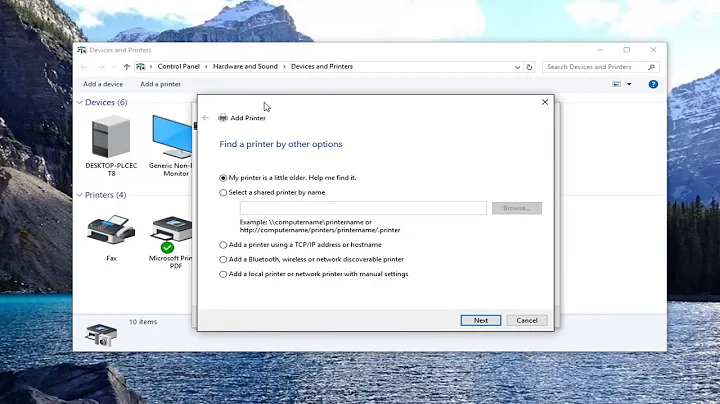How to show network attached printers in Windows Active Directory?
Solution 1
Others may correct me, but I've been told good practice is to have a print server (Windows server) set up with the printer then that computer, in turn, shares it out to Active Directory. That way it also acts as a repo for the Windows drivers for the clients to download when connecting. You just add the network printer as a "local printer" using a network/tcpip port.
Also the Windows server acts as a print spooler from which you centrally manage permissions and print jobs.
We share all our printers out using this model.
Solution 2
I agree with Bart as it's easier to maintain and setup printers via a Windows server, you can deploy them with Group Policy Preferences. See Deploying TCP/IP Printers with Group Policy Preferences or Configure a TCP/IP Printer Item
Just remember that you will have ensure that the printer driver is installed on the machines before you deploy it via GPP
Related videos on Youtube
Vince
Software developer/architect, avid hiker, yoga enthusiast, now based in Las Vegas, NV.
Updated on September 18, 2022Comments
-
Vince almost 2 years
We want to add our network printers (Dell 5100cn) to Active Directory, so that it is easier for users to find them on the network, but don't see a need to place a "print server" between the clients and the printers, as the latter have their own IP addresses and the built-in capability to queue print jobs originating from multiple clients.
Yet all the documentation I have seen on adding a printer to Active Directory seems to start with the assumption that the printer has been added to a Windows computer that "shares" it. Is it not possible to add such network printers into AD directly?
I think of a network printer as being a specialized host that should be able to have an independent entry in the directory. Is this the wrong concept?
-
Vince over 12 yearsThis seems to be one of the documented approaches, but wasn't the way I had wanted to set it up. I'm not keen on making the server a possible single point of failure. Also, the story about getting the server to provision the drivers to clients seems more complicated to set up in practice than it is conceptually, when you have a 64-bit Windows Server 2008 R2 and some clients with 32-bit OS (XP, Vista, 7).
-
Vince over 12 yearsThis seems to be the other documented approach. I had already read and tried implementing the steps outlined in Clay Moore's excellent blog post (which you referenced). But in this case, the first step is still to install and share the printer on a server. - I guess the option of adding a network-enabled printer directly to AD exists only in my head!
-
user1364702 over 12 yearsRE:Drivers-no, it's not hard. You install the driver for the printer on the server. If you need others you can go to the properties and the driver tab to add other drivers. You can mix 64 bit and 32 bit clients...in theory. We have had some problems but we've found it usually an issue with the printer driver manufacturers. With Windows 7 we've had fewer problems on a Win2008 printer server.