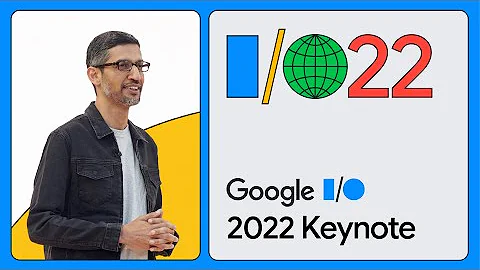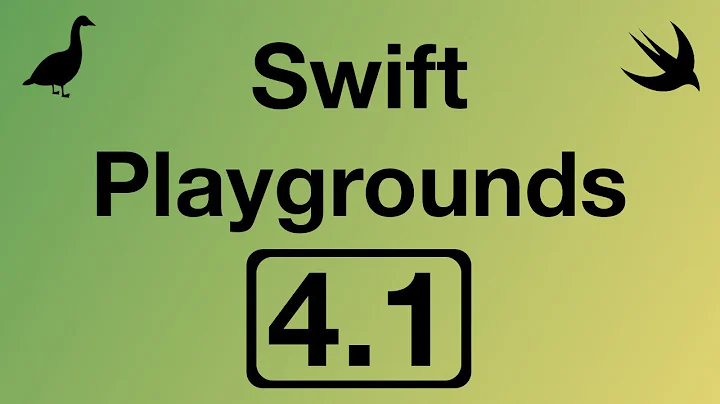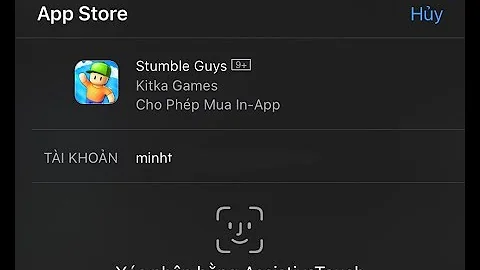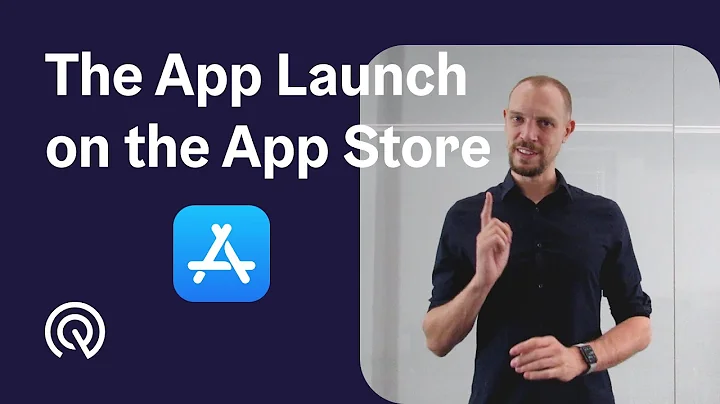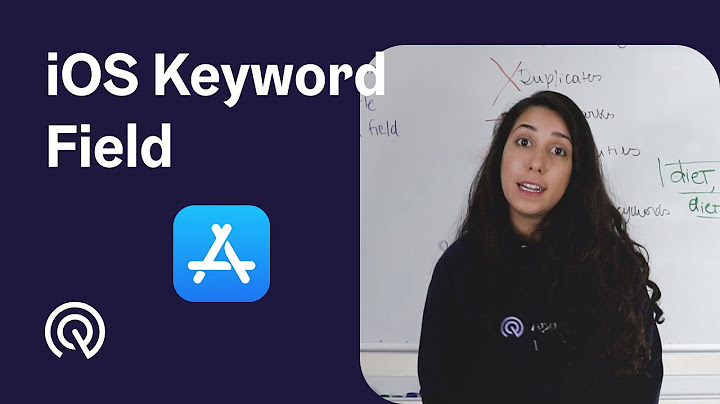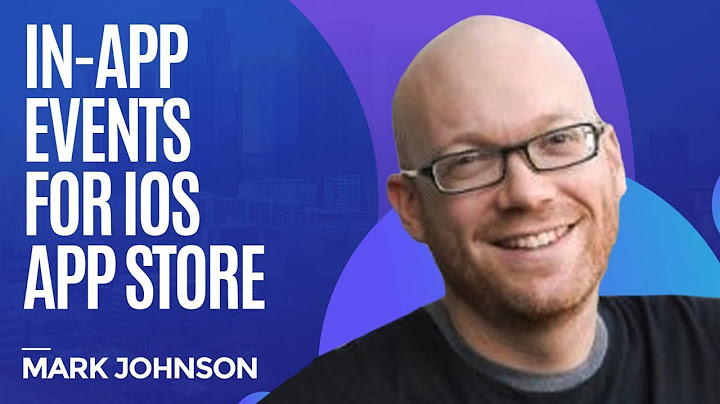How to show special characters on Apple App Store product description?
Solution 1
Simply enter the characters using the character table in OS X.
To show it, go to OS X System Preferences -> International and select "Show Input Sources in Menu Bar". You should get a flag symbol next to the clock in the menu bar. Clicking on it results in a menu where you can open the character table, in which you can select and paste pretty much any character.
Solution 2
I think Apple just made the rule stricter on the App Store. I have been using special characters in my metadatas for a very long time but got a bad surprise today when trying to submit a new version:
Got this error message on iTunes Connect:
What's New In This Version must not contain the following characters: ★, ❤
Solution 3
I am the author of the Toodledo app. Here is how I did it. I found the character I wanted on the internet by searching for "unicode symbols". I found it on wikipedia
I then copy and pasted the checkmark ✓ into my app description. And every time I need to make a new checkmark, I go and copy and paste it again since I don't know how to type it. There are lots of interesting symbols to choose from. I also use a star★
Related videos on Youtube
Neal
Updated on November 27, 2020Comments
-
Neal over 3 years
I see with some apps like Toodledo they use checkmarks for their revision history. How can you show/use special characters in an App Store product description? Does it allow HTML or do you just have to use ascii character codes?
Any tips/tricks for better presentation of our app's product information?
Thank you.
-
lef about 11 yearsUpdate (Apr 2013)e: it seems, that Apple has put restrictions on usage of special characters. You can no more use 'star', 'finger' etc.
-
-
jaySF about 12 yearsIn OSX Lion it is slightly different ... goto System Preferences -> Language & Text and select the "Input Sources" table. Check off "Show Input menu in menu bar". You'll have a new menu icon in the top menu bar. Clicking it provides 2 options "Show Character Viewer" and "Show Keyboard Viewer" - click the later and you get the Character viewer you need.
-
Dev over 11 yearsIn OS X Mountain Lion is different again: go to Preferences > Keyboard and check "Show Keyboard & Character Viewers in menu bar". Click on the new icon in the menu bar and select "Show Character Viewer".
-
Joris Weimar over 10 yearsi've noticed the star doesn't seem to work on the actual device. it lists the unicode &#... instead of the symbol
-
Jake over 10 yearsApple has removed the ability to use special characters in app descriptions :(
-
 Joney Spark over 10 yearsWhy not use the Character Viewer built into OS X? System Prefs, Keyboard: Show Keyboard & Character Viewers in menu bar. From the menubar you click the helper icon and Show character viewer. Now pick all the characters you desire..
Joney Spark over 10 yearsWhy not use the Character Viewer built into OS X? System Prefs, Keyboard: Show Keyboard & Character Viewers in menu bar. From the menubar you click the helper icon and Show character viewer. Now pick all the characters you desire.. -
 Basil Bourque over 10 years@Gatada The
Basil Bourque over 10 years@Gatada TheShow Character Viewerfeature is nice. Think ofUnicodeCheckeras a heavy-duty version of that Viewer. UnicodeChecker provides those features and more. More information: those four tabs in screen shot display all of the data from the official Unicode database. Easier to find characters by number. That popup menu in upper-right corner displays a list of fonts containing a glyph for that character. See the decomposition (sequence of characters separating out main character from diacriticals as is done in "normalized" text). -
jengelsma over 9 yearsTo enter Emoji characters on OS X Mavericks simply hold Command-Control-Space whenever you are in a text field and an Emoji panel will appear.