How to speed up WebStorm
Solution 1
Here is my recipe how to speed up your lovely WebStorm:
- Go to Preferences and do next:
- Appearance & Behaviour > System Settings > Updates: disable auto update
-
Appearance & Behaviour > System Settings > Usage Statistics: Uncheck
Allow sending data usage statistics to JetBrains - Editor > Live Templates: disable all, leave only what you are really use
- Editor > Emmet: disable all emmets
- Editor > Intentions: I leave only: CSS, Declaration, JavaScript and Language Injection
-
Plugins: leave only next (* - can be also disabled in case you don't need them):
- CoffeeScript *
- CSS Suport
- CVS Integration
- Git Integration
- HTML Tool
- IntelliLang
- JavaScript Debugger *
- JavaScript Intention Power Pack
- JavaScript Support
- NodeJS *
- Perforce Integration
- SASS suport *
- Project > Directories: Exclude all what you don't use
- Languages & Frameworks > JavaScript > Libraries: leave only: HTML and HTML5 / EcmaScript 5
- Languages & Frameworks > Compass: disable it
- Tools > WebBrowsers: leave only Chrome
-
Help > Edit Custom VM Options: Edit and increase usage memory pwd:
-Xms1024m
-Xmx1536m
-XX:MaxPermSize=1024m
-XX:ReservedCodeCacheSize=512m
-XX:+UseCompressedOops
So the main idea is next: disable all in Preferences what you really don't use and increase memory for IDE.
Solution 2
There is a "Power Save Mode" setting in the files menu. This will disable some syntax highlighting and stuff, but will improve the speed of any JetBrains IDE.
Solution 3
Also check out ScriptedAlchemy's jetbrains-ide-performance github repository - and be sure to check out the updated settings in the issues. Disabling unused global symbols (search for it in the settings, it's under inspections) also seems to help.
Nazar Vynnytskyi
Updated on January 31, 2021Comments
-
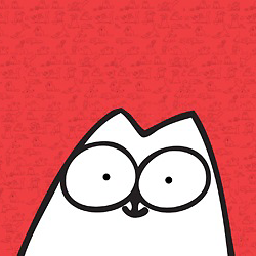 Nazar Vynnytskyi about 2 years
Nazar Vynnytskyi about 2 yearsIn huge project WebStorm (it can be other product of JetBrains) is always thinking and loading something.
This is really annoying me!
-
 Karthikeyan almost 8 yearsEditing the
Karthikeyan almost 8 yearsEditing the/Applications/WebStorm.app/Contents/bin/idea.vmoptionsis not advisable check jetbrains.com/webstorm/help/tuning-webstorm.html to how to properly do it. -
 Eat at Joes about 7 yearsjetbrains.com/webstorm/help/tuning-webstorm.html - instead edit webstorm.vmoptions over idea.vmoptions for the right effect
Eat at Joes about 7 yearsjetbrains.com/webstorm/help/tuning-webstorm.html - instead edit webstorm.vmoptions over idea.vmoptions for the right effect -
 Eat at Joes about 7 yearsI would also prune "Editor > Inspections" or to stop inspecting completely, enable "Power Save Mode" from the file menu.
Eat at Joes about 7 yearsI would also prune "Editor > Inspections" or to stop inspecting completely, enable "Power Save Mode" from the file menu. -
tobik over 6 yearsAll tips are useful but increasing the memory is the crucial one. My Intellij IDEA was pretty much dying, then I increased the memory and its flying again. My project got simply too big and I didn't realize this limitation. So thanks a lot!
-
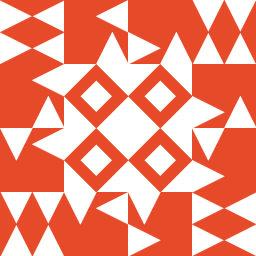 Augie Gardner about 6 yearsOn Windows make sure you're using the 64 bit version if available
Augie Gardner about 6 yearsOn Windows make sure you're using the 64 bit version if available -
 pal4life almost 6 yearsHow to do the second set of settings on Windows?
pal4life almost 6 yearsHow to do the second set of settings on Windows? -
 nils petersohn almost 6 yearsit's
nils petersohn almost 6 yearsit's/Applications/WebStorm.app/Contents/bin/webstorm.vmoptionsnot/Applications/WebStorm.app/Contents/bin/idea.vmoptions -
 Kevin Cooper almost 6 yearsIn more recent versions, simply press Ctrl+Shift+A for the Find Action popup and type "Edit Custom VM Options". It will automatically create the correct file for your machine that you can edit.
Kevin Cooper almost 6 yearsIn more recent versions, simply press Ctrl+Shift+A for the Find Action popup and type "Edit Custom VM Options". It will automatically create the correct file for your machine that you can edit. -
John O'Sullivan over 5 yearsHeads up for Windows users, if you increase the Xmx value too far and are using the 32 bit version (which is the default even on 64-bit machines because it runs faster), then Webstorm will immediately crash on startup. You can't allocate a heap bigger than 1.1 or 1.2 MB or so. Switching to 64-bit fixed that for me. Support post with further info: intellij-support.jetbrains.com/hc/en-us/community/posts/…
-
 hdsenevi over 5 yearsIn recent versions there is a drop down selection available in Help | Edit Custom VM Options
hdsenevi over 5 yearsIn recent versions there is a drop down selection available in Help | Edit Custom VM Options -
Jayem over 5 yearsIn the last part I found the settings in
/Applications/WebStorm.app/Contents/bin/webstorm.vmoptionsnotidea.vmoptions -
niklaas over 1 yearSo, because I did not want to blindly apply the configuration to the Java VM mentioned at the bottom, I did some research and found out that
MaxPermSizeis no longer used (stackoverflow.com/a/12114284/2300759) andUseCompressedOopsprobably no longer needed (stackoverflow.com/a/11054851/2300759) -
celoaga about 1 yearThanks guys, very useful and straightforward post. Just make sure that if your system does not have enough memory, Increasing heap use may result in using more memory for webstorm and less memory for other apps.