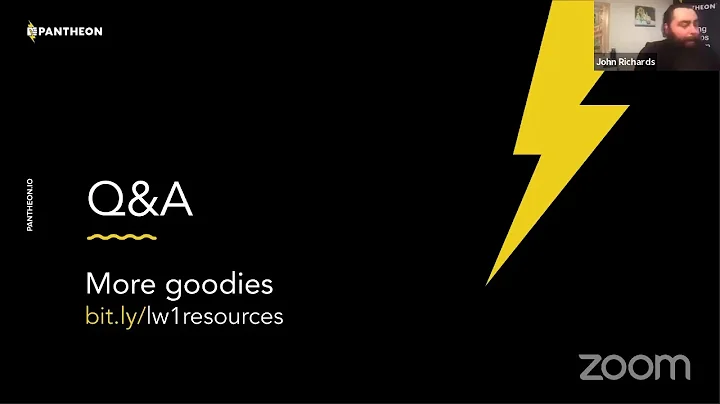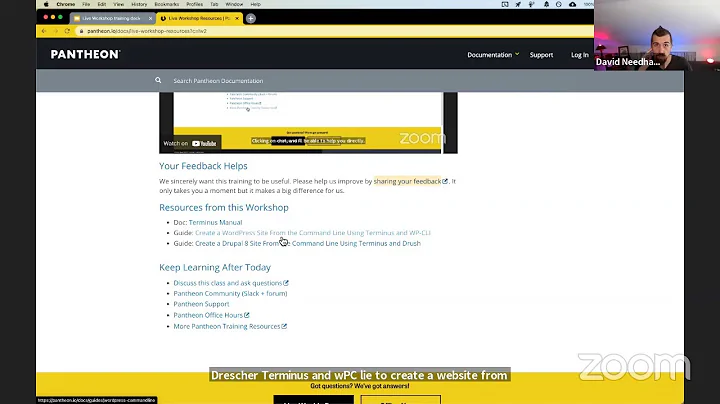How to start Pantheon from the command line
Solution 1
The typical route to starting X from the command line (TTY) is to use .xinitrc and/or startx.
First, find out which command starts the Pantheon session. Look in /usr/share/xsessions for a .desktop file named after Pantheon, and check the Exec line in that file:
$ grep Exec -R /usr/share/xsessions/pantheon.desktop
Exec=gnome-session --session=pantheon
For a one-time run, you can do:
startx /usr/bin/gnome-session --session=pantheon
For a long-term setting, use .xinitrc. Usually, you wouldn't have an .xinitrc present. So, create one containing:
#! /bin/sh
exec /usr/bin/gnome-session --session=pantheon
Then run startx.
Check the Arch Wiki article on .xinitrc to see how to make more a full-fledged one.
Solution 2
Sounds like you're missing a desktop manager to start X. LightDM is the most common these days. Easy to install:
sudo apt install lightdm
Then you can reboot (and it'll load up automatically) or you can start it there and then if it doesn't already do this after install:
sudo service lightdm start
Related videos on Youtube
patciamor
Updated on September 18, 2022Comments
-
patciamor over 1 year
Long story as to why I've chosen to go this route, but I've installed Ubuntu Trusty without a desktop, and then installed pantheon, pantheon-shell, pantheon-greeter and elementary-desktop packages.
The question is: how do I now start the desktop from the command line?
Many thanks.
-
 Sergiy Kolodyazhnyy almost 9 yearsNice answer. I don't understand why it hasn't been upvoted more
Sergiy Kolodyazhnyy almost 9 yearsNice answer. I don't understand why it hasn't been upvoted more

![[Beginnner's Guide] The Pantheon Guide on POE ! All about it](https://i.ytimg.com/vi/4u9bD9Klu_4/hq720.jpg?sqp=-oaymwEcCNAFEJQDSFXyq4qpAw4IARUAAIhCGAFwAcABBg==&rs=AOn4CLADqrUxPnJ04usMOHJfD_5dqg0rCw)