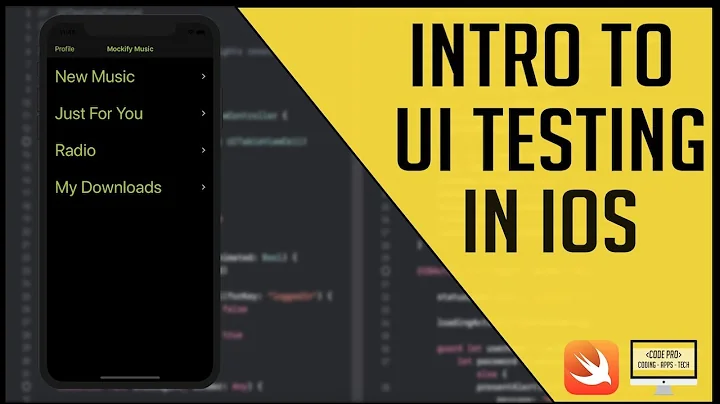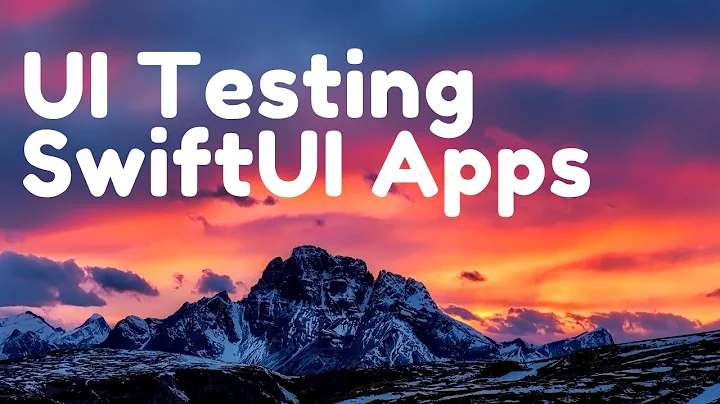How to tap on a specific point using Xcode UITests
Solution 1
You can tap a specific point with the XCUICoordinate API. Unfortunately you can't just say "tap 10,10" referencing a pixel coordinate. You will need to create the coordinate with a relative offset to an actual view.
We can use the mentioned web view to interact with the relative coordinate.
let app = XCUIApplication()
let webView = app.webViews.element
let coordinate = webView.coordinateWithNormalizedOffset(CGVector(dx: 10, dy: 10))
coordinate.tap()
Side note, but have you tried interacting with the web view directly? I've had a lot of success using app.links["Link title"].tap() or app.staticTexts["A different link title"].tap(). Here's a demo app I put together demonstrating interacting with a web view.
Update: As Michal W. pointed out in the comments, you can now tap a coordinate directly, without worrying about normalizing the offset.
let normalized = webView.coordinate(withNormalizedOffset: CGVector(dx: 0, dy: 0))
let coordinate = normalized.withOffset(CGVector(dx: 10, dy: 10))
coordinate.tap()
Notice that I pass 0,0 to the normalized vector and then the actual point, 10,10, to the second call.
Solution 2
@joe To go a little further off of Joe Masilotti's approach I put mine in an extensionand gave prepositional phrases to the global and local params.
func tapCoordinate(at xCoordinate: Double, and yCoordinate: Double) {
let normalized = app.coordinate(withNormalizedOffset: CGVector(dx: 0, dy: 0))
let coordinate = normalized.withOffset(CGVector(dx: xCoordinate, dy: yCoordinate))
coordinate.tap()
}
By giving the global an identifiable name I can easily understand the instance for example:
tapCoordinate(at x: 100, and y: 200)
Solution 3
I found Laser's answer to work fine with Xcode 11, but made a few tweaks to easily integrate it into my testing.
extension XCUIApplication {
func tapCoordinate(at point: CGPoint) {
let normalized = coordinate(withNormalizedOffset: .zero)
let offset = CGVector(dx: point.x, dy: point.y)
let coordinate = normalized.withOffset(offset)
coordinate.tap()
}
}
Now, when I need to tap on a given location, I just provide a CGPoint and call this against my XCUIApplication like so:
let point = CGPoint(x: xCoord, y: yCoord)
app.tapCoordinate(at: point)
Solution 4
<something>.coordinate(withNormalizedOffset: CGVector.zero).withOffset(CGVector(dx:10,dy:60)).tap()
Pass .zero to the normalized vector and then the actual point (10,60)
Related videos on Youtube
Comments
-
 Dmitry Sokurenko almost 2 years
Dmitry Sokurenko almost 2 yearsI want to use Xcode UI tests with the Fastlane Snapshot to make screenshots of the Cordova app. Basically, as my entire app is just a web view, all the Xcode UI test helper methods become irrelevant, and I just want to tap on specific points, e.g.
tap(x: 10, y: 10)should produce a tap at the point{10px; 10px}.That's probably very simple, but I can't figure out how to do it.
Thanks.
-
Michał W. almost 8 yearsI'm not sure that is correct as I needed to add 'coordinateWithOffset' to perform x/y tap: let cooridnate = self.coordinateWithNormalizedOffset(CGVector(dx: 0, dy: 0)).coordinateWithOffset(CGVector(dx: position.x, dy: position.y)) cooridnate.tap() forums.developer.apple.com/thread/13373
-
Joe Masilotti almost 8 yearsGood idea! Thanks @MichałW. I noted the comment in an update to the answer as it was already accepted.
-
 mmd1080 about 7 yearsWorked for me in Swift 3!
mmd1080 about 7 yearsWorked for me in Swift 3! -
 Doug Amos over 6 yearsThis doesn't compile in Swift 3
Doug Amos over 6 yearsThis doesn't compile in Swift 3 -
 Olivia Brown almost 6 yearsThis is great for Swift 4 :)
Olivia Brown almost 6 yearsThis is great for Swift 4 :) -
 adamjansch almost 6 yearsAnother small optimization is to use
adamjansch almost 6 yearsAnother small optimization is to useCGVector.zeroinstead ofCGVector(dx: 0, dy: 0). -
Tadej Magajna over 4 yearsI had to run it as
tapCoordinate(at:100, and:200)and it worked perfectly! Unlike the exact example you used which didn't compile in Swift 5 -
Neelam Verma about 2 yearsYou saved my Day!