How to turn off the filesystem check message which occures while booting
Solution 1
Silencing boot messages
You should be able to achieve this with the kernel parameter loglevel= or quiet
loglevel= All Kernel Messages with a loglevel smaller than the
console loglevel will be printed to the console. It can
also be changed with klogd or other programs. The
loglevels are defined as follows:
0 (KERN_EMERG) system is unusable
1 (KERN_ALERT) action must be taken immediately
2 (KERN_CRIT) critical conditions
3 (KERN_ERR) error conditions
4 (KERN_WARNING) warning conditions
5 (KERN_NOTICE) normal but significant condition
6 (KERN_INFO) informational
7 (KERN_DEBUG) debug-level messages
quiet [KNL] Disable most log messages
I am not sure at exactly what level this would be hidden (or how quiet you would like your boot to be).
Temporarily
reboot your computer, and at the grub menu hit e to edit the boot parameters.
scroll down to the end of the linux... line using the arrow keys
add desired loglevel parameter or quiet to the end of that line. example:
linux /vmlinuz-4.4.0-21.generic.efi.signed root=/dev/mapper/encrypted ro loglevel=4
or
linux /vmlinuz-4.4.0-21.generic.efi.signed root=/dev/mapper/encrypted ro quiet
when done editing, proceed to boot by pressing F10
Persistently
To do this, edit /etc/default/grub
edit the line:
GRUB_CMDLINE_LINUX_DEFAULT=
uncomment it if needed, and add the desired log level or quiet -- for example GRUB_CMDLINE_LINUX_DEFAULT="loglevel=4" or GRUB_CMDLINE_LINUX_DEFAULT="quiet"
and run sudo update-grub
fsck messages
remove fsck from initramfs
fsck is run by default by the initramfs. by removing it and having systemd run fsck we will be able to redirect the output.
see man initramfs and wiki.ubuntu.com/Initramfs for more info on removing fsck from the ramfs.
systemd fsck
From the arch wiki:
Now copy the files systemd-fsck-root.service and [email protected] located at /usr/lib/systemd/system/ to /etc/systemd/system/ and edit them, configuring StandardOutput and StandardError like this:
[Service]
Type=oneshot
RemainAfterExit=yes
ExecStart=/usr/lib/systemd/systemd-fsck
StandardOutput=null
StandardError=journal+console
TimeoutSec=0
In Ubuntu, these files are both located in /lib/systemd/system
If the file system is not checked by the initramfs during boot, systemd-fsck-root.service will automatically be run.
see http://manpages.ubuntu.com/manpages/wily/man8/[email protected]
Solution 2
Removing Checking Disks From 20.04 Boot
Installed system
The command line option fsck.mode=skip can be used to skip the disk check when booting Ubuntu 20.04.
The line Checking disks: 0% complete may still come up but fsck will not be run, nor will boot time be increased.
Add fsck.mode=skip to the linux line in grub.cfg just before quiet splash (adding fsck.mode=skip after 'quiet' keyword also works. Just for your information!)
It is recommended to add the command to grub.cfg by editing /etc/default/grub thus: GRUB_CMDLINE_LINUX_DEFAULT="fsck.mode=skip quiet splash" and then run sudo update-grub.
I have had this problem with a Live USB but not with an installed system.
Persistent USB's
The command line option fsck.mode=skip can also be used to skip the disk check on persistent USB drives.
The line Checking disks: 0% complete will still come up but fsck will not be run, nor will boot time be increased.
mkusb After the Persistent USB drive is created, open /boot/grub/grub.cfg as root.
- Add
fsck.mode=skipto the Persistent menuentry thus:
linux ($root)/casper/vmlinuz file=/cdrom/preseed/ubuntu.seed maybe-ubiquity fsck.mode=skip quiet splash persistent ---
- Newer versions of mkusb already include this fix
UNetbootin After creating the boot drive, open /boot/grub/grub.cfg as root.
-
Add
fsck.mode=skipto the first menuentry for (UEFI boot mode). -
Open syslinux.cfg as root and add
fsck.mode=skipto the default menuentry for (BIOS boot mode).
Rufus After creating the boot drive, open /boot/grub/grub.cfg as root.
-
Add
fsck.mode=skipto the Default menuentry for (UEFI boot mode). -
Open /isolinux/txt.cfg as root and add
fsck.mode=skipto the "Try Ubuntu without installing" menuentry, (for BIOS boot mode).
The Try Ubuntu / Install Ubuntu screen can be removed from BIOS boot by overwriting syslinux.cfg with:
default persistent
label persistent
say Booting an Ubuntu Persistent session...
kernel /casper/vmlinuz
append file=/cdrom/preseed/ubuntu.seed boot=casper persistent initrd=/casper/initrd quiet splash noprompt --
Solution 3
I too have been experiencing black screen after grub with console logging and a flash of Plymouth splash screen even on a fresh install of 16.04 LTS. Disabling messages is probably not the best thing to do. I Google searched outside of ask Ubuntu and discovered this thread. In comment #18 you'll find the commands that fixed my issue with out disabling messages.
My procedure for implementing the fix went as follows:
- Open Terminal (You will have to be logged in as root)
- Type:
sudo -i(type your administrator password) - Type:
echo FRAMEBUFFER=y > /etc/initramfs-tools/conf.d/splash - Type:
update-initramfs -u - Type:
exit(to log out as root). - Close your terminal and reboot your computer.
Now if Plymouth is working properly, proceed with customizing your boot process. If you have tried many attempts to fix the Plymouth splash screen with terminal commands I suggest a fresh install and start over, you may have caused damage to your file system and not be aware of it.
Related videos on Youtube
Videonauth
Updated on September 18, 2022Comments
-
 Videonauth almost 2 years
Videonauth almost 2 yearsWhat I want to achieve:
I want to customize my complete boot of my Ubuntu 16.04 LTS installation to show the same wallpaper which is actually on my desktop.
What I achieved till now:
added the wallpaper to the grub menu by adding the following lines to
/etc/deault/gruband doing anupdate-grubafterwards.export GRUB_MENU_PICTURE="/boot/grub/wallpaper.png" export GRUB_COLOR_NORMAL="white/black" export GRUB_COLOR_HIGHLIGHT="black/white"added the wallpaper to the splash-screen and login screen
Problem:
When I boot up the picture is showing while in grub, but then I rarely see the splash screen, instead I get an almost blank screen showing the file-system check like following:
/dev/sda1: clean, 201776/60878736 files, 4991277/243040256 blocksThis prevents me from having the boot experience I want to achieve since after that the splash-screen just shortly popping up after that message.
Question:
How can I remove this message from showing up so I get a seamless booting with my beloved wallpaper, without switching the file-system check completely off (if possible)?
-
 muru about 8 years
muru about 8 years -
 Videonauth about 8 years@muru this was a good lead but sadly is only partly applicable and didnt work out as expected :)
Videonauth about 8 years@muru this was a good lead but sadly is only partly applicable and didnt work out as expected :) -
 Meninx - メネンックス over 2 yearsI have not seen file system check on recent versions of Ubuntu, (Live). I think it was just a bug on 20.04.
Meninx - メネンックス over 2 yearsI have not seen file system check on recent versions of Ubuntu, (Live). I think it was just a bug on 20.04.
-
 Videonauth about 8 yearsIn fact I have the following grub parameters set already but is still shows the
Videonauth about 8 yearsIn fact I have the following grub parameters set already but is still shows thefsckmessage. Here my parameters:GRUB_CMDLINE_LINUX_DEFAULT="quiet loglevel=0 splash" -
Paul about 8 yearsit couldn't hurt to boot and verify that these are in the kernel parameters by pressing
eat the boot grub menu. If they are, I'm not sure what the solution would be. -
 Videonauth about 8 yearsThey are set, just rebooted to make sure, its really a pain the grub menu shows my picture, the spash screen shows my picture and the login greeter as well but while booting it blacks out and shows the fsck message
Videonauth about 8 yearsThey are set, just rebooted to make sure, its really a pain the grub menu shows my picture, the spash screen shows my picture and the login greeter as well but while booting it blacks out and shows the fsck message -
Paul about 8 yearssee this post in the arch forums: wiki.archlinux.org/index.php/Silent_boot for a possible workaround.I am not exactly certain right away how to adapt it to ubuntu
-
 Videonauth about 8 yearsthe only problem what i could not try on my system here is changing the
Videonauth about 8 yearsthe only problem what i could not try on my system here is changing themkinitcpio.confsince Ubuntu has no such file. -
Paul about 8 yearsI could be wrong, but I am not sure that there is such an elegant way to accomplish it in ubuntu. It doesn't appear that ubuntu has those services by default to move.
man initramfs.confwill help you to understand how to removefsckfrom the ram fs. wiki.ubuntu.com/Initramfs has more info on generating your own ram fs. -
 Videonauth about 8 yearsYou want to include your last comment into the answer to make it rock solid changing the Initramfs solved it.
Videonauth about 8 yearsYou want to include your last comment into the answer to make it rock solid changing the Initramfs solved it. -
 Joe Wicz over 6 yearsThank Eric for cleaning things up and making it look nice
Joe Wicz over 6 yearsThank Eric for cleaning things up and making it look nice -
 Joe Wicz over 6 yearsAlso worked for me on fresh Lubuntu install
Joe Wicz over 6 yearsAlso worked for me on fresh Lubuntu install -
ZeroPhase almost 5 yearsWhen starting up Plymouth when should Plymouth take over for the boot manager? For the first 25 seconds I just get a white screen then boot finishes quickly before Plymouth displays much.
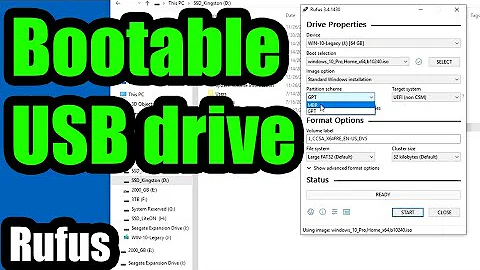
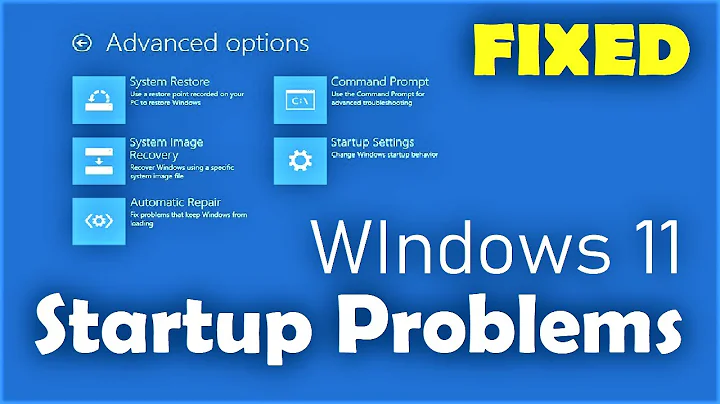

![[Easy] Disable Disk Check on Every Boot - Restart](https://i.ytimg.com/vi/vfyhSS04GYQ/hqdefault.jpg?sqp=-oaymwEcCOADEI4CSFXyq4qpAw4IARUAAIhCGAFwAcABBg==&rs=AOn4CLArq5x3rPj6SbO_lG6pLUOLXaImfA)



