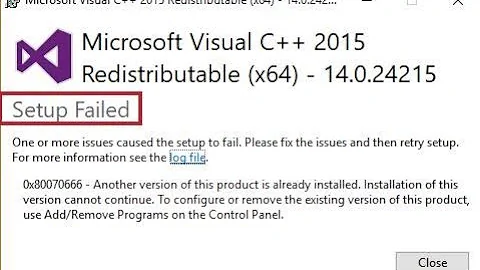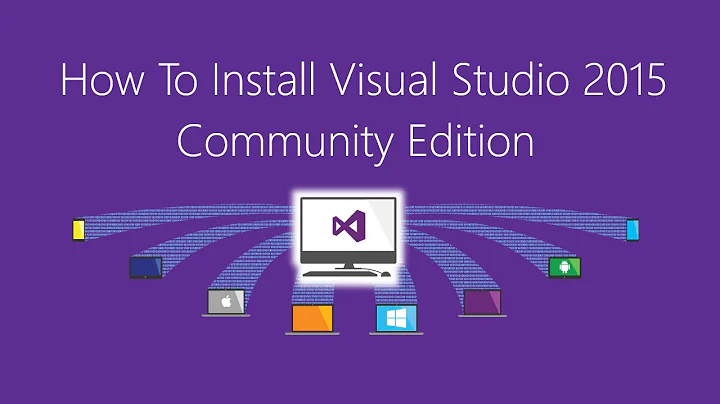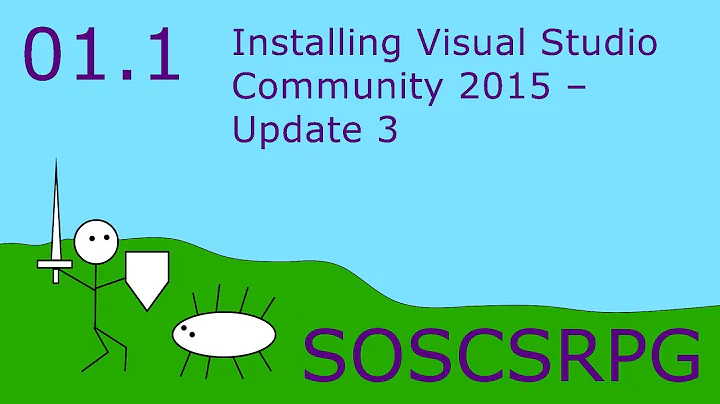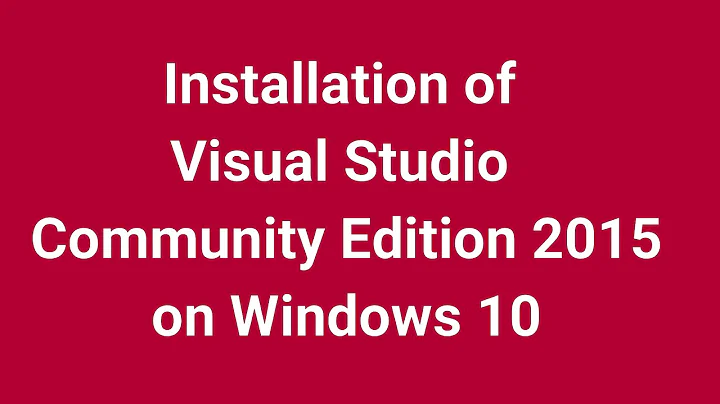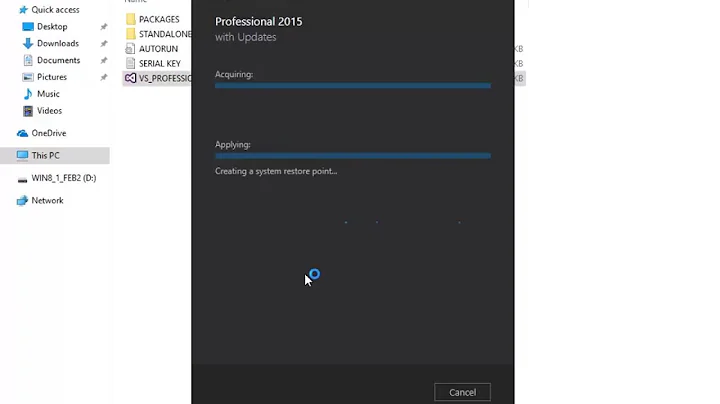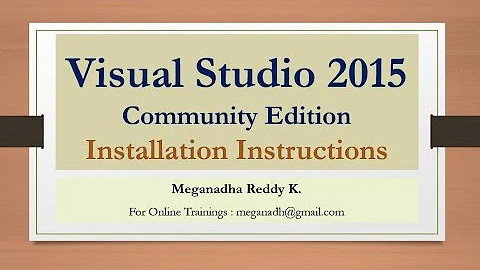Installation failed while trying to install Visual Studio 2015 community edition
Solution 1
Answer from another question asked on stackoverflow, source:
Multiple Errors Installing Visual Studio 2015 Community Edition
I spent a whole week trying to solve this issue. What finally did it for me was disabling my anti-virus programs. Before I stumbled upon my solution, I went through a lot of other solutions. I thought, I'd post some of the solutions that might prove to be useful for those who are still having trouble with installing Visual Studios 2015 Community Edition.
Solution 1: Minimal Installation
Try installing with minimal extra features. Run the Visual Studios 2015 installation, then click "Custom" and on the following screen, uncheck everything and proceed with the installation.
Solution 2: Delete installation cache
Perhaps the installation failed due to corrupt files in the cache. When installation fails, remove all Visual Studio cache related items and do a full re-installation. To do this, run command prompt (Run as Administrator) and type: "cd /programdata/package cache/" then press enter. Then type "del /f /s *.msi /f /s *.cab" then press enter. Now run the Visual Studios 2015 installation again.
Solution 3: Delete temporary file data stored on your computer
Open up File Explorer and go to "C:\Users\[Your User Account Name]\AppData\Local\Microsoft". Then delete the following folders: VSCommon, VisualStudio, Blend, VsGraphics, ApplicationInsights, vshub, Team Foundation, Web Platform Installer and MsBuild. After this, run the Visual Studios 2015 Installer again.
Solution 4: Enable all four evaluations of Symbolic links
First, check to see if all four evaluations are enabled. Open up command prompt (Run as Administrator) and type "fsutil behavior query SymlinkEvaluation". All 4 evaluations should be enabled. If they aren't then type "fsutil behavior set SymlinkEvaluation L2L:1 R2R:1 L2R:1 R2L:1". Once those 4 evaluations are set, clear up temporary files and clear installation cache (see Solution 2 and Solution 3) then run the Visual Studios 2015 installation again.
Solution 5: Repair the Redistributables
Perhaps, the problem is that your VC-redistributables are faulty and are in need of repair. To do so, run "Add/Remove programs" and look for all the x86 and x64 versions of Microsoft Visual C++ [Year] Redistributable (Version). Then press Change for each of them and when the uninstallation screen pops up, press Repair. I did it for all the versions I had previously installed: 2012, 2013 and 2015. Therefore, I repaired 6 of them: 2012: x86 and x64, 2013: x86 and x64, 2015: x86 and x64.
Solution 6: Check to see if x86 and x64 sizes are the same
As mentioned by others in this discussion, do a search for vcruntime140.dll and see if the x86 and x64 versions. They should NOT have the same size. If they do, see solution 5 or you can manually delete them (** Be cautious when deleting files from the Windows folder!) and re-install them (from here: https://www.microsoft.com/en-ca/download/details.aspx?id=48145).
Also do the same check for msvcp140.dll. I personally did a search for these files in "C:\Windows\SysWOW64 and C:\Windows\System32" and compared the files from the two folders. Moreover I also checked for differences of vcruntime140.dll and msvcp140.dll in "C:\Program Files\Microsoft Visual Studio 14.0" and "C:\Program Files (x86)\Microsoft Visual Studio 14.0"Solution 7: Temporarily disable all Anti-Virus Protection and Firewalls
For me, it turned out that the problem stemmed from having ByteFence Anti-Malware and Norton Security with Backup protection. I disabled real-time protection from ByteFence Anti-Malware and I disabled Auto-Protect and Smart Firewall from Norton Security with Backup. Before I ran the installation again, I repeated Solution 2 and Solution 3 (scroll up). And Voila, installation was successful. But how did I find out that the Anti-Virus Program was the culprit? Read Solution 8.
Solution 8: Carefully monitor Visual Studios Installation Process for Intrusions
I resorted to this solution in order to find out the problem. After reading Ezh's article, I decided to download Process Monitor v3.2 and Process Explorer v16.1. I was carefully monitoring 3 programs side-by-side: Process Monitor, Process Explorer and the Visual Studios 2015 Installer, and I watched very closely all the processes that the installer was invoking. Then I noticed that when VSIXInstaller.exe process came on and attempted to install something from a remote server, it kept failing over and over again because my Anti-Virus Program would suddenly appear on screen (as a process) and decide to hog/block some important DLL files that VSIX installation needed. Temporarily disabling the anti-virus program solved my issue!
Solution 9: Complete Windows format and re-installation
If all else fails, and you are really desperate to get Visual Studios 2015 working, I suggest a complete Windows re-installation. At this point, the problem is most likely some type of interference/intrusion with a program which you do not know of.
Solution 2
After a tough day of reinstalling and uninstalling of VS2015 again and again (both Professional and Enterprise, both with updates and without) on Windows 10 nothing seemed to help. Finally this approach worked:
- Uninstall the crashing version of VS2015 completely
- Uninstall C++ 2015 Redistributables - both x64 and x86 version
- Restart the computer
- Manually delete remaining dlls from both system32 and SysWOW64 system folders (their names end with *140.dll - but be careful and do a backup!)
- Download "Microsoft Visual C++ 2015 Redistributable Update 3" from here - https://www.microsoft.com/en-us/download/confirmation.aspx?id=53840 - both x64 and x86 version
- Install the "Microsoft Visual C++ 2015 Redistributable Update 3" - both x64 and x86 version
- Restart the computer if needed
- And finally - Install the VS 2015
Solution 3
Working! I 've tried all the workarounds that are in "Mai Benanami" answer without success and what finally do the trick was to uninstall all visual studios and all Microsoft Visual C++ XXX Redistributable x86 and x64 versions. Then, run the Visual Stuido installer again.
Hope it helps!
Related videos on Youtube
nitroman
Day : Cat personality at a fortune 500 company Night : Owl personality at myown_code_company Relieve Stress? : code, more code, more more code
Updated on July 09, 2022Comments
-
nitroman almost 2 years
I was trying to install visual studio 2015 community edition on my system using the downloaded ISO file. There occurred an error showing the installation failed. The error was like:
team explorer for visual studio 2015
fatal error during installation
I have compared the SHA-1 hash value of my downloaded iso file with one provided at microsoft site. They are correct and matching. I have tried all possibilities including reinstall, repair etc. Still not working.
PS: I have already installed visual studio 2008 on my system and its working properly.
-
TimVdG over 8 yearsIn case you're still looking for a solution, take a look at: stackoverflow.com/a/33881460/5578644
-
-
gcarvelli over 7 yearsThis worked for me too!
-
Scott Chamberlain over 7 yearsIf you can copy and paste an answer from another question and it be considered good here you likely should have just flagged the question as a duplicate instead of posting an answer.
-
Mai Benami almost 7 yearsThanks for letting me know, will do next time.
-
smwikipedia over 6 yearsDo NOT use solution 2. It's dangerous! Please check this thread. The issue is sovled and root cause identified. stackoverflow.com/questions/33855177/…
-
tyteen4a03 about 6 yearsWorked perfectly for me.