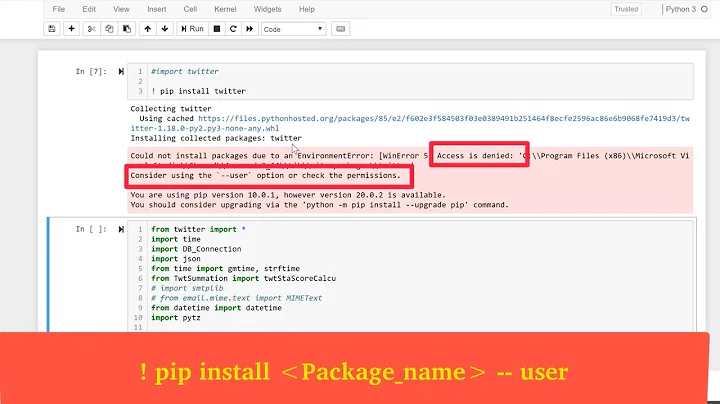Installing a pip package from within a Jupyter Notebook not working
Solution 1
! pip install --user <package>
The ! tells the notebook to execute the cell as a shell command.
Solution 2
In IPython (jupyter) 7.3 and later, there is a magic %pip and %conda command that will install into the current kernel (rather than into the instance of Python that launched the notebook).
%pip install geocoder
In earlier versions, you need to use sys to fix the problem like in the answer by FlyingZebra1
import sys
!{sys.executable} -m pip install geocoder
Solution 3
%pip install fedex #fedex = package name
in 2019.
In older versions of conda:
import sys
!{sys.executable} -m pip install fedex #fedex = package name
*note - you do need to import sys
Solution 4
This worked for me in Jupyter nOtebook /Mac Platform /Python 3 :
import sys
!{sys.executable} -m pip install -r requirements.txt
Solution 5
In jupyter notebook under python 3.6, the following line works:
!source activate py36;pip install <...>
Related videos on Youtube
Mikhail Janowski
Updated on February 21, 2021Comments
-
Mikhail Janowski about 3 years
When I run
!pip install geocoderin Jupyter Notebook I get the same output as runningpip install geocoderin the terminal but the geocoder package is not available when I try to import it.I'm using Ubuntu 14.04, Anaconda 4.0.0 and pip 8.1.2
Installing geocoder:
!pip install geocoder The directory '/home/ubuntu/.cache/pip/http' or its parent directory is not owned by the current user and the cache has been disabled. Please check the permissions and owner of that directory. If executing pip with sudo, you may want sudo's -H flag. The directory '/home/ubuntu/.cache/pip' or its parent directory is not owned by the current user and caching wheels has been disabled. check the permissions and owner of that directory. If executing pip with sudo, you may want sudo's -H flag. Collecting geocoder Downloading geocoder-1.15.1-py2.py3-none-any.whl (195kB) 100% |████████████████████████████████| 204kB 3.2MB/s Requirement already satisfied (use --upgrade to upgrade): requests in /usr/local/lib/python2.7/dist-packages (from geocoder) Requirement already satisfied (use --upgrade to upgrade): ratelim in /usr/local/lib/python2.7/dist-packages (from geocoder) Requirement already satisfied (use --upgrade to upgrade): six in /usr/local/lib/python2.7/dist-packages (from geocoder) Requirement already satisfied (use --upgrade to upgrade): click in /usr/local/lib/python2.7/dist-packages (from geocoder) Requirement already satisfied (use --upgrade to upgrade): decorator in /usr/local/lib/python2.7/dist-packages/decorator-4.0.10-py2.7.egg (from ratelim->geocoder) Installing collected packages: geocoder Successfully installed geocoder-1.15.1Then try to import it:
import geocoder --------------------------------------------------------------------------- ImportError Traceback (most recent call last) <ipython-input-4-603a981d39f2> in <module>() ----> 1 import geocoder ImportError: No module named geocoderI also tried shutting down the notebook and restarting it without any luck.
Edit: I found that using the terminal installs the geocoder package in
/home/ubuntu/.local/lib/python2.7/site-packagesand using a notebook installs it in/usr/local/lib/python2.7/dist-packageswhich is not in the path.sys.path.append('/usr/local/lib/python2.7/dist-packages')solves the problem for the current session.So how can I permanently modify the path or tell pip where to install geocoder?
-
Sancao almost 8 yearsThose are Python 2 packages. Is your notebook using a Python 2 kernel or a Python 3 kernel?
-
Mikhail Janowski almost 8 yearsIts using Python 2
-
Konstantin almost 8 years
-
 amandeep1991 over 5 yearsCheck jupyter notebook configuration at C:\Users\<username>\.jupyter\jupyter_notebook_config
amandeep1991 over 5 yearsCheck jupyter notebook configuration at C:\Users\<username>\.jupyter\jupyter_notebook_config -
 Murtaza Haji over 3 yearsDid you try this? stackoverflow.com/questions/45695158/…
Murtaza Haji over 3 yearsDid you try this? stackoverflow.com/questions/45695158/…
-
-
 amandeep1991 over 5 yearsQuestion itself mentions use of '!', as per my understanding initially the question was asked to find out why geocoder module is not working even after successful installation.
amandeep1991 over 5 yearsQuestion itself mentions use of '!', as per my understanding initially the question was asked to find out why geocoder module is not working even after successful installation. -
Victor 'Chris' Cabral about 5 yearsThis did not work for me. Looks like it is a different python environment based on my experience on SageMaker.
-
waterproof over 4 yearsThis doesn't always work, because sometimes the
pipthat's called with a shell command is not actually the installer for the python version in your virtualenv. Using%pipmagic instead of!pip(shell command) is the way to go, as in the answer by @eponymous . -
Meet about 3 yearsIndeed a good solution. Does "install in current kernel" mean that package installed through this method will be available to use while the kernel is running. When it is stopped and run the next time, install command has to be executed again? Correct?
-
 Suraj about 2 yearsWorked perfectly for me! Thank you.
Suraj about 2 yearsWorked perfectly for me! Thank you.