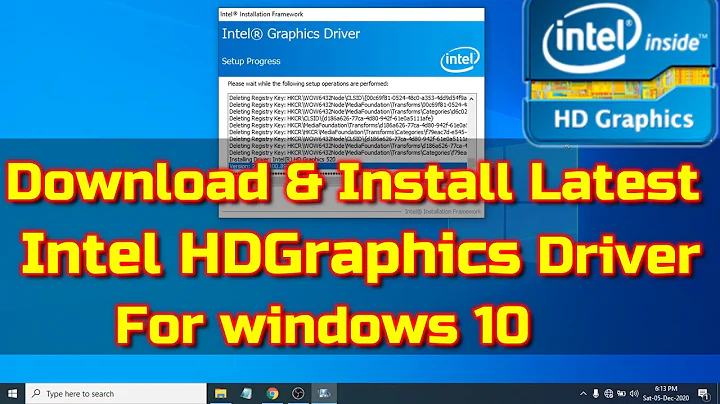Intel graphics drivers on Windows 10 technical preview
7,490
Easier to unzip (I use 7-zip to do this) the Intel driver to a folder, then use device manager to install the driver manually.
- Login with administrator privileges
- Open Control Panel
- Open Device Manager
- Click on "Display adapters"
- Double click "Intel Graphics" (or similar name)
- Click on the "Driver" tab
- Click on "Update Driver" button
- Click on "Browse my computer for driver software"
- Click on "Let me pick from a list of device drivers on my computer"
- Click on "Have Disk" button
- Click "Browse"
- Navigate to the folder that you unzipped the Intel Graphics driver to
- Navigate to the Graphics sub-folder
- Double click the igdlh64.inf or igdlh.inf file <-- depends on if you have 32 or 64 bit OS (Your inf may have a different name)
- Click "OK"
- Click "Next", Driver should now be installing.
- If successful, click "Close", Reboot.
Related videos on Youtube
Author by
Trevi Awater
Full-stack software developer in the Netherlands.
Updated on September 18, 2022Comments
-
 Trevi Awater almost 2 years
Trevi Awater almost 2 yearsSo I was trying out the Windows 10 technical preview build 10074 on my HP Pavilion 15-p241nd. I tried installing the Intel Graphics drivers but it keeps showing up this error message,

I do understand that the technical preview doesn't support anything yet but after searching online I came across this post by ssn650 on the Intel forums.
I was able to manually install the Intel HD Graphics drivers by:
- Deleting the reference to Threshold in the configuration file that prevented installation with Windows Technical Preview
- Modifying the first line in the Windows 8.1 setup section header to [IntelGfx.NTamd64.6.4]
- Restarting in Windows Troubleshoot mode to allow installation of drivers not digitally signed
These steps aren't very well explained, how would one achieve this?
-
Ob1lan about 9 yearsWhen I tried Windows 10 on my laptop, which also has Intel Graphics chipset, I didn't had to install the driver. I simply ran Windows Updates, the appropriate drivers installed this way.
-
 Trevi Awater about 9 years@Ob1lan It did do this with the Nvidea driver although no luck with the Intel one.
Trevi Awater about 9 years@Ob1lan It did do this with the Nvidea driver although no luck with the Intel one. -
Ramhound about 9 yearsThe best advice I can give you. You should wait to install Windows 10 until Windows 10 RTM is released and Intel releases updates to its drivers. Which part of those instructions are not clear?