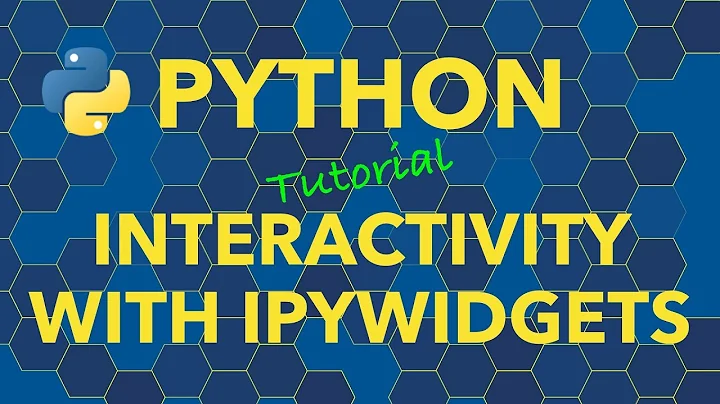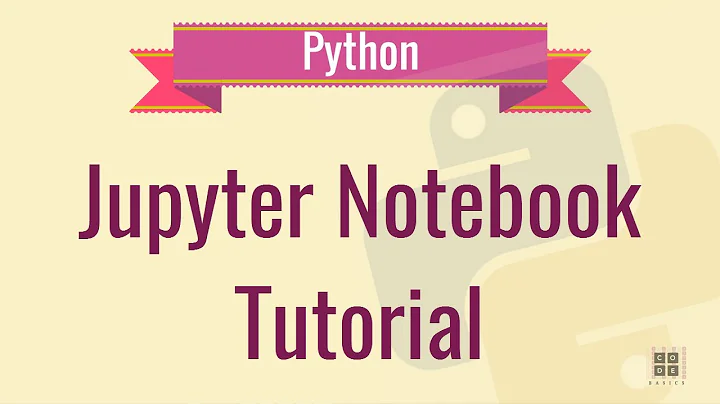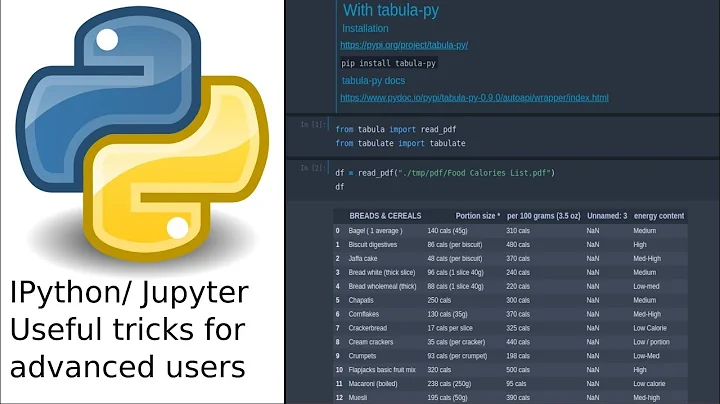IPython Notebooks Unreadable
Based on the comment:
Visited IPython Examples Using Chrome, right click on the notebook of interest, click 'Save link as...' and the .ipynb file appears in the IPython Notebook folder. Think I'm doing it right?
It's clear that you're downloading the whole webpage, not the notebooks. Following that procedure and opening the resulting file in a text editor, I get something like this:
<!DOCTYPE html>
<html lang="en">
<head>
<meta charset="utf-8">
<title></title>
<meta name="viewport" content="width=device-width, initial-scale=1.0">
<meta name="description" content="">
<meta name="author" content="">
<!--NEW RELIC Start Perf Measurement-->
<!--NREND-->
<!-- Le styles -->
<!--<link href="/static/css/bootstrap.css" rel="stylesheet">-->
...
What you need to do is follow each link to it's nbviewer rendering, and click the download link.

Alternatively, I would just download or clone the repository from github, change to the resulting directory, and start the notebook server there.
Related videos on Youtube
GoFaster
Updated on July 19, 2022Comments
-
GoFaster almost 2 years
So I just installed IPython for the first time (Windows 7 64 bit). Followed the instructions here:
Downloaded and installed Anaconda 1.9.1 then gave the commands
conda update conda conda update ipython(running the command line terminal as an Administrator)
Installation completed OK and I tried to open an example .ipynb notebook file from here;
but I get the following error;
Error loading notebook Unreadable Notebook: Notebook does not appear to be JSON: '\n\nI've tried a number of other example notebooks from the IPython Example Notebooks and all fail to open and give the same error!
Anybody know what is wrong here and how to fix it?
-
GoFaster about 10 yearsThanks for that; clicking on the Download Notebook button on the nbviewer rendering brings up a page of code. In order to download the notebook file itself I needed to right click the Download Notebook button and then 'Save as...' Then I finally had the IPython notebook file in the correct format and was able to open it. Not exactly intuitive for a first time user, but I got there in the end.