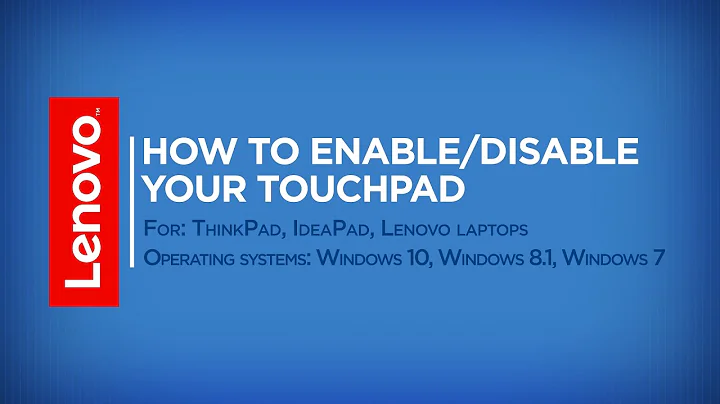Is there an easy way to disable this laptop's touchpad?
Solution 1
- Right click the touchpad icon in the system tray (it looks like a monitor with a flash green dot)
- Pointing device properties -> Devices tab,
- Touchpad - click Disable
- Touchpad buttons - click Disable
- Click Disable Touchpad/Stick when a USB pointing device is present.
- Click Apply
- Click OK.
Solution 2
You can try downloading the Windows Vista drivers for your mouse/touchpad
It ought to work for Windows 7. When I upgrade my Windows Vista to Windows 7 Beta or RC, it retained the Vista drivers.
The touchpad driver should then provide a Dell Touchpad systray icon that allows you to Disable Touchpad / Pointing Stick when external USB mouse is present.
Solution 3
I finally got my Dell laptop track pad disabled.
I loaded Windows 7 64 bit onto a new 320 GB drive in my Dell Latitude D620 laptop, and I have been frustrated with the inability to disable the trackpad.
I tried looking it up 6 months ago and gave up, and I have been dealing with it ever since. The original drive had all of Dell drivers and stuff already installed on it. But Windows 7 doesn’t. So tonight I thought I’d give this another try and went to the BIOS and disabled it there, but it still continued to work.
I then went to Dell's website and downloaded the input device Alps Pointer for my laptop so that I could get the driver back into my laptop. I then installed the driver inspite of the fact that Windows said there is a known issue with this driver. I clicked on the lookup issue on the Internet but nothing happened. So I went ahead and installed it anyway.
After I installed it I went to the control panel, then clicked on Hardware and Sound, then clicked on the mouse tab and the interface for the track pad and pops right up under the device tab. Here you can enable or disable the pointing stick and the touch pad. It works great for me and my mouse is still functioning just fine.
Finally after 8 months I have fixed this issue and hopefully it will work for you.
Solution 4
Try searching the registry for this: DisableTouchPadIfMousePresent
If it exists, simply change the value from 0 to 1. If the change is not immediate restart, and see if that helps.
Related videos on Youtube
sestocker
I'm Director of Solution Architecture at edynamic where I oversee teams on content management projects, primarily Sitecore.
Updated on September 17, 2022Comments
-
sestocker over 1 year
Specifically, I'm on a Dell Inspiron 1525. I'd like to disable the touchpad so that I can re-enable if my mouse were to run out of batteries (so physically breaking the connection to the motherboard or uninstalling the driver will not be the best options). In the Control Panel, when I go to "Mouse" and find the touch pad, there is no disable option. Any ideas?
Edit: I am on Windows 7. There is a driver on the Dell site that might allow an option to disable it, but I cannot install it on Windows 7.
-
tomjedrz almost 15 yearsI have a ThinkPad .. I love the eraser and do not like the touchpad. I find myself hitting the touchpad accidentally when typing and moving the cursor! When I upgraded to Vista it took me a while to get the correct driver and the utility program that let me disable it.
-
Oskar Duveborn almost 15 yearsEraser for teh win ^^ Even setting the touch pad to a scrolling area is pretty much useless - there's a lot more control in the Eraser while holding the middle button for scrolling... love Thinkpads without touchpads.
-
petrus almost 14 yearsOn my thinkpad, Fn+F8 enables or disables the touchpad. Really handy !
-
-
sestocker about 15 yearsForgot to mention I am on Windows 7. I don't see touchpad icon in the system tray like in XP.