Issue in Windows 10 with lack of icon transparency for System icons
This was a MysticThumbs issue, with old versions that did not support Windows 10 PNG. Newest versions as of version 3.4.0 do support Windows 10. The issue is caused when a PNG from the "Metro" side of things went through MysticThumbs and PNG was set to the old default transparency mode 'Light Checkerboard' they would have the checkerboard background added. These PNG's are now recognised by the newer versions and always made with transparency.
Another option when using MysticThumbs is to either set PNG to transparent in the MysticThumbs control panel, or to disable PNG support in the control panel altogether, depending on your needs.
After fixing things, use the 'Clear Thumbnail Cache' option in MysticThumbs control panel or tray icon and optionally restart Explorer and or Windows to force a flush.
As noted in the comments it appears Windows may have a hidden cache for HiDPI modes that does not get cleared implicitly with a cache clear. Changing your DPI settings to 100% and then back again should fix this.
Related videos on Youtube
u01jmg3
I am a full stack web developer living in the picturesque country of Scotland. My ideal day involves solving problems, learning new skills, sharing knowledge with my peers and the coding community, and being "in the zone" for at least a few hours of the day.
Updated on September 18, 2022Comments
-
u01jmg3 over 1 year
Just started using Windows 10 and I'm seeing that system icons are not transparent and instead I'm seeing the white and grey placeholder background (chequerboard) you usually see to indicate a background is transparent.
Other icons such as the Chrome icon are unaffected by this issue.
Does anyone know what could be causing this?
-
u01jmg3 over 8 yearsThanks @Belgari: your solution pointed me in the right direction. I use MysticThumbs for thumbnail previews for various file types and disabling on
*.pngand clearing the thumbnail cache solved the transparency issue I was seeing. Will log the bug with MysticThumbs for*.pngon Windows 10. -
u01jmg3 over 8 yearsAs well as clearing the thumbnail cache you may need to kickstart Windows 10 into refreshing the icons it has cached elsewhere such as from any search results when looking for an installed app. You can do this by changing your zoom level to 125% and back again (under Display Settings from the Desktop right click menu).
-
u01jmg3 over 8 yearsUpdating to MysticThumbs
3.4.3fixes PNG support in Windows 10


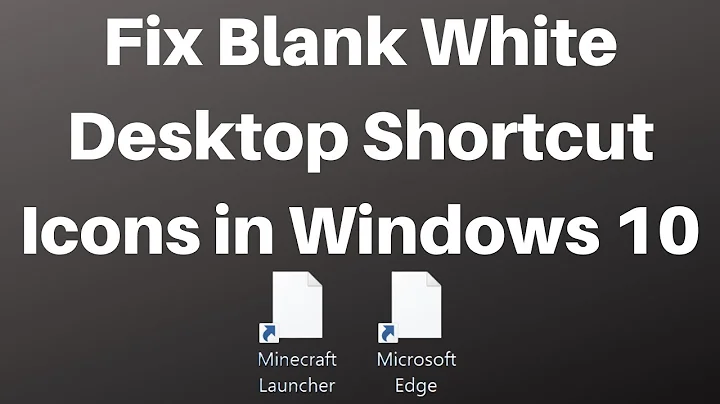

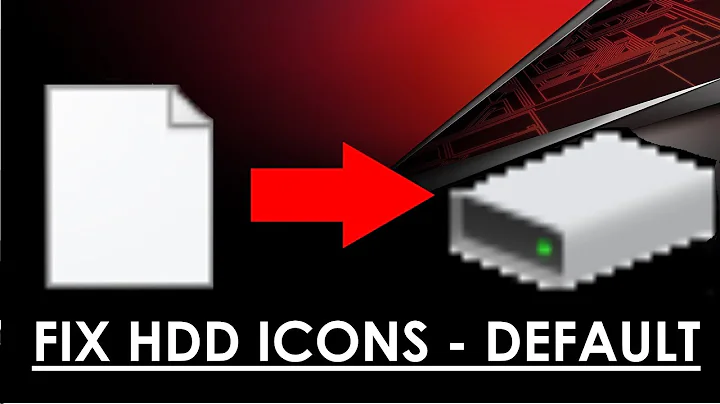


![[FIXED] Blank icons / Rebuild Icon Cache / Reset icons Windows 10](https://i.ytimg.com/vi/nQ2dH1GA2tw/hq720.jpg?sqp=-oaymwEcCNAFEJQDSFXyq4qpAw4IARUAAIhCGAFwAcABBg==&rs=AOn4CLBMd1hnJvVBstUHMxYTG3K4H5If1w)

