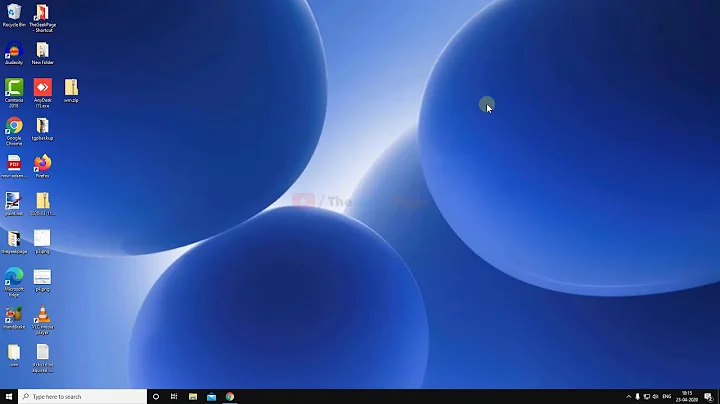[Left Alt]+Tab doesn't work or How to change a Level3 Shift to a normal ALT?
Solution 1
Try xev and xmodmap:
- Run the command
xevthen hover your mouse over the black square. Press the Alt key, and make a note of the following: My output was this (shortened):
KeyPress event... keycode 64 (keysym 0xffe9, Alt_L), ... XFilterEvent returns: FalseThe important part is the keycode: Mine was 64, but yours is probably different.
Run the command
xmodmap -e "keycode 64 = Alt_L"substituting64for whatever output you get (possibly135on your keyboard)This should have changed it. If it has, you then need to run the following command:
xmodmap -pke >~/.XmodmapCreate a file called
.xinitrcin your home folder (/home/username)In that file paste the line
xmodmap .Xmodmap. This should save it forever.
See this answer for details about remapping.
My pronouns are He / Him
Solution 2
Both of these solutions were a bit too hacky for my taste, so I dug a little deeper. The solution I found only uses dconf-editor.
Just open dconf-editor and search (ctrl+F) for xkb-options and update the value. In my case, the value associated with the xkb-options key was
['terminate:ctrl_alt_bksp','lv3:alt_switch']
The option 'lv3:alt_switch' was the one that was causing my headache. I simply changed the value to:
['terminate:ctrl_alt_bksp']
That's it!
Solution 3
Check current layout defaults
-
Check used layout/variant names, example my case:
$ setxkbmap -query rules: evdev model: pc105 layout: us,us variant: altgr-intl -
Open the file in
/usr/share/X11/xkb/symbols/with same name oflayout.sudo nano /usr/share/X11/xkb/symbols/us -
Scroll down to the exact
variantxkb_symbols "altgr-intl" { name[Group1]= "English (international AltGr dead keys)"; ... include "level3(ralt_switch)" }; See if you have
include "level3(ralt_switch)"(or maybeinclude "level3(lalt_switch)", not sure if that's possible), if so remove its line.-
Run to update layout
sudo dpkg-reconfigure xkb-data
Related videos on Youtube
Eek
Updated on September 18, 2022Comments
-
 Eek over 1 year
Eek over 1 yearI have a problem with my Ubuntu, running 14.04 LTS.
The problem is that I'm trying to user Alt+F4 and Alt+Tab and it doesn't work, it only works with the Right Alt.
I also tried to set a new keyboard short-cut for Alt+F4 and Alt+Tab but as soon as I press Alt the short-cut is set.
The thing I noticed once I set the shortcut is that the key didn't correspond with Alt, it was a Level3 Shift.
I search all over the internet of a method to change that Level3 Shift to the normal Alt but only found solution to do the opposite.
Any suggestions?
-
 Eek almost 10 yearsI have
Eek almost 10 yearsI haveeek@Eek-PC:~$ setxkbmap -query rules: evdev model: pc105 layout: us options: lv3:lalt_switchand when i modified altgr-intl and removed the include line didn't changed, also, I didn't had any xkb_symbols lv3:lalt_switch. But the other answer helped. Thanks! -
 user.dz almost 10 years@Eek, Never mind, Your current layout is
user.dz almost 10 years@Eek, Never mind, Your current layout isus basicnotaltgr-intl. However, You haveoptions: lv3:lalt_switch, I don't known any thing may come up with this as default, Did you made any customized settings? -
 Eek almost 10 yearsNope. Default Ubuntu install :-s I have an Asus G74SX maybe from that's where the problem comes :-s
Eek almost 10 yearsNope. Default Ubuntu install :-s I have an Asus G74SX maybe from that's where the problem comes :-s