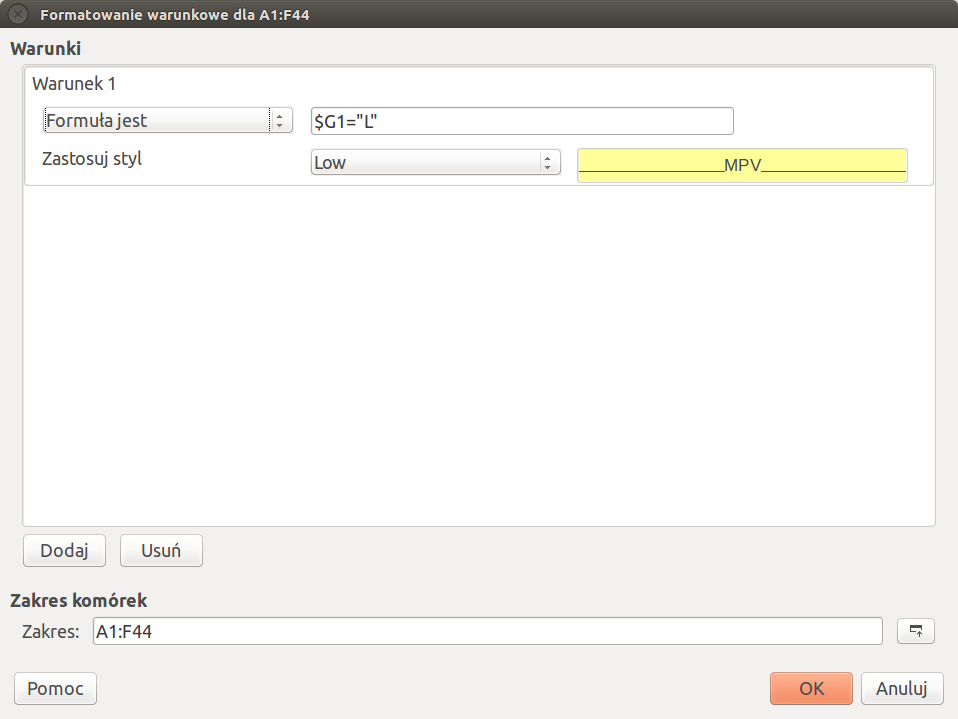LibreOffice Calc: conditional formatting based of column / cell value
Solution 1
I am using LibreOffice Calc 5.1.6.2.
Just like my highly respected preceding poster described:
- Select the range of cells to be conditionally formatted (in my case A1:F44);
- Select Menu Format -> Conditional Formatting -> Manage...:
- Add first colouring:
Formula is $G1="H"
Note: the dollar sign is important here! Denotes un-relative column reference to column G, as opposed to the relative row reference 1. Relative means that the reference changes as the Calc evaluator moves down the sheet rows.
- Press OK and Add the second colouring:
- Now your conditional formatting should look like this:
- And voilà - now all out of norm rows get properly highlighted:
Please note that entering 2 conditions in one conditional format does not work properly - probably because of some residual formats trailing behind and changing some undesired fields. Actually right from the beginning I was lacking "else" condition.
Solution 2
For LibreOffice 5.1 as well as 6.0:
- Select the range of cells to be conditionally formatted (e.g. A3:F50);
- Select Menu Format -> Conditional Formatting -> Manage...:

- Click Add:

- Under "Condition 1", select "Formula is"; in the textbox, enter
$G3="L"; next to "Apply style", select your style for "L" rows: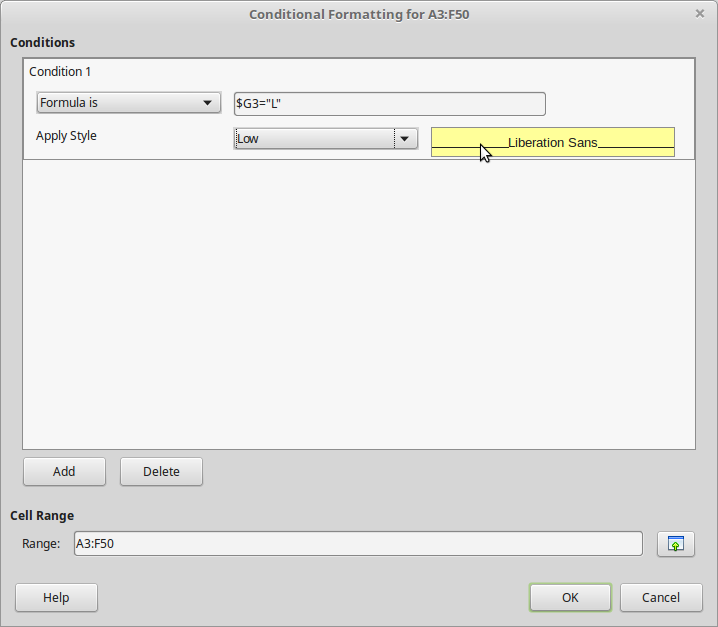
- Click Add
- Under "Condition 2", select "Formula is"; in the textbox, enter
$G3="H"; next to "Apply style", select your style for "H" rows: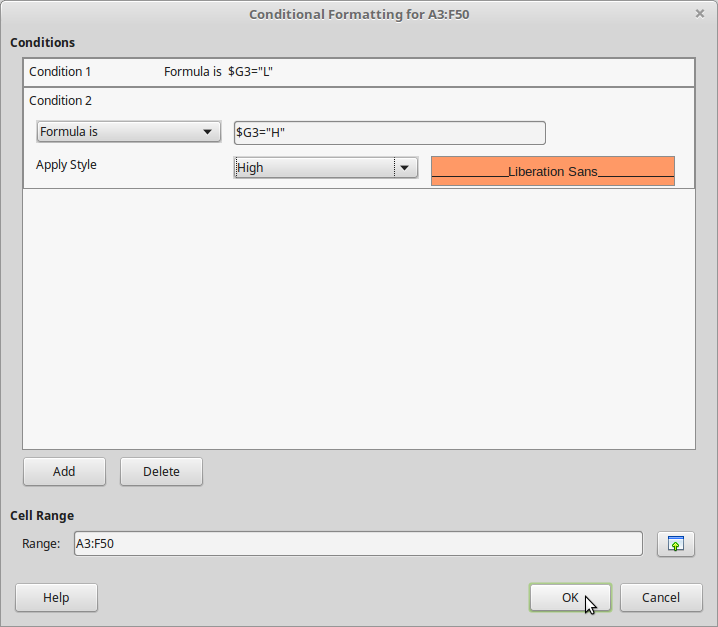
- Click OK:

- Click OK
Additional notes:
take care to remove any other definitions for conditional formatting if there's still anything defined but not required;
take care to select the range to be formatted first, and call Menu Format -> Conditional Formatting -> Manage... afterwards. the conditional formatting dialogue contains a field "Cell Range" that lures users to enter the cell range there - this won't work, i've already filed a bug report...
Pawel Debski
Salesforce, Cornerstone on Demand, GxP Validation, TIBCO, WebMethods, SAP, Java, Microsoft.Net C#, SQL, Oracle, Informatica, Business Objects, IT Outsourcing To join us: cv ! econsulting @ pl To contract us: salesteam ! econsulting @ pl
Updated on September 18, 2022Comments
-
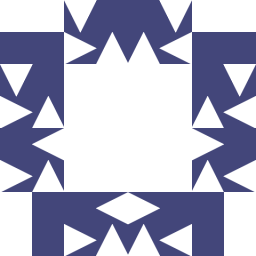 Pawel Debski 3 months
Pawel Debski 3 monthsUnfortunately I cannot grasp how the conditional formatting works. I have a sheet like that:
I have defined 2 cell styles "Low" and "High" and I want cells in columns A-E to have one of these styles applied if the cell in column G has a value "L" or "H" respectively. If anything else is put there the cells shall stay white as they are.
For the demonstration purposes I a have manually applied the styles to the example rows.
Perhaps I am doing something wrong, but whatever I do either some cells do not have the proper style applied or some other cells have the style also applied. I was not able to achieve the desired result.
Could you please describe the exact steps to obtain the desired formatting...
-
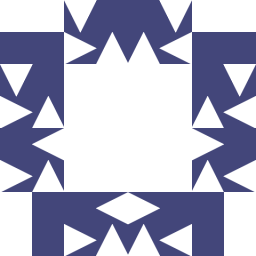 Pawel Debski over 4 yearsThanks for you valuable post. Actually it does not work with Conditon 1 and Condition 2 - some othe cells get coloured as well (I do not know why). However based on your input I found the solution. I'll post it in a few minutes.
Pawel Debski over 4 yearsThanks for you valuable post. Actually it does not work with Conditon 1 and Condition 2 - some othe cells get coloured as well (I do not know why). However based on your input I found the solution. I'll post it in a few minutes.