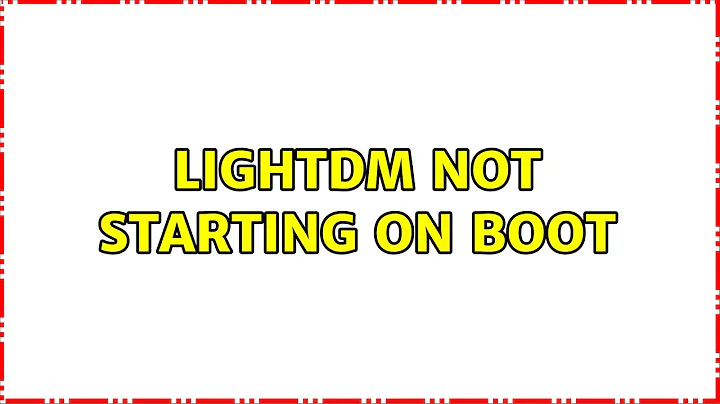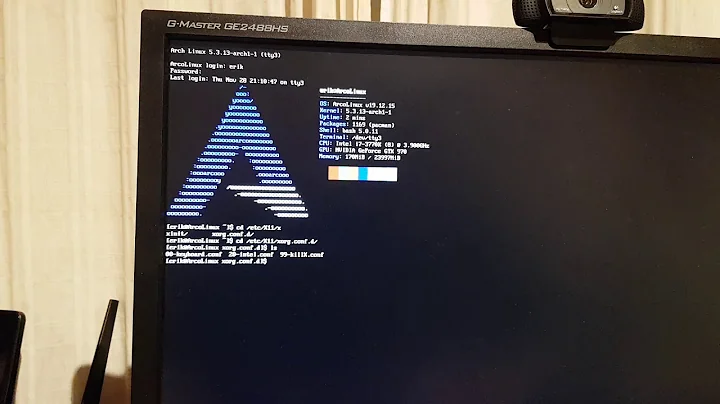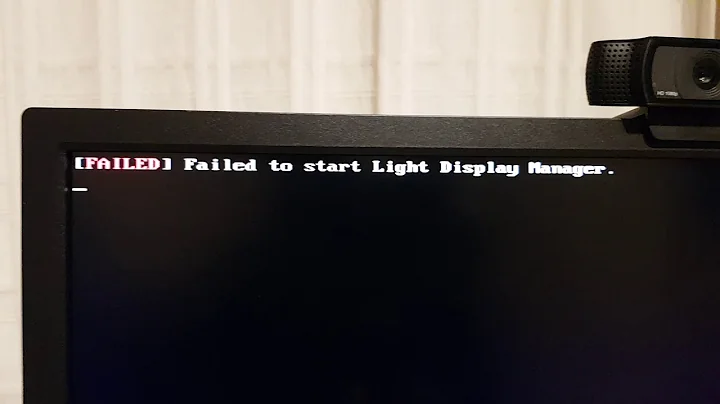Lightdm not starting on boot
Solution 1
Run a terminal and enter cat /etc/X11/default-display-manager. Probably says lightdm if you recently uninstalled GDM. /etc/init/lightdm.conf doesn't accept lightdm as a setting - however, /usr/bin/lightdm or /usr/sbin/lightdm work. So open /etc/X11/default-display-manager in your favorite text editor and replace whatever is there with the following line:
/usr/bin/lightdm
or
/usr/sbin/lightdm
Reboot and lightdm should start and bring you to the logon screen as usual.
Solution 2
My solution was to run:
rm /etc/systemd/system/default.target
systemctl set-default graphical.target
This will replace the default target file, which in my case must have prevented systemd from reaching the graphical target, with a symlink to the graphical target. After this, lightdm (and gdm when selected with dpkg-reconfigure) starts automatically.
/etc/X11/default-display-manager was already set to the correct value so this appears to be a different root cause from OP's.
More information on systemd targets here.
Solution 3
It happens for me when removing gnome apps including gdm,and moving to kde.
I fixed it by running:
sudo dpkg-reconfigure lightdm
and choosing kdm as default instead of lightdm
Solution 4
Alright, I think I finally figured it out! Everyone's suggestion in response to this problem is to get the right legacy nVidia card. Easier said than done. I had a really hard time tracking down the right driver, since it seemed to have disappeared from repositories (at least Ubuntu's). Here's what worked for me. Depending on your nVidia card, you might need to download a different file, but they're all listed at http://www.nvidia.com/object/unix.html. I needed the legacy 96xx driver for my GeForce 2 MX 400. So, after weeks of trying to fix this, I just ran these commands and it finally worked! The URL used in the wget command is just the URL of the file that the nVidia website wanted me to download.
wget http://us.download.nvidia.com/XFree86/Linux-x86/96.43.23/NVIDIA-Linux-x86-96.43.23-pkg1.run
sudo sh NVIDIA-Linux-x86-96.43.23-pkg1.run
sudo reboot
Related videos on Youtube
Nemo
Updated on September 18, 2022Comments
-
Nemo over 1 year
I installed
gdmfor a while as my display manager, and after removing it, lightdm does not start by itself. I instead have to login to a tty, and runsudo start lightdm.Running
dpkg-reconfigure lightdmdoes not work either:dpkg-maintscript-helper: warning: environment variable DPKG_MAINTSCRIPT_NAME missing dpkg-maintscript-helper: warning: environment variable DPKG_MAINTSCRIPT_PACKAGE missingI've also tried reinstalling lightdm completely, but it does not work as well
My
/var/log/boot.loghas the following lines:* Starting LightDM Display Manager * Starting ACPI daemon * Starting anac(h)ronistic cron * Starting save kernel messages * Stopping LightDM Display Manager -
ivanleoncz over 6 yearsHeads up! For those who are planning to install PacketFence or have already installed, this is the solution. I have no idea, but PacketFence overwrites this file with his own configuration and after a reboot, no graphical login interface will be available to you, unless you recreate this file. Thanks for your contribution, @apteryx!
-
hajimuz over 6 yearsIt works. The content in
/etc/X11/default-display-managerwas/user/sbin/gdm. I installed GNOME Shell then uninstalled it days ago, I guess that's the problem. -
 cirrusio over 6 yearsOK...so apteryx is a hero. I have been struggling with the total loss of the display manager on Mint 18.1 (and 18.2) after some upgrades and this solution totally worked for me! lightdm is still not functional, but I can at least log in now. Thanks!
cirrusio over 6 yearsOK...so apteryx is a hero. I have been struggling with the total loss of the display manager on Mint 18.1 (and 18.2) after some upgrades and this solution totally worked for me! lightdm is still not functional, but I can at least log in now. Thanks!