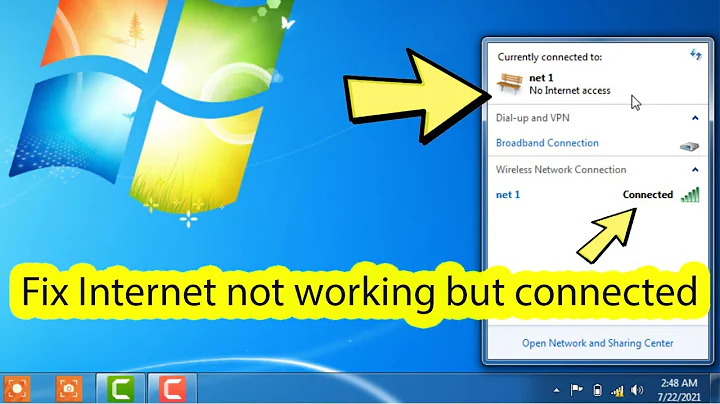Lost Internet access in Windows XP Mode virtual pc under Windows 7
Enable the integration features in the Virtual XP settings: Go to All Programs, find Windows Virtual PC, click it and find XP mode, right-click it, choose settings, find Integration Features, and check it off. Check in VPC Settings that your "Network" include integration for your network adapter card. See, in this example it is set as Adapter 2. (In this case there was a wired and wireless network card present, your desktop will only have one network card)
Alternatively, to set auto-integrate just enable it in the "Integration Features" below "Networking"..in the Setting Window. OR from the XP mode window, click ACTION > Enable Integration Features. Image 1 Ok...since I'm a "new user" you don't get to see the image...sorry. I tried.
Image 2 Ditto. No image for you. Hope you figure it out anyway!
Related videos on Youtube
kousen
Updated on September 17, 2022Comments
-
kousen over 1 year
In my office, I created and configured a virtual pc in Windows XP Mode. Everything was working fine.
Now I'm on the road, and my Internet access (in the host operation system) is either via a hotel wifi or through my Verizon air card.
Either way, I've lost Internet access in the virtual pc. I went into the Virtual PC settings, and set the Networking value to Shared Networking (NAT). Actually, I've tried every combination I can find, but I can't get from the virtual pc to the web.
I'm hoping to use the virtual box at a client site, so I really need that access. Is there anything I can do to get it back?
Thanks for any help.
-
William Hilsum about 14 yearsI would try a repair install. If you can't, simply go to network connections then view the properties of any adapter and see if you see Virtual PC Bridge/adapter or similar (can't remember exact name) in the list. It may have the same settings each time, - this isn't really a problem as long as they are correct. Check and make sure that the address doesn't start with 169. and if it does, try manually setting the ip to something in the same range as your host machine's virtual pc nat interface. If you post the host pc's nat settings - I can help/tell you what to put in guest.
-
kousen about 14 yearsI found the problem. It wasn't the virtual machine, exactly, it was the host. When I connected to the hotel wifi, when it asked whether it should be "home", "work", or "public", I selected public automatically. Unfortunately, that meant the VM couldn't see the network connection, so it couldn't share it either. I switched it to public (I'll have to try work later), and after a reboot, now it's working again. Thanks for your help, though. That was very kind of you. Once again, this place just paid for the subscription. (Wait, it's free? Cool!)