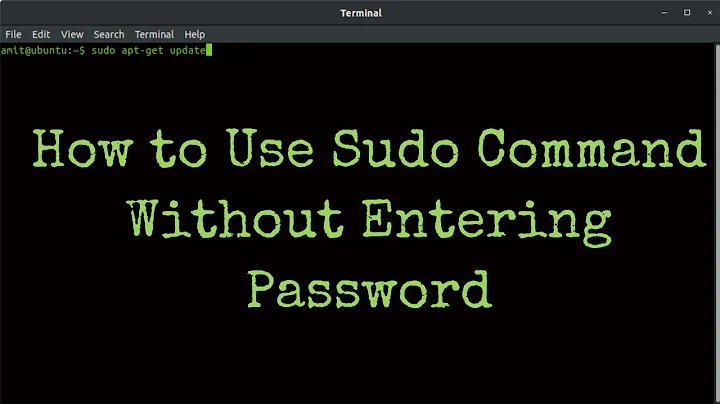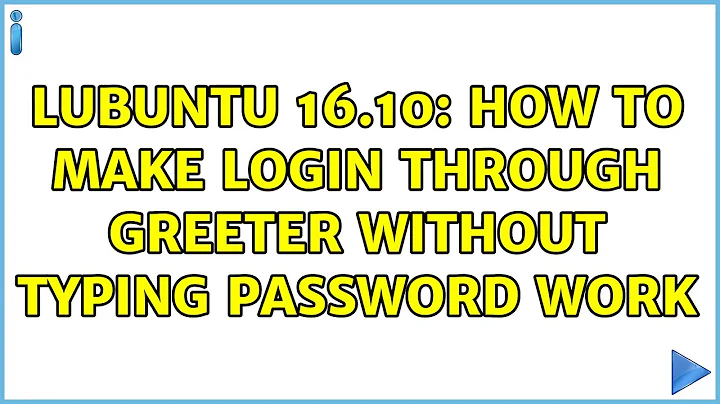Lubuntu 16.10: How to make login through greeter without typing password work
Here is one more to try. This is from a 16.04 system, not 16.10 but is proven to work there. This is the complete contents of my lightdm.conf file.
[Seat:*]
autologin-guest = false
autologin-user = user2
autologin-user-timeout = 0
[SeatDefaults]
allow-guest = false
Here is a complete lightdm.conf from a different 16.04 system, which also works.
[SeatDefaults]
autologin-user = user2
autologin-user-timeout = 0
user-session = Lubuntu
greeter-session = lightdm-gtk-greeter
allow-guest = false
Related videos on Youtube
hamster on wheels
Updated on September 18, 2022Comments
-
hamster on wheels over 1 year
How to allow an account to login at the greeter without typing the password in Lubuntu 16.10?
I think I remember that worked in Ubuntu but I have not found a way to make that work in Lubuntu
GUI Try 1
I tried the gui way: "user & groups" -> change password -> [check] "don't ask password on login". And then reboot computer.
That doesn't work. The lightdm gtk greeter surely doesn't ask for a password for the user (let's say it is called
user2), but then after I clickok, then the hard disk run for a while and then I go back to the login in screen again.Original Config
/etc/lightdm/lightdm.conf: [SeatDefaults] # Check https://bugs.launchpad.net/lightdm/+bug/854261 before setting a timeout user-session=Lubuntu greeter-session=lightdm-gtk-greeter allow-guest=falseConfig File Try 1
I undo the gui try. Added the following lines to
/etc/lightdm/lightdm.conf.d/20-lubuntu.conf, which was empty before I added these lines.[SeatDefaults] user-session=Lubuntu autologin-user=user2 autologin-user-timeout=delayI reboot the computer, and find that I still need to password to login at lightgreeter.
Config File Try 2
I undo other changes to the configuration files. Undo the gui try. I followed How to make Lubuntu login automatically?
Add the following lines to
/etc/lightdm/lightdm.conf[Seat:*] pam-service=lightdm pam-autologin-service=lightdm-autologin autologin-user=user2 autologin-user-timeout=0After that I reboot the computer. Still need password to login.
Config File Try 3
I undo other changes to the configuration files. Undo the gui try. I followed How to make Lubuntu login automatically?
add the following lines under the existing section [SeatDefaults] to
/etc/lightdm/lightdm.conf,autologin-user=user2 autologin-user-timeout=0 user-session=Lubuntu greeter-session=lightdm-gtk-greeterAfter that , I reboot the computer. Still need password for login.
Config File Try 4
I undo config file try 3, and didn't use the gui try. I back up
/etc/lightdm/lightdm.confto/etc/lightdm/lightdm.conf.origand then replace/etc/lightdm/lightdm.confwith Organic Marble's config file:[Seat:*] autologin-guest = false autologin-user = user2 autologin-user-timeout = 0 [SeatDefaults] allow-guest = falseAfter that, I reboot the computer. Still need password to log in as
user2at the greeter.New Account (Workaround 1)
I create a new account called user3. When I create it I choose not to encrypt homefolder, I also choose to login automatically before I actually log into the account. After that, automatic login on the account seems to work, so far.
I can try to replicate everything I did for user2 at the user3 account. But ideally, I should just click the checkbox for user2, and make autologin work for the existing account...
Summary
I don't know why only the gui way changes the behavior of the greeter (it makes the greeter doesn't ask for a password, but it also doesn't let me login. I certain hear some hard-disk noise for a few seconds though.).
-
hamster on wheels about 7 yearshow to figure out what went wrong?
-
 Organic Marble about 7 yearsThought: you don't use whole disk or home folder encryption do you?
Organic Marble about 7 yearsThought: you don't use whole disk or home folder encryption do you? -
hamster on wheels about 7 yearsI think I didn't use encryption. When I use my admin account and then
sudo lsuser2's home folder, I can see the contents. I can try to make a new account to test this. -
Boris Hamanov about 7 yearsHave you tried
sudo passwd -d user2(replace user2 with the correct username)? -
hamster on wheels about 7 years@heynnema I am not sure if removing the password is a good idea... unix.stackexchange.com/questions/7283/…
-
Boris Hamanov about 7 yearsYou asked how to set an account so no password is required to log in, yes? The first paragraph in the link that you provided says "If you remove the password with
passwd -d, it means anyone can login to that user (on console or graphical) providing no password.". No harm in investigating my idea though. -
 Organic Marble about 7 yearsI found another of my systems that logs in automatically and updated my answer. But I really think something else is going on with your system.
Organic Marble about 7 yearsI found another of my systems that logs in automatically and updated my answer. But I really think something else is going on with your system.
-