Mapped drives not showing in first run of Windows Explorer
Solution 1
Are your users local admin of their workstations? If so, they may have installed a shell extension that is interfering with Explorer.
Try installing this:
http://www.nirsoft.net/utils/shexview.html
and disabling anything that looks unnecessary.
(Disclaimer: Never used this tool myself, but have seen various Windowsy people recommend it).
You could also try getting the user to log on to a known good workstation and see whether the issue occurs there.
Solution 2
You might try enabling "Always wait for the network at computer startup and logon" via a group policy or manually with gpedit.msc. The setting is in Computer Configuration\Administrative Templates\System\Logon.
More info can be found here and here.
Solution 3
Hi I hope this is the solution to your problem:
http://support.microsoft.com/kb/297694
It may not be, but there isn't enough information in your post to be sure. Please try the workaround section, and if it does work best to call microsoft for a hot fix.
Solution 4
It's a bit of a long shot, but could it be that the mapped drives are empty? One of explorer's folder options is to 'Hide empty drives in the Computer folder' - this is set 'on' by default.
Related videos on Youtube
Alistair McMillan
I build stuff, but mostly I fix stuff. When I'm not breaking stuff.
Updated on September 17, 2022Comments
-
 Alistair McMillan over 1 year
Alistair McMillan over 1 yearWe have a handful of Windows XP SP3 users whose mapped drives don't always appear in Windows Explorer when they initially log in. "net use" shows the drives are mapped correctly and they can see them in File Open dialogs in other applications. However they don't appear in Windows Explorer.
The current workaround we have is to kill Windows Explorer and then immediately start it again, then they do reliably appear.
Any ideas?
UPDATE: Still seeing this problem on some of our PCs. We're in the habit now of checking for any foreign DLLs being loaded into explorer.exe (Novell, Roxio, etc) and removing them, and making sure the PCs/users are in the correct OUs. This seems to solve the problem most of the time, but we've still got a number of PCs that won't show their network drives in My Computer when the PC first starts up even though they do show up in "net use" in a Command Prompt. But if you kill explorer.exe and launch it again, they do show up in My Computer. Anything else we should be checking for?
-
Jordan W. about 13 yearsI have a similar problem but with very few users. How are you mapping your drives? or are these being done manually? We're using Group Policy Preferences for all of them, and even though Always Wait for network is on, it seems like that setting not really working in the problem for us. Haven't found any fix for this yet.
-
 Alistair McMillan almost 12 yearsOur drive mappings are created by Group Policy, but the thing is, the drives are mapping. They appear if you run "net use" in a Command Prompt, they just don't appear in My Computer.
Alistair McMillan almost 12 yearsOur drive mappings are created by Group Policy, but the thing is, the drives are mapping. They appear if you run "net use" in a Command Prompt, they just don't appear in My Computer. -
Hecter almost 12 yearsWhich version of Windows? XP? Vista? 7?
-
 Alistair McMillan almost 12 yearsCan't believe I missed that out. Windows XP with SP3. Updated the question.
Alistair McMillan almost 12 yearsCan't believe I missed that out. Windows XP with SP3. Updated the question.
-
-
 Alistair McMillan over 13 yearsThanks but I don't think it is this. The mapping is being made and is available, it just isn't showing in Windows Explorer.
Alistair McMillan over 13 yearsThanks but I don't think it is this. The mapping is being made and is available, it just isn't showing in Windows Explorer. -
 Alistair McMillan over 13 yearsThanks but no. Mapped drives are definitely not empty.
Alistair McMillan over 13 yearsThanks but no. Mapped drives are definitely not empty. -
 Alistair McMillan over 13 yearsJust checked and "Always wait for the network at computer startup and logon" is enabled on all of our PCs, including the problem ones.
Alistair McMillan over 13 yearsJust checked and "Always wait for the network at computer startup and logon" is enabled on all of our PCs, including the problem ones. -
 Alistair McMillan about 13 yearsShould have mentioned our PCs have all been upgraded to Service Pack 3 which includes this fix.
Alistair McMillan about 13 yearsShould have mentioned our PCs have all been upgraded to Service Pack 3 which includes this fix. -
 Alistair McMillan about 13 yearsThis pointed us in the right direction. Checked explorer.exe in Process Explorer and a bunch of Novell DLLs were loaded. We stopped using Novell a few months ago. Removed Novell completely from the PC and now network drives appear to be mapping correctly. Thanks.
Alistair McMillan about 13 yearsThis pointed us in the right direction. Checked explorer.exe in Process Explorer and a bunch of Novell DLLs were loaded. We stopped using Novell a few months ago. Removed Novell completely from the PC and now network drives appear to be mapping correctly. Thanks. -
pablo about 13 yearssupport.microsoft.com/kb/961187 This article states that if the problem is there applying sp3 doesnt fix it. Note This problem does not occur if you previously installed hotfix KB297694 or applied Windows XP Service Pack 3 (SP3). However, if this problem occurs before you install hotfix KB297694 or apply Windows XP SP3, you cannot resolve this problem by installing the hotfix or by applying Windows XP SP3.
-
 Alistair McMillan over 12 yearsDifferent bug. That bug is about "...a collision with the existing mapped network drive". That isn't the case here, the drives are mapped to available drive letters. They show fine in a command prompt, they just don't show in Windows Explorer.
Alistair McMillan over 12 yearsDifferent bug. That bug is about "...a collision with the existing mapped network drive". That isn't the case here, the drives are mapped to available drive letters. They show fine in a command prompt, they just don't show in Windows Explorer.
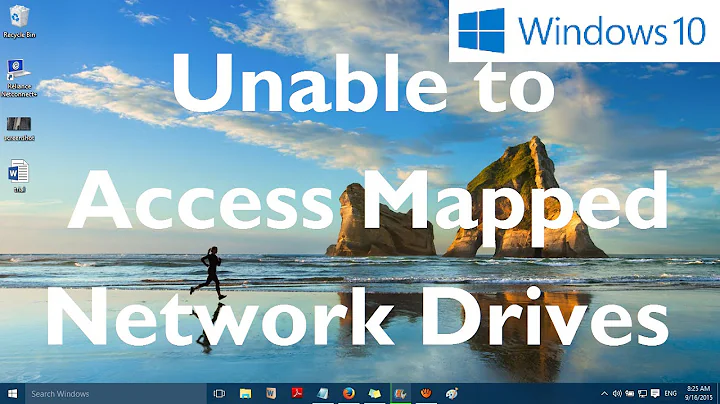

![Mapped Drive Is Disconnected After Reboot FIX In Windows 10 [Tutorial]](https://i.ytimg.com/vi/-NSWxv2ZAIM/hqdefault.jpg?sqp=-oaymwEcCOADEI4CSFXyq4qpAw4IARUAAIhCGAFwAcABBg==&rs=AOn4CLDPWQsoCG4QpFxUNuhVKU5iHhWC1g)

![How to Fix Mapped Drives Not Showing In File Explorer [Tutorial]](https://i.ytimg.com/vi/7mQpMuwNQwc/hq720.jpg?sqp=-oaymwEcCNAFEJQDSFXyq4qpAw4IARUAAIhCGAFwAcABBg==&rs=AOn4CLB8ZyfiuXenmtDGBc5E2WLNAsZX-g)