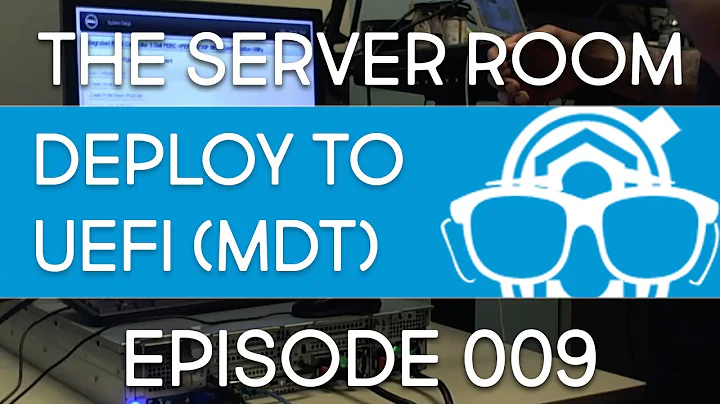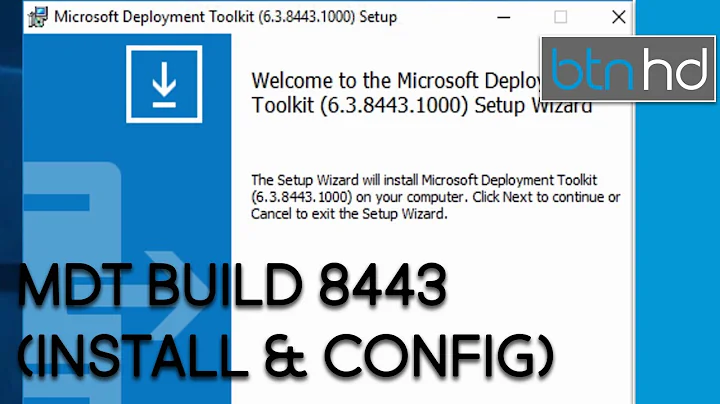MDT v. 8443 + ADK v. 1703 = boot-order changed after Post Install using UEFI
We faced the same problems during our Win 10 deployment.
Using:
- MDT 8843 & Win 10 ADK 1703
- 64 GB USB key
- USB key configured with RUFUS tool
Everytime after first restart, MDT was booting in loops and asks for new deployment, ignoring the BIOS HDD boot settings. When clicking NO (No new deployment) it comes to an "LTISuspend error." and installation failed. We tried to configure Firmware with BCDEDIT but at least we had no success and problem remained.
We opened a ticket at Microsoft and they replied the following:
Open LTIApply.wsf with your text editor.
Change the following line:
TestAndFail RunBCDBootEx( sDestinationDrive & "\windows", " /s " & left(oBootDrive.Drive,2) & " /f UEFI"), 5616, "Verify BCDBootEx"
with this line:
TestAndFail RunBCDBootEx( sDestinationDrive & "\windows", " /c"), 5616, "Verify BCDBootEx"
This line solved our problem!
We just updated the LTIApply.wsf with it.
Now we are able to boot from UEFI USB key and run a smooth MDT installation with UEFI Disk Formating, with domain join etc. until the white finish screen appears.
Hope it helps.
Here is the complete answer from MS:
Symptom: You are deploying Windows 10 1703 using the following tools : Microsoft Deployment Toolkit Version 8443 & Windows 10 ADK 1703. Target computers are using UEFI firmware.
After booting in WinPE and do Install phase (Apply Operating System), the computer is booting again on Network/USB disk instead of using UEFI Firmware (Bootmgfw.efi). Cause:
Due to changes to optimize bcdboot tools, MDT 8443 is not using the right bcdboot command line from Windows 10 1703 ADK to update the UEFI firmware boot order. This problem has been raised to MDT Product Team and should be fixed for the next release of MDT later this year.
Resolution:
On your deployment share go to Scripts folder. Backup LTIApply.wsf
Open LTIApply.wsf with your text editor.
Change the following line:
TestAndFail RunBCDBootEx( sDestinationDrive & "\windows", " /s " & left(oBootDrive.Drive,2) & " /f UEFI"), 5616, "Verify BCDBootEx"
with this line:
TestAndFail RunBCDBootEx( sDestinationDrive & "\windows", " /c"), 5616, "Verify BCDBootEx"
More information: /c Optional. Specifies that any existing BCD elements should not be migrated. New for Windows 10: By default, during an upgrade, BCD elements such as debugsettings or flightsigning are preserved.
Related videos on Youtube
Admin
Updated on September 18, 2022Comments
-
 Admin over 1 year
Admin over 1 yearOn a new MDT installation with ADK 1703, deploying Windows 10 on UEFI machines consistently change the boot order on 3 totally different PCs, so that the USB device is first boot device, and HDD is second. So when the image has been applied and the PC restarts, it boots directly into WinPE again, and of course throws a "dirty environment found" warning, because it should have booted to the harddisk and resumed the deployment. This only happens on UEFI machines. If I pull the USB stick out just after first reboot, it will resume deployment on the harddisk.
If I install a new MDT v. 8330 and ADK v. 1511, this problem is gone, but I really need to be able to run the latest ADK and MDT.
Has someone experienced this before?