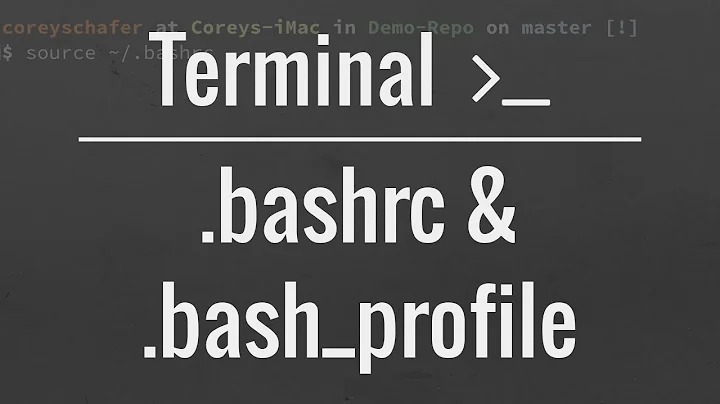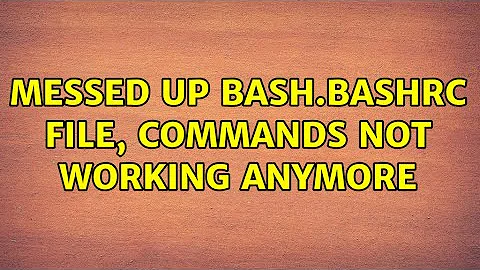Messed up bash.bashrc file, commands not working anymore
Solution 1
Try restoring bash.bashrc to its default setting, and edit your local copy of PATH in your ~/.bashrc file instead. In other words, put those last two lines:
export PATH=$PATH:/usr/lib/jvm/jdk1.7.0_60/bin/
export JAVA_HOME=$JAVA_HOME:/usr/lib/jvm/jdk1.7.0_60/bin/java/
in your ~/.bashrc file instead of /etc/bash.bashrc. You might have to restart for changes to take place.
If that works, and you still want the changes to be system-wide, then append the PATH variable in /etc/environment to have the Java path.
Solution 2
To restore your /etc/bash.bashrc to its original state (if you can't remember what that is), you can do:
sudo rm /etc/bash.bashrc
sudo apt-get -o Dpkg::Options::="--force-confmiss" install --reinstall bash
Otherwise @aprad046's answer seems like the best solution.
Related videos on Youtube
FN11
Updated on September 18, 2022Comments
-
FN11 over 1 year
Trying installing Java, I tried to add it to the executable path with the line:
export PATH=/usr/lib/jvm/jdk1.7.0_60/bin:$PATHin the system-wide
/etc/bash.bashrcfile.For some reason this wasn't working, so I used:
JAVA_HOME=/usr/lib/jvm/jdk1.7.0_60 PATH=$PATH:$HOME/bin:$JAVA_HOME/bin export JAVA_HOME export JRE_HOME export PATHInitially this seemed to work fine, except that now
sudo,ls,findand everything else aren't working anymore.I then tried to erase those lines and restart the system but the command weren't available; the errors are:
Command 'sudo' is available in '/usr/bin/sudo' The command could not be located because '/usr/bin' is not included in the PATH environment variable. sudo: command not foundTo fix this I copied the content of
/etc/environmentin/etc/bash.bashrc, added the lineexport PATH=$PATH:/usr/lib/jvm/jdk1.7.0_60/binand then typedsource /etc/bash.bashrc.Again, everything was working, but only on a single terminal window and not after a restart.
I tried other things and currently at the end of
/etc/bash.bashrcthere are the lines:export PATH=$PATH:/usr/lib/jvm/jdk1.7.0_60/bin/ export JAVA_HOME=$JAVA_HOME:/usr/lib/jvm/jdk1.7.0_60/bin/java/But I have to type
source /etc/environmentandsource /etc/bash.bashrcin all terminal windows to get bothjavaand the commands. It's like my changes aren't permanent.Currently the result of
echo $PATHin a clear terminal window is:/usr/lib/jvm/jdk1.7.0_60/bin/after
source /etc/environmentit becomes:/usr/local/sbin:/usr/local/bin:/usr/sbin:/usr/bin:/sbin:/bin:/usr/gamesand eventually, after
source /etc/bash.bashrcit is:/usr/local/sbin:/usr/local/bin:/usr/sbin:/usr/bin:/sbin:/bin:/usr/games:/usr/lib/jvm/jdk1.7.0_60/bin/Full bash.bashrc file:
# System-wide .bashrc file for interactive bash(1) shells. # To enable the settings / commands in this file for login shells as well, # this file has to be sourced in /etc/profile. # If not running interactively, don't do anything [ -z "$PS1" ] && return # check the window size after each command and, if necessary, # update the values of LINES and COLUMNS. shopt -s checkwinsize # set variable identifying the chroot you work in (used in the prompt below) if [ -z "$debian_chroot" ] && [ -r /etc/debian_chroot ]; then debian_chroot=$(cat /etc/debian_chroot) fi # set a fancy prompt (non-color, overwrite the one in /etc/profile) PS1='${debian_chroot:+($debian_chroot)}\u@\h:\w\$ ' # Commented out, don't overwrite xterm -T "title" -n "icontitle" by default. # If this is an xterm set the title to user@host:dir #case "$TERM" in #xterm*|rxvt*) # PROMPT_COMMAND='echo -ne "\033]0;${USER}@${HOSTNAME}: ${PWD}\007"' # ;; #*) # ;; #esac # enable bash completion in interactive shells #if [ -f /etc/bash_completion ] && ! shopt -oq posix; then # . /etc/bash_completion #fi # sudo hint if [ ! -e "$HOME/.sudo_as_admin_successful" ] && [ ! -e "$HOME/.hushlogin" ] ; then case " $(groups) " in *\ admin\ *) if [ -x /usr/bin/sudo ]; then cat <<-EOF To run a command as administrator (user "root"), use "sudo <command>". See "man sudo_root" for details. EOF fi esac fi # if the command-not-found package is installed, use it if [ -x /usr/lib/command-not-found -o -x /usr/share/command-not-found/command-not-found ]; then function command_not_found_handle { # check because c-n-f could've been removed in the meantime if [ -x /usr/lib/command-not-found ]; then /usr/bin/python /usr/lib/command-not-found -- "$1" return $? elif [ -x /usr/share/command-not-found/command-not-found ]; then /usr/bin/python /usr/share/command-not-found/command-not-found -- "$1" return $? else printf "%s: command not found\n" "$1" >&2 return 127 fi } fi export PATH=$PATH:/usr/lib/jvm/jdk1.7.0_60/bin/ export JAVA_HOME=$JAVA_HOME:/usr/lib/jvm/jdk1.7.0_60/bin/java/Anyone can help me? I'm under Ubuntu 12.04 LTS
-
FN11 almost 10 yearsi followed your suggestion. is there a way to have a clean bash.bashrc file? maybe that would work
-
 Gilles 'SO- stop being evil' almost 10 years
Gilles 'SO- stop being evil' almost 10 years
-
-
 SuperSandro2000 over 2 yearsThank you so much for the confmiss option!
SuperSandro2000 over 2 yearsThank you so much for the confmiss option!