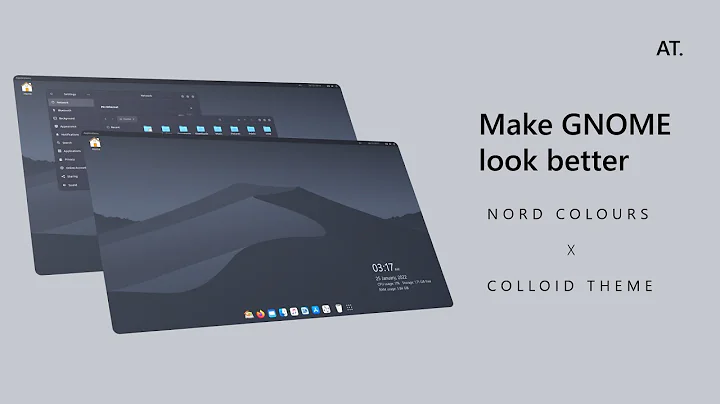Modifying the Gnome Classic panel
5,263
The following keyboard combination worked for me on Ubuntu 12.04: Super(Button with windows logo on it)+Alt+Right Mouse Click.
Related videos on Youtube
Author by
sawa
Updated on September 18, 2022Comments
-
sawa over 1 year
How can I modify the panel (in classic Gnome mode) such as adding items, moving, etc. in Ubuntu 12.04?
I had the same problem with an earlier version of Ubuntu here, which received an answer to press Alt while right clicking, and it worked for that version, but this does not seem to work for 12.04.
-
 stephenmyall over 11 yearsPossible Duplicate: askubuntu.com/questions/126300/…
stephenmyall over 11 yearsPossible Duplicate: askubuntu.com/questions/126300/… -
sawa over 11 years@StephenMyall I am not asking how to do it from command. I am asking how to do it from GUI.
-
-
sawa over 11 yearsWhat you suggest helps editing the menu, but what I want is to modify the bar itself. For example, I want to add the window selectors on the top bar, remove the bottom bar, replace the item that says "Applications" and "Places" with one that integrates them all and simply have the Ubntu logo. I also want to add a system monitor to the top bar that indicates the CPU activity, HDD activity, and s on. There is also indicator that tells the temperatures of the CPU and HDD. I was able to do this with previous versions of Ubuntu.
-
 Lucio over 11 yearsYou are wrong. The user has said that your method work for a previous version, no for Ubuntu 12.04.
Lucio over 11 yearsYou are wrong. The user has said that your method work for a previous version, no for Ubuntu 12.04. -
CentaurusA over 11 yearsThe answer was in fact quite correct for some items. Note that it included the use of the "Windows" Super-key. With 12.04, and for keyboards that have this button available, one can, for example, use the keyboard short-cut, Super (Windows) key – Alt – Right-click, to add a Shut Down icon to the panel.
-
 Lucio over 11 yearsWell, that could explain way it work for you. Also is good that you have mentioned that this information comes from your own experience. +1 for that ;)
Lucio over 11 yearsWell, that could explain way it work for you. Also is good that you have mentioned that this information comes from your own experience. +1 for that ;)