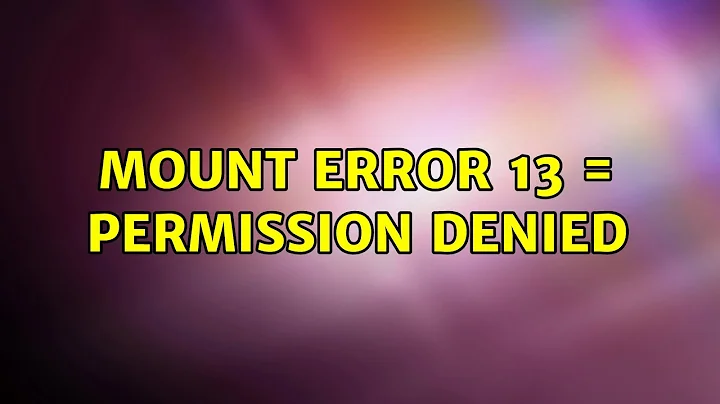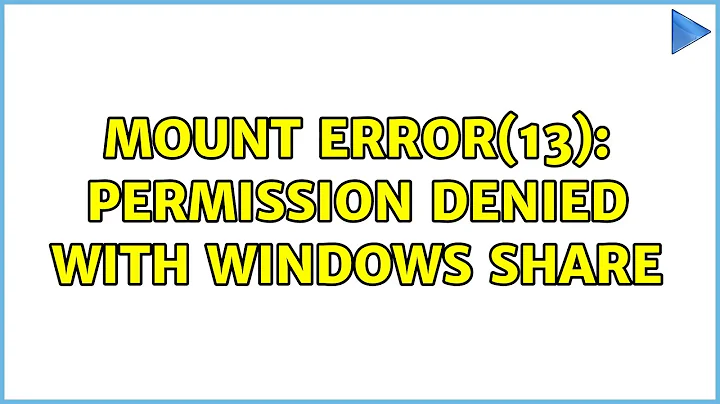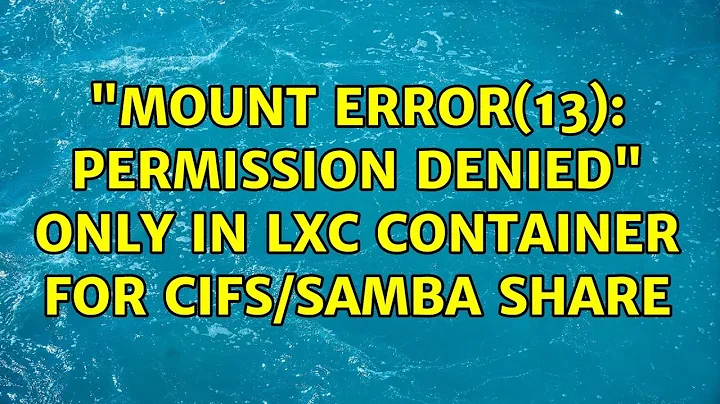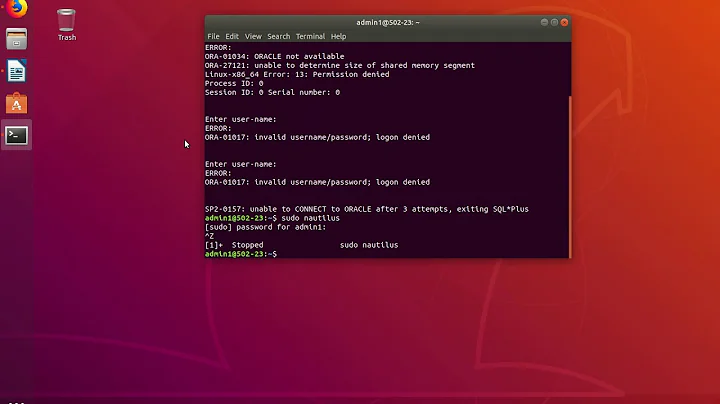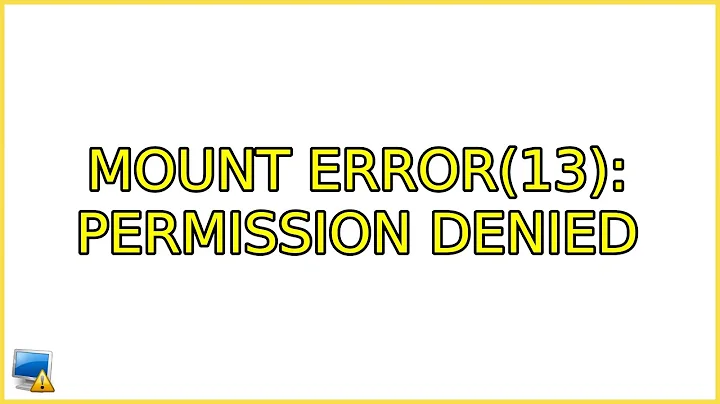mount error(13): Permission denied
Solution 1
//192.168.1.130/seagate /home/seagate cifs username=administrator,password=<pwd>,uid=1000 0 0
This solved the problem! (i.e., leave the quotation marks out!)
Solution 2
i had this same error. what solved it for me is reverting mount.cifs's security parameter back to its previous default as indicated here and in mount.cifs' manpage:
The default in mainline kernel versions prior to v3.8 was sec=ntlm. In v3.8, the default was changed to sec=ntlmssp.
in your case, the new command would be
sudo mount.cifs //192.168.1.130/LaCie ~/lacie -o user=admin,sec=ntlm
notice sec=ntlm at the end
Solution 3
In my case, it turned out to be time issues on the Windows machine - it has some problem where its time lags severely, in the range of 2 days per week (most likely the motherboard battery needs replacing). I manually updated the time and mount succeeded.
Arch Linux machine connecting to a Windows XP one, but I'd suspect it would be a problem for Ubuntu to newer Windowses as well.
Solution 4
I had this issue as well. I'm using centos (rpm based). I was getting mount error(13): Permission denied as well. Then I discovered that the problem was caused by SELinux (the lack of public_content_t context type) and of course the samba user smbpasswd -a <user> should have ownership of the directory.
semanage fcontext -a -t public_content_t "/mydir(/.*)?"- adding public_content_t, verify usingls -lZ. Alternatively, turn off the selinux -setenforce 0(runtime), edit either/etc/sysconfig/selinuxor/etc/selinux/configby adding/alteringSELINUX=disabled(permanently)chown :user1 /mydir && chmod +0070 /mydir- giving an access for group, the member of which the samba user is.
Solution 5
I am using Ubuntu 14.04.1 LTS after upgrading and had the same problem
What I did to immediately remap the network folder was:
mount -t cifs //Server/Folder/ /mnt/MapedFolder -o domain=contoso.local,username=user,password=pass,sec=ntlm
Hope it helps others
Related videos on Youtube
Jonathan Hagen
PhD student Computer Science at Vrije Universiteit Brussel.
Updated on September 18, 2022Comments
-
Jonathan Hagen over 1 year
I know this question has been asked before, but I've been looking for a solution for a couple of hours now and nothing seems to be working.
The frustrating thing is that it used to work on my previous install, so I know the commands I try should work.
I'm running a vanilla install of Ubuntu 13.04 server.
I have a server running at 192.168.1.130 and two shares: LaCie and Seagate 2TB.
I used to have these lines in my
fstabfile://192.168.1.130/Seagate\0402TB /home/Windows cifs user=admin,password=password,uid=1000 0 0Now that I re-installed my server, but don't need it permanently I tried the following:
sudo mount.cifs //192.168.1.130/LaCie ~/lacie -o user=adminor
sudo mount -t cifs -o username='admin',password='<password>' //192.168.1.130/LaCie ~/lacieHowever, I get the error
mount error(13): Permission denied.I'm sure the credentials are correct. Nothing has changed at the windows side.
Also, I installed the packages
samba,cifs-utilstoo. Nothing helped.-
Alaa Ali over 10 yearsCan you try
user=admininstead ofusername=admin, and without the'apostrophe? Also, can you add theuseroption too? Sosudo mount -t cifs -o user,user=admin,password=password //192.168.1.130/LaCie ~/lacie. -
Dan6073 over 10 yearsAlso, does this work if you prefix the command with sudo?
-
Jonathan Hagen over 10 yearsAllright, I've got the following command to work, but in /etc/fstab it's still nothing :(
sudo mount -t cifs -o username='administrator',password='<pwd>' //192.168.1.130/seagate /home/seagate -
Jonathan Hagen over 10 years
//192.168.1.130/seagate /home/seagate cifs username=administrator,password=<pwd>,uid=1000 0 0this solved the problem! (ie leave the quotation marks out!) -
Alaa Ali over 10 yearsHi @ChristopheDeTroyer! Can you please post this as an answer to the question? You can answer your own question; in fact, it is encouraged to do so.
-
-
Benoit Duffez over 9 yearsActually using
ntlmsspsolved it for me, as my default was alreadyntlm. Thanks a lot! -
 Octopus over 9 yearsThe important missing param for me was sec=ntlm from an ARM running lubuntu, which I didnt need from a Fedora Desktop on x64
Octopus over 9 yearsThe important missing param for me was sec=ntlm from an ARM running lubuntu, which I didnt need from a Fedora Desktop on x64 -
mcmlxxxvi about 8 yearsThis wasn't the problem in my case, but it pointed me to the real one - time lag on my Windows machine as described in my answer. +1 and thanks.