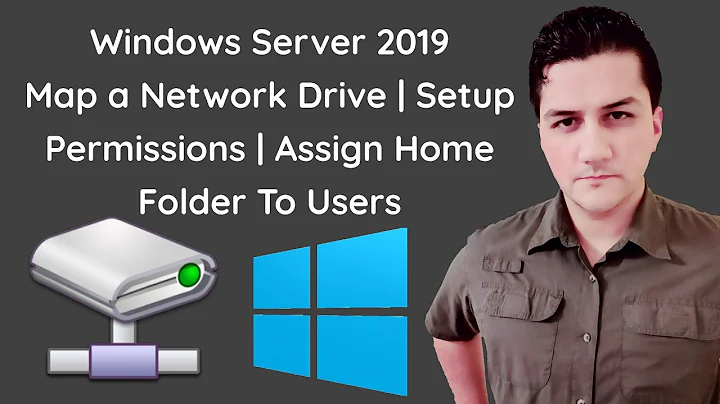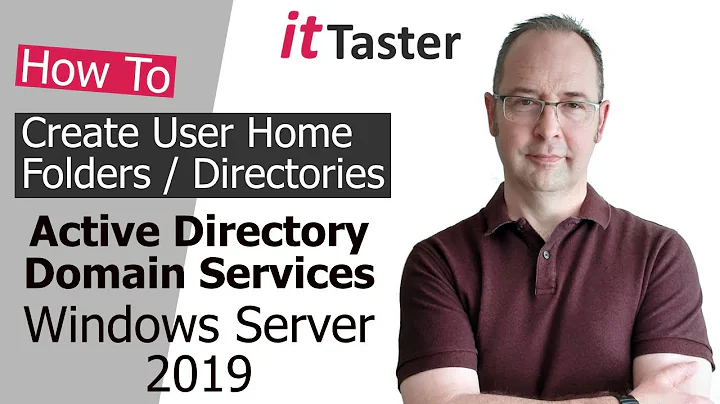Need to fix file permissions in a user's home directory
Solution 1
This should do the trick:
find /home/user -type d -print0 | xargs -0 chmod 0775
find /home/user -type f -print0 | xargs -0 chmod 0664
Solution 2
find can do the trick alone with -exec:
find /home/user -type f -exec chmod 0664 {} \;
find /home/user -type d -exec chmod 0775 {} \;
to prevent find from spawning a chmod for each entry:
find /home/user -type f -exec chmod 0664 {} +
find /home/user -type d -exec chmod 0775 {} +
(this effectively calls chmod once with the list of all files as parameters rather than one chmod per file)
Solution 3
This answer won't solve your problem, but someone might find it useful for a similar problem where files have less permission than they should do.
# chmod -R . u=rwX,g=rX,o=rX
The magic is the X permission, rather than x. The chmod manpage describes it thus:
execute/search only if the file is a directory or already has execute permission for some user
This isn't suitable in your case as your files have execute permission so, will match the second test.
Solution 4
I made a really simple bash script the other day because I needed to fix permissions. Why isn't there a formal utility to reset basic, non-root, file and folder permissions?
The script uses find to 755 all folders and 644 libraries. It then tests each file with readelf to see if it has a binary elf header. If not, it scans in the first two characters for shebang #!. It 755 those instances and 644 everything else after it checks to see if the file already has the matching permission.
Special cases are handled with an exception like the *.bak for files to be ignored.
#!/bin/bash
read -r -p "Correct file and folder permissions? [y/N] " chse
if [[ "$chse" =~ ^([yY][eE][sS]|[yY])+$ ]]; then
echo "Processing ..."
find -H $(pwd) -type d -exec chmod 0755 {} \;
# set dirs to 755
find -H $(pwd) -type f \( -iname '*.so.*' -o -iname '*.so' \) -exec chmod 0644 {} \;
# libs
IFS=$'\n'
for value in $(find -H $(pwd) -type f ! \( -iname '*.so.*' -o -iname '*.so' -o -iname '*.bak' \) -printf '%p\n'); do
tstbin=$(readelf -l "$value" 2>/dev/null | grep -Pio 'executable|shared')
if [ -z "$tstbin" ]; then
tstbat=$(cat "$value" | head -c2 | grep -io '#!')
if [ -n "$tstbat" ]; then
perm=$(stat -c '%a' "$value")
if [ "$perm" != "755" ]; then
chmod 755 $value
echo "Set script 755 $value"
# set batch to 755
fi
else
perm=$(stat -c '%a' "$value")
if [ "$perm" != "644" ]; then
chmod 644 $value
echo "Set regular 644 $value"
# set regular files to 644
fi
fi
# above aren't elf binary
else
perm=$(stat -c '%a' "$value")
if [ "$perm" != "755" ]; then
chmod 755 $value
echo "Set binary 755 $value"
# set elf binaries to 755
fi
fi
done
unset IFS
# process linux permissions for files and folders
else
echo "Aborted."
fi
Solution 5
In case that you're using ssh, it's good idea not to modify ~/.ssh permissions.
DIR=/home/user
find $DIR -type d -not -path "$DIR/.ssh" -print0 | xargs -0 chmod 0775
find $DIR -type f -not -path "$DIR/.ssh/*" -print0 | xargs -0 chmod 0664
Related videos on Youtube
Will
Updated on September 17, 2022Comments
-
 Will almost 2 years
Will almost 2 yearsDoes anyone have a tool or script that will recursively correct the file permissions on a directory?
On an Ubuntu Linux machine, a bunch of files were copied to a USB disk with full 777 permissions (user, group, other - read, write, execute) in error. I want to put them back in the user's directory corrected.
Directories should be 775 and all other files can be 664. All the files are images, documents or MP3s, so none of them need to be executable. If the directory bit is set then it needs execution, other wise it just needs user and group, read and write.
I figured it was worth checking if such a utility exists before hacking together a shell script :)
-
Tim Abell over 14 yearshere's one i made earlier: http://timwise.blogspot.com/2008/08/reseting-home-folder-permissions-in.html
-
-
David Pashley almost 15 yearsSlower than using xargs, as you're forking a chmod for every file, where as xargs will run a chmod process with as many files as it can fit on a command line. On a very large tree, this can make a fair difference.
-
sleske over 14 years+1 for using -print0/xargs -0 :-).
-
sleske over 14 yearsAlso, print0/xargs -0 will handle even very weird filenames; not so sure about find -exec.
-
 Underverse about 7 yearsGood idea. However, the second line throws an error when the target is a directory:
Underverse about 7 yearsGood idea. However, the second line throws an error when the target is a directory:chmod: missing operand after ‘0644’. Can I suggest wrapping the find statements with a check to see if the target exists?if [ -d $1 ]; then find $1 -type d -print0 | xargs -0 chmod 0755; fi; if [ -f $1 ]; then find $1 -type f -print0 | xargs -0 chmod 0644; fi -
sean over 4 yearsIt's almost correct; but if the target is a directory, you forgot to chmod the files in it, and if it's a file, you just need to chmod that file only.
-
 undg almost 4 yearsI have a different idea of what "simple" mean.
undg almost 4 yearsI have a different idea of what "simple" mean. -
X3MBoy over 3 yearsHow can I exclude files by extension (e.g. .sh .py)