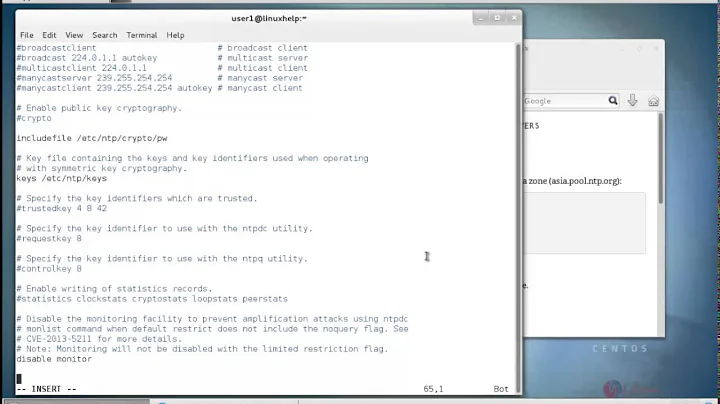ntp.service not getting started on bootup
As of Ubuntu 16.04, the ntp service has been replaced by a native systemd service named systemd-timesyncd (or prefer-timesyncd) and it is running by default.
If you just want an NTP-synced clock, leave ntp.service disabled and use timedatectl status to check status:
lar@rv-server:~$ timedatectl status
Local time: Fri 2018-11-09 14:16:52 PST
Universal time: Fri 2018-11-09 22:16:52 UTC
RTC time: n/a
Time zone: America/Los_Angeles (PST, -0800)
Network time on: yes
NTP synchronized: yes
RTC in local TZ: no
If NTP is not synchronized, use sudo timedatectl set-ntp on to turn it on.
For an NTP server (not just client), you will either need to replace timedatectl with ntpd or install chrony (recommended).
Read more here: https://help.ubuntu.com/lts/serverguide/NTP.html
Related videos on Youtube
Tasdik Rahman
Updated on September 18, 2022Comments
-
 Tasdik Rahman over 1 year
Tasdik Rahman over 1 yearI am upgrading my system from 14.04 to 16.04, I am facing this issue of
ntp.servicenot getting started on bootup.$ sudo systemctl status ntp.service ● ntp.service - LSB: Start NTP daemon Loaded: loaded (/etc/init.d/ntp; bad; vendor preset: enabled) Active: active (exited) since Mon 2017-09-11 12:29:11 UTC; 26min ago Docs: man:systemd-sysv-generator(8) Tasks: 0 Memory: 0B CPU: 0 Sep 11 12:29:11 ip-10-1-1-20 systemd[1]: Starting LSB: Start NTP daemon... Sep 11 12:29:11 ip-10-1-1-20 ntp[1254]: * Starting NTP server ntpd Sep 11 12:29:11 ip-10-1-1-20 ntp[1254]: ...done. Sep 11 12:29:11 ip-10-1-1-20 systemd[1]: Started LSB: Start NTP daemon. Sep 11 12:29:11 ip-10-1-1-20 ntpd[1372]: proto: precision = 0.222 usec (-22)The contents of the
ntp.servicefile is being generated bysysvservices if I am not wrong. Content of which is$ sudo systemctl cat ntp.service # /run/systemd/generator.late/ntp.service # Automatically generated by systemd-sysv-generator [Unit] Documentation=man:systemd-sysv-generator(8) SourcePath=/etc/init.d/ntp Description=LSB: Start NTP daemon Before=multi-user.target Before=multi-user.target Before=multi-user.target Before=graphical.target After=network-online.target After=remote-fs.target After=systemd-journald-dev-log.socket Wants=network-online.target [Service] Type=forking Restart=no TimeoutSec=5min IgnoreSIGPIPE=no KillMode=process GuessMainPID=no RemainAfterExit=yes ExecStart=/etc/init.d/ntp start ExecStop=/etc/init.d/ntp stopRelevant bug files:
- https://bugs.launchpad.net/ubuntu/+source/ntp/+bug/1577596
- https://bugs.launchpad.net/ubuntu/+source/ntp/+bug/1593907
- https://bugs.debian.org/cgi-bin/bugreport.cgi?bug=802040
I asked around in the IRC's and they said, the system generated file from the init service to a systemd service file is sometimes's buggy and asked me to replace it from one of the upstream versions of ntp.service.
Right now, the fix I have been able to come up with is that I have to manually start and stop the ntpd service
$ sudo systemctl stop ntp.service $ sudo systemctl start ntp.serviceBut this defeats the purpose of the automatic start of the ntp.service at boot time
Would appreciate any help on this.
-
Boris Hamanov over 6 yearsAre you running on a SSD? Once the network is up, don't you find that ntp starts itself properly? Check the syslog to confirm.
-
 Tasdik Rahman over 6 yearsI am running on a SSD. This is an ec2 instance, > Check the syslog to confirm. But the status of the service is shown as exited right? Wouldn't it be already down
Tasdik Rahman over 6 yearsI am running on a SSD. This is an ec2 instance, > Check the syslog to confirm. But the status of the service is shown as exited right? Wouldn't it be already down -
Boris Hamanov over 6 yearsTypically if a service doesn't start properly, but you can start it properly manually, and you're booting from an SSD, it's because the machine boots too fast, and not all services have fully started by the time other services need them. It's a timing issue. It looks like your ntp.service file has the required
network-online.targetthat tell it to wait until the network is up. You mightgrep -i ntp /var/log/syslog*and see if there's any more clues.