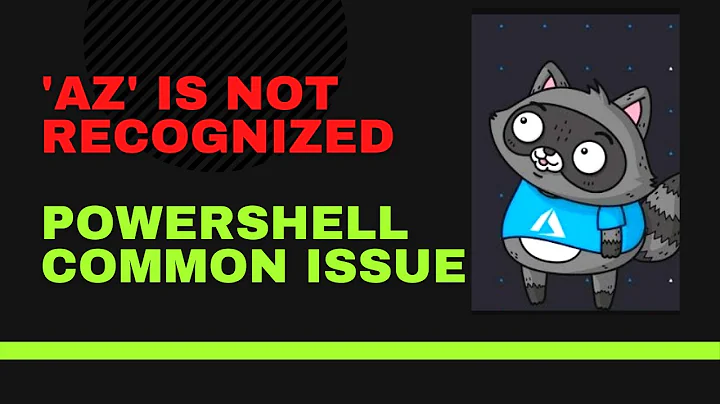PowerShell Add-WindowsFeature unrecognized
Solution 1
Issue ended up being that the metadata for ServerManager was 3.0 on these servers, yet the developed exe for calling PowerShell commands was only version 2.0. When it tried to import the modules, schema errors about the metadata were returned, but the EXE didn't redirect them to stdout, hence no response.
Import-Module : The 'C:\Windows\system32\WindowsPowerShell\v1.0\Modules\Serveranager\ServerManager.psd1' module cannot be imported because its manifest contins one or more members that are not valid. The valid manifest members are ('ModuleToProcess', 'NestedModules', 'GUID', 'Author', 'CompanyName', 'Copyright', 'ModuleVersion', 'Description', 'PowerShellVersion', 'PowerShellHostName', 'PowerShellHostVersion', 'CLRVersion', 'DotNetFrameworkVersion', 'ProcessorArchitecture', 'RequiredModules', 'TypesToProcess', 'FormatsToProcess', 'ScriptsToProcess', 'PrivateData', 'RequiredAssemblies', 'ModuleList', 'FileList', 'FunctionsToExport', 'VariablesToExport', 'AliasesToExport', 'CmdletsToExport'). Remove the members that are not valid ('HelpInfoUri', 'RootModule'), then try to importthe module again.
At line:1 char:14
+ Import-Module <<<< ServerManager; Get-Module
+ CategoryInfo : InvalidData: (C:\Windows\syst...verManager.psd1:String) [Import-Module], InvalidOperationException
+ FullyQualifiedErrorId : Modules_InvalidManifestMember,Microsoft.PowerShell.Commands.ImportModuleCommand
Solution 2
This is probably because the PowerShell script is being launched from a 32 bit instance of PowerShell. The ServerManager commands are only available from 64 bit version of PowerShell. See: Can't access ServerManager module via PowerShell
--Edit - To add to jbsmith's comments---
Extra things to try:
When you ran the Get-Command cmdlt:
gcm | ? { $_.ModuleName -eq 'ServerManager' }
It will return nothing because the ServerManager module has not been loaded.
Try running this instead. It will list all available modules to load:
Get-Module -ListAvailable | ? { $_.Name -eq 'ServerManager' }
The other thing to try is to use the "Force" option (Re-imports a module and its members, even if the module or its members have an access mode of read-only):
Import-Module ServerManager -Force;
Get-WindowsFeature;
Solution 3
On Windows Server 2016, while installing ADFS as a workaround I copied the C:\Windows\system32\WindowsPowerShell\v1.0\Modules folders to C:\Users\vagrant\Documents\WindowsPowerShell\Modules and it worked!
Related videos on Youtube
BeastianSTi
An innovator and passionate IT professional in the Tampa Bay area. Working as part of an Internal Operations / Infrastructure department, I lead a team of IT automation engineers. I also am considered a MySQL DB SME and contribute to architecting global redundancy of business critical web, mail and database servers. I love AWS!
Updated on March 11, 2022Comments
-
BeastianSTi about 2 years
Thanks first of all for reviewing this.
I've basically got a third-party agent software which allows me to execute PowerShell as LocalSystem. This allows me to easily run remote PowerShell commands without WinRM etc.
The problem that i'm running into is that on some servers i'm not able to perform get-WindowsFeature or Add-WindowsFeature.
An example of how i'm trying to achieve this is here:
Import-Module ServerManager; Get-WindowsFeature;The output is as such:
The term 'Get-WindowsFeature' is not recognized as the name of a cmdlet, function, script file, or operable program. Check the spelling of the name, or if a path was included, verify that the path is correct and try again.If I type those same commands into a PowerShell window, or call PowerShell.exe directly, it returns. I'm trying to figure out what we're not doing right within the application, but i'm the most familiar person with PowerShell here.
Is there something special I need to do to load those cmdlets? Get-Module doesn't show anything, oddly.
Thank you!
In response to JBSmith:
Yessir - looks like 2.0. Here are the results of the commands you mentioned
>Name Value >---- ----- >CLRVersion 2.0.50727.6407 >BuildVersion 6.1.7600.16385 >PSVersion 2.0 >WSManStackVersion 2.0 >PSCompatibleVersions {1.0, 2.0} >SerializationVersion 1.1.0.1 >PSRemotingProtocolVersion 2.1 > >Name : AppLocker >Name : Appx >Name : BestPractices >Name : BitsTransfer >Name : BranchCache >Name : CimCmdlets >Name : DirectAccessClientComponents >Name : Dism >Name : DnsClient >Name : International >Name : iSCSI >Name : IscsiTarget >Name : ISE >Name : Kds >Name : Microsoft.PowerShell.Diagnostics >Name : Microsoft.PowerShell.Host >Name : Microsoft.PowerShell.Management >Name : Microsoft.PowerShell.Security >Name : Microsoft.PowerShell.Utility >Name : Microsoft.WSMan.Management >Name : MMAgent >Name : MsDtc >Name : NetAdapter >Name : NetConnection >Name : NetLbfo >Name : NetQos >Name : NetSecurity >Name : NetSwitchTeam >Name : NetTCPIP >Name : NetworkConnectivityStatus >Name : NetworkTransition >Name : MSFT_NfsMappedIdentity >Name : NFS >Name : PKI >Name : PrintManagement >Name : PSDiagnostics >Name : PSScheduledJob >Name : PSWorkflow >Name : PSWorkflowUtility >Name : RemoteDesktop >Name : ScheduledTasks >Name : SecureBoot >Name : ServerCore >Name : ServerManager >Name : ServerManagerTasks >Name : SmbShare >Name : SmbWitness >Name : Storage >Name : TroubleshootingPack >Name : TrustedPlatformModule >Name : UserAccessLogging >Name : VpnClient >Name : Wdac >Name : Whea >Name : WindowsDeveloperLicense >Name : WindowsErrorReporting >Name : AWSPowerShellI also noticed that GCM | ? { $_.ModuleName -eq 'ServerManager' } returns nothing when I run it through there, but through a normal PS window it returns a command list as expected.
-
jbsmith over 10 yearsTry 'Get-Module -ListAvailable' instead; that should show you that the ServerManager module is available. You can load the *-WindowsFeature cmdlets by running 'Import-Module ServerManager'. In PS version 3, needed modules are auto-loaded, but in version 2 you have to import the modules manually before those cmdlets are available. Maybe your 3rd party agent is running powershell version 2? (Try $psversiontable to see).
-
-
BeastianSTi over 10 yearsAccording to the developers, it's running 64-bit. When I tried running the following code, it just came back blank.
import-module ServerManager; get-moduleAlso, this command came back indicating it is running 64-bit bit:[System.Runtime.InterOpServices.Marshal]::SizeOf([System.IntPtr]) returned 8 -
 HAL9256 over 10 yearsOk. See answer above for edits to try running
HAL9256 over 10 yearsOk. See answer above for edits to try runningGet-Module -ListAvailable | ? { $_.Name -eq 'ServerManager' }instead -
Claire Furney over 5 yearsFor Windows 10 I had to install "Remote Server Administration Tools for Windows 10" as per this answer on Server Fault: serverfault.com/a/831836/420795

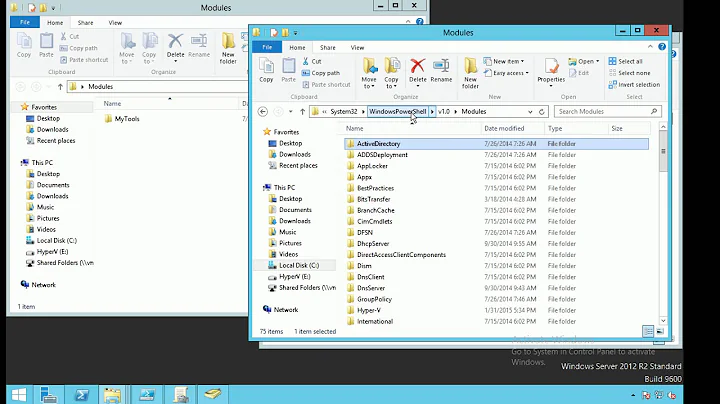

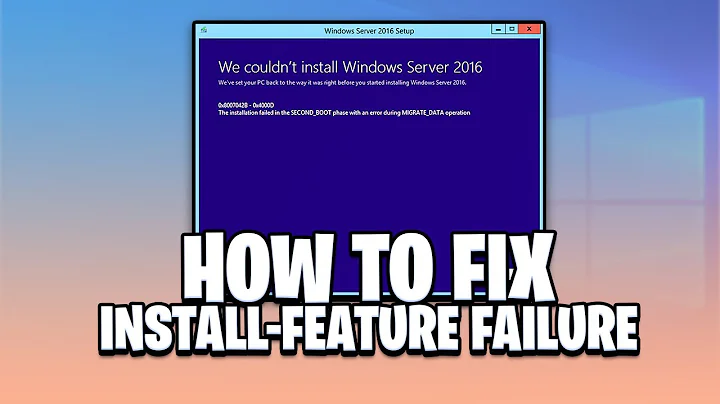
![How To Fix Powershell Deployment Failed With HRESULT 0x80073D02 [StartMenuExperienceHost.exe]](https://i.ytimg.com/vi/3KAbiUU1tw0/hqdefault.jpg?sqp=-oaymwEcCOADEI4CSFXyq4qpAw4IARUAAIhCGAFwAcABBg==&rs=AOn4CLDy7qSwSG3dckPUH7gqi2fHUWnkEw)