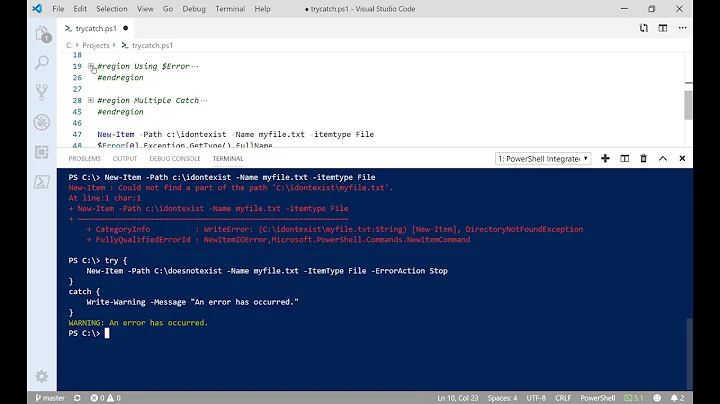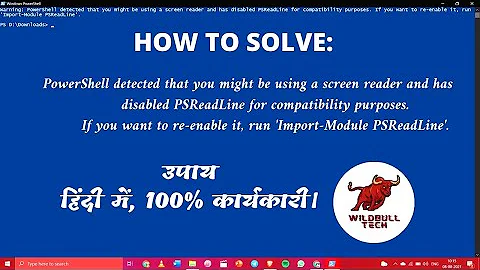PowerShell Could Not Find Item - Path With Spaces IOException
Solution 1
It's not the spaces in the path. If it was, the error would say path C:\Users\MyUser\Documents\My couldn't be found. Get-ChildItem and Get-Item behave... strangely... with certain files/directories, returning errors like you're seeing. That's why Get-ChildItem has an -ErrorAction SilentlyContinue parameter on it. I would add the same to the call to Get-Item, i.e. change
(Get-Item $path).FullName
to
(Get-Item $path -ErrorAction SilentlyContinue | Select-Object -ExpandProperty FullName
or even forgo the call to Get-Item completely:
$path
Solution 2
Might be a bit late for answer here, but, as Aaron mentioned, this is not due to spaces in the path.
If you read the documentation for Get-Item cmdlet, there is a -Force switch, which allows the cmdlet to get items that cannot otherwise be accessed, such as hidden items.
Moreover, it seems from your code that you are not expecting to pass a wildcard pattern to the cmdlet, so instead of (Get-Item $path).FullName you should use
(Get-Item -force -LiteralPath $path).FullName
That should resolve this issue.
Related videos on Youtube
Comments
-
user99999991 almost 2 years
# --------------------------------------------------------- # ScriptingGamesBeginnerEvent8_PS1.ps1 # ed wilson, msft 8/21/2009 # PS1 version of HSG-08-19-09 http://bit.ly/1d8Rww # # --------------------------------------------------------- Param( [string]$path = 'C:\', [int]$first = 50 )# end param # *** Function Here *** function Get-DirSize ($path){ BEGIN {} PROCESS{ $size = 0 $folders = @() foreach ($file in (Get-ChildItem $path -Force -ea SilentlyContinue)) { if ($file.PSIsContainer) { $subfolders = @(Get-DirSize $file.FullName) $size += $subfolders[-1].Size $folders += $subfolders } else { $size += $file.Length } } $object = New-Object -TypeName PSObject $object | Add-Member -MemberType NoteProperty -Name Folder -Value (Get-Item $path).fullname $object | Add-Member -MemberType NoteProperty -Name Size -Value $size $folders += $object Write-Output $folders } END {} } # end function Get-DirSize Function Get-FormattedNumber($size) { IF($size -ge 1GB) { "{0:n2}" -f ($size / 1GB) + " GigaBytes" } ELSEIF($size -ge 1MB) { "{0:n2}" -f ($size / 1MB) + " MegaBytes" } ELSE { "{0:n2}" -f ($size / 1KB) + " KiloBytes" } } #end function Get-FormattedNumber # *** Entry Point to Script *** if(-not(Test-Path -Path $path)) { Write-Host -ForegroundColor red "Unable to locate $path" Help $MyInvocation.InvocationName -full exit } Get-DirSize -path $path | Sort-Object -Property size -Descending | Select-Object -Property folder, size -First $first | Format-Table -Property Folder, @{ Label="Size of Folder" ; Expression = {Get-FormattedNumber($_.size)} }So I have this script which I got from http://gallery.technet.microsoft.com/scriptcenter/36bf0988-867f-45be-92c0-f9b24bd766fb#content
I've been playing around with it and created a batch file to help handle the log output of this file and such. However, I'm noticing that paths with spaces in them don't get read. For example ..Documents\My Music
Get-Item : Could not find item C:\Users\MyUser\Documents\My Music. At C:\test.ps1:32 char:80 + $object | Add-Member -MemberType NoteProperty -Name Folder -Value (Get-It em <<<< $path).fullname + CategoryInfo : ObjectNotFound: (C:\Users\MyUser\Documents\My Music:String) [Get-Item], IOException + FullyQualifiedErrorId : ItemNotFound,Microsoft.PowerShell.Commands.GetIt emCommandOn the TechNet page for the code, someone brings the issue up but no solution is given. I'm not sure how to fix it here. I've played with the $path argument, surrounding it in " " or ' ' and such.
Here is part of the batch file to execute it:
C:\WINDOWS\system32\WindowsPowerShell\v1.0\powershell.exe -noe -command "& 'C:\test.ps1' -path "'C:\Users\MyUser\'""-
TheTrowserin case of a problem regarding the spaces itself you might try putting single quotes around the path. (added, as this pops up first through google with that problem)
-
Loïc MICHELwhat do you get if you run it directly in powershell ? like
Get-DirSize "c:\Users\username\Saved Games" -
 CB.@user2229804 How 'not recognized as the name of a cmdlet' can be the same thing of 'Could not find item C:\Users\MyUser\Documents\My Music.'?? They are two different error. You need to load the function get-dirSize in the console to have it available to call!!!
CB.@user2229804 How 'not recognized as the name of a cmdlet' can be the same thing of 'Could not find item C:\Users\MyUser\Documents\My Music.'?? They are two different error. You need to load the function get-dirSize in the console to have it available to call!!!
-
-
user99999991 almost 11 yearsIs there anyway to fix it though and get it to act accordingly? I replaced it with both ways, but its still skipping the directory for example. Meanwhile I purposely made My Pictures the biggest folder under that user. But otherwise - the script looks much better now and can log much more streamlined, thanks.
-
Aaron Jensen almost 11 yearsDo you get an error when you run
Get-Itemon that directory at a normal PowerShell prompt? -
mklement0 over 3 yearsGood point about the spaces, but there's no mystery about
Get-Item/Get-ChildItem's behavior here: because theMy Musicfolder is a hidden one (technically, it is a hidden junction created by the system for backward compatibility), these cmdlets can only retrieve it if-Forceis also specified. That said, in the case at hand, because the hidden junction simply points to the (non-hidden) sibling folderMusic, ignoring it with-ErrorAction SilentlyContinue / Ignoremay be preferable, but in general you would not want to ignore hidden items when calculating a directory's size -
mklement0 over 3 yearsWith respect to spaces, both
"..."(double-quoting) and'...'(single-quoting) work. The only difference between these to quoting styles is that"..."is an expandable string, i.e. it performs string interpolation, whereas'...'does not. -
 Ryan Harris over 3 yearsWith respect to spaces, using double-quotes caused the path value to be broken down into separate pieces whenever a space is found. Using single-quotes prevented this from happening. I'm not sure if this is what you meant with your comment, but there is certainly an unexpected difference if the user isn't careful. Better to err on the side of caution and always use the single-quotes so the user doesn't have to work that into their troubleshooting steps. Keep it simple...
Ryan Harris over 3 yearsWith respect to spaces, using double-quotes caused the path value to be broken down into separate pieces whenever a space is found. Using single-quotes prevented this from happening. I'm not sure if this is what you meant with your comment, but there is certainly an unexpected difference if the user isn't careful. Better to err on the side of caution and always use the single-quotes so the user doesn't have to work that into their troubleshooting steps. Keep it simple... -
mklement0 over 3 yearsNo, that's not how double-quoting works, and the OP's issue has nothing to do with quoting, despite their thinking it does. (Yes, if you have a verbatim value with spaces, it's good practice to use single quotes, both to signal the intent and to prevent accidental expansion;)






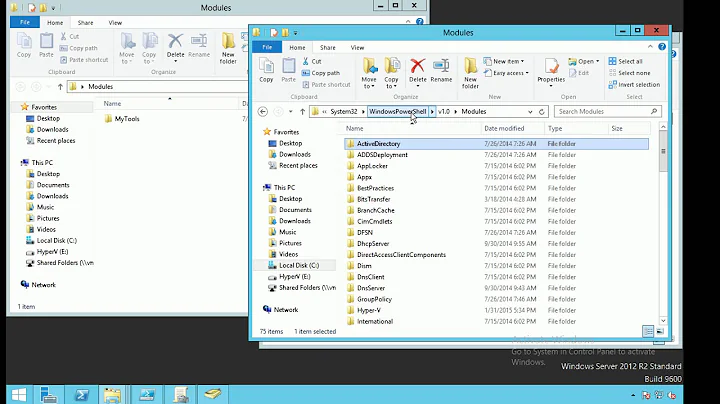
![How To Fix Powershell Deployment Failed With HRESULT 0x80073D02 [StartMenuExperienceHost.exe]](https://i.ytimg.com/vi/3KAbiUU1tw0/hqdefault.jpg?sqp=-oaymwEcCOADEI4CSFXyq4qpAw4IARUAAIhCGAFwAcABBg==&rs=AOn4CLDy7qSwSG3dckPUH7gqi2fHUWnkEw)