Problem connecting to Webmin
Solution 1
If you did not setup webmin with https you need to to connect using http://localhost:10000 instead of https://localhost:10000.
If webmin is not starting by default on your computer you need to create a script in your /etc/init.d with this content, call the script webmin
#!/bin/sh
# chkconfig: 235 99 10
# description: Start or stop the Webmin server
#
### BEGIN INIT INFO
# Provides: webmin
# Required-Start: $network $syslog
# Required-Stop: $network
# Default-Start: 2 3 5
# Default-Stop: 0 1 6
# Description: Start or stop the Webmin server
### END INIT INFO
start=/etc/webmin/start
stop=/etc/webmin/stop
lockfile=/var/lock/subsys/webmin
confFile=/etc/webmin/miniserv.conf
pidFile=/var/webmin/miniserv.pid
name='Webmin'
case "$1" in
'start')
$start >/dev/null 2>&1 </dev/null
RETVAL=$?
if [ "$RETVAL" = "0" ]; then
touch $lockfile >/dev/null 2>&1
fi
;;
'stop')
$stop
RETVAL=$?
if [ "$RETVAL" = "0" ]; then
rm -f $lockfile
fi
pidfile=`grep "^pidfile=" $confFile | sed -e 's/pidfile=//g'`
if [ "$pidfile" = "" ]; then
pidfile=$pidFile
fi
rm -f $pidfile
;;
'status')
pidfile=`grep "^pidfile=" $confFile | sed -e 's/pidfile=//g'`
if [ "$pidfile" = "" ]; then
pidfile=$pidFile
fi
if [ -s $pidfile ]; then
pid=`cat $pidfile`
kill -0 $pid >/dev/null 2>&1
if [ "$?" = "0" ]; then
echo "$name (pid $pid) is running"
RETVAL=0
else
echo "$name is stopped"
RETVAL=1
fi
else
echo "$name is stopped"
RETVAL=1
fi
;;
'restart')
$stop ; $start
RETVAL=$?
;;
*)
echo "Usage: $0 { start | stop | restart }"
RETVAL=1
;;
esac
exit $RETVAL
make this executable with sudo chmod 755 /etc/init.d/webmin and add it to the startup procedure with update-rc.d webmin defaults. After this webmin will start with your computer.
To avoid all these small things you can also download webmin as a debian package that you can install in your system.
Fist you need to remove the current webmin tar install
/etc/webmin/uninstall.sh
Then install all webmin dependencies
sudo apt-get install perl libnet-ssleay-perl openssl libauthen-pam-perl libpam-runtime libio-pty-perl apt-show-versions python
Download the latest deb file from here or use this command to download the current latest version (up to this date)
wget http://dfn.dl.sourceforge.net/project/webadmin/webmin/1.570/webmin_1.570_all.deb
After downloading the file you can install it with
sudo dpkg -i webmin_1.570_all.deb
webmin will install, configure all necessary scripts and be ready for you in https://localhost:10000 all the time so you can login with your username / password.
Solution 2
I know this is an old thread, but nonetheless I had a similar problem and my solution was to ensure port 10000 was accepting connection. So if you are having a similar problem, you may want to try this. Connect to your server through SSH and execute the following command:
sudo iptables -A INPUT -p tcp -d 0/0 -s 0/0 --dport 10000 -j ACCEPT
For me it worked instantly. Good luck.
Edit:
Forgot to mention, you should save your iptables after adding your new rule, this can be done by running sudo service iptables save on your command line. Otherwise on server reboot, any changes done in your iptables will be lost. If that doesn't work, you can try sudo /sbin/service iptables save.
Solution 3
Try changing the port and listen in \etc\webmin\miniserv.conf
example:
port=1000
listen=1000
Then restart webmin:
/etc/init.d/webmin restart
Now use:
https://iporhost:1000/
Related videos on Youtube
webdad3
Updated on September 18, 2022Comments
-
 webdad3 almost 2 years
webdad3 almost 2 yearsI asked the following question earlier and @topek answered it perfectly. However, I thought I would be able to split the buttons (float: right and float: left), however, my efforts to do so failed.
Basically in addition to the buttons showing up at the bottom of the div in the same location through the entire wizard process I would also like the buttons to show up on either side of the fieldset. I should note that there is a beginning wizard screen that only includes the "Next >" button (a href) and an ending screen that contains a "< Back" button (a href) and an input button "Finish". I would like the "Next >" button to show on the right hand side always (as well as the "Finish").
Please see the following fiddle: http://jsfiddle.net/HcAVX/
Any help is appreciated!
-
 webdad3 over 12 yearstopek to the rescue again! Awesome. So just so I understand. The reason why this worked was because we did set the position to absolute for the "default-buttons" class then we added all the <a> tags as well then the Left and Right position worked. Is that correct?
webdad3 over 12 yearstopek to the rescue again! Awesome. So just so I understand. The reason why this worked was because we did set the position to absolute for the "default-buttons" class then we added all the <a> tags as well then the Left and Right position worked. Is that correct? -
topek over 12 yearsIn the new fiddle instead of positioning the button container we simply position the a elements. It's the same as before but now two elements are positioned seperatly.
-
 webdad3 over 12 yearsyes but you also added the "a" to this: .default-buttons a{position:absolute;bottom:15px;} - My question I guess is because you added the "a" to this line it allowed for use to position the buttons individually. Is that right?
webdad3 over 12 yearsyes but you also added the "a" to this: .default-buttons a{position:absolute;bottom:15px;} - My question I guess is because you added the "a" to this line it allowed for use to position the buttons individually. Is that right? -
topek over 12 yearsYes, the line means the same as this fiddle: jsfiddle.net/thomas_peklak/HcAVX/2 - it's just shorter.
-
Essej over 12 yearsI just tried it and it returned the same result, namely: Unable to connect. ... thanks.
-
Essej over 12 yearsI tried 'localhost:10000' and 'locahost:10000' and they both returned the same unable to connect response. I am not sure of what it means to turn https on. ... the https and http is not showing. ... thanks.
-
Essej over 12 yearsI downloaded the tar from www.webmin.com and followed the installation instructions ... it all worked yesterday:) .... thanks
-
Essej over 12 yearsI just found a way ... not sure if it is the correct way, but here goes ... sudo /etc/webmin/start .... then one logs onto the server with localhost:10000, and walla I'm in webmin.... thanks .... edit .... the https is not showing but that should precede the //localhost:10000
-
Bruno Pereira over 12 yearsupdated answer to reflect your comments. tested on a running system so hope there are not typos around ;) have fun and gl.
-
Eliah Kagan over 11 years@maythux "and i was able to access it using the domain name of my modem/router" So you see, this is an answer, and not a "me too" post. It just looks like a "me too" post for the first few words.
-
 Jānis Elmeris over 6 yearsFor me, a bit different rule did the trick:
Jānis Elmeris over 6 yearsFor me, a bit different rule did the trick:sudo iptables -A IN_public_allow -p tcp -m tcp --dport 10000 -j ACCEPT -
 Jānis Elmeris over 6 yearsHowever, it got lost after server restart. So, actually, the solution was, at first, to manually add the rule above, then log in to Webmin, go to "Un-used Modules" -> "FirefallD", make sure "Show rules in zone: public" is selected, click on "Add allowed port" ("Webmin" itself is not defined in the services to add it as a service), enter "10000" as the port, create and then "Apply configuration".
Jānis Elmeris over 6 yearsHowever, it got lost after server restart. So, actually, the solution was, at first, to manually add the rule above, then log in to Webmin, go to "Un-used Modules" -> "FirefallD", make sure "Show rules in zone: public" is selected, click on "Add allowed port" ("Webmin" itself is not defined in the services to add it as a service), enter "10000" as the port, create and then "Apply configuration". -
 Caio Mars over 6 yearsGood, yes, you have to save it by running
Caio Mars over 6 yearsGood, yes, you have to save it by runningsudo iptables saveotherwise on reboot it will not add the rule. Adding this to my answer. Glad you got it working. -
 Jānis Elmeris over 6 yearsAnother thing: if I install Webmin using Virtualmin's setup script, the additional FirewallD rule (along with many others) are added for me, thus another solution: install Webmin by installing Virtualmin. :)
Jānis Elmeris over 6 yearsAnother thing: if I install Webmin using Virtualmin's setup script, the additional FirewallD rule (along with many others) are added for me, thus another solution: install Webmin by installing Virtualmin. :)


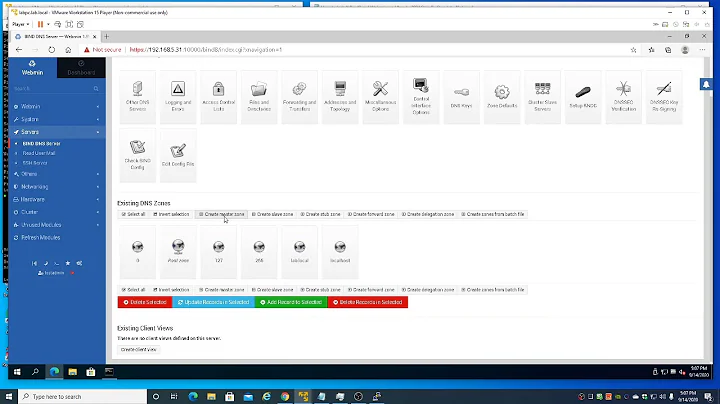
![How to Fix "Error Establishing a Database Connection" Error in Wordpress [SOLVED]](https://i.ytimg.com/vi/PdbVhDBM1uk/hq720.jpg?sqp=-oaymwEcCNAFEJQDSFXyq4qpAw4IARUAAIhCGAFwAcABBg==&rs=AOn4CLAOaDT62_eVbknnyUn-ohTRKix-3g)
