Recreating PyCharm launcher in Ubuntu
Solution 1
First start pyCharm from it's bin folder via command line
$ ./pycharm.sh
Then, goto
Tools -> Create Desktop Entry.
It will create a correct Desktop file in the correct place. Afterward you can initiate it from the menu and pin the icon or drag and drop it to the bar. This way, you don't have to deal with .desktop files and mumbo jumbo..
Solution 2
I managed to solve it. The thing is, Pycharm already installs a launcher inside .local/share/applications. Thus, you need to get rid of it before proceeding to create your own. After that, all you have to do is add your own *.desktop file to the applications directory inside usr/share/applications/.
You need to create your .desktop file using sudo and inside the desktop file:
[Desktop Entry]
Encoding=UTF-8
Name=PyCharm
Exec=/opt/pycharm-3.0.1/bin/pycharm.sh
Icon=/opt/pycharm-3.0.1/bin/pyCharm.png # Changed from pycharm_32.png
Type=Application
Categories=Development;
StartupWMClass=PyCharm
After that is done, you can launch your app properly. Please note that pycharm.sh must also have execution rights.
Solution 3
With Ubuntu 16.04, I used the "snap" installer, which doesn't include an easily accessible icon (there's probably one hidden inside the snap image, but it's hard to get at). Instead it shows a grey question mark icon in the launcher instead. Also there doesn't seem to be a Tools > Create Desktop Entry option in version 2017.3.3 as far as I can see - maybe it has been moved somewhere.
So I copied pycharm.png from an earlier non-snap Community installation, saved it somewhere, then created ~/.local/share/applications/jetbrains-pycharm-ce.desktop:
[Desktop Entry]
Version=1.0
Type=Application
Name=PyCharm Community Edition
Icon=/path/to/pycharm.png
Exec="/snap/bin/pycharm-community" %f
Comment=The Drive to Develop
Categories=Development;IDE;
Terminal=false
StartupWMClass=jetbrains-pycharm-ce
Then when I start PyCharm (from the command line), the launcher item appears with the correct icon, and then I right-click on it and choose "Lock to Launcher", and it now persists.
A downside is that the icon will not be automatically updated with the app, so it might fall out of date.
Solution 4
When Tools -> Create Desktop Entry does not work:
Create a new file on your desktop (using vi or a similar command) named:
jetbrains-pycharm.desktop
Paste the following inside:
#!/usr/bin/env xdg-open
[Desktop Entry]
Version=1.0
Type=Application
Name=PyCharm
Icon=/opt/pycharm-5.0.1/bin/pycharm.png
Exec="/opt/pycharm-5.0.1/bin/pycharm.sh" %f
Comment=Develop with pleasure!
Categories=Development;IDE;
Terminal=false
StartupWMClass=jetbrains-pycharm
Keep in mind to change the path and version number of icon and exec properties above.
Tested on various versions of PyCharm - like a charm ☺
Solution 5
In case you just want to update your launcher to point to an updated PyCharm, for me changing 4.0.4 to 4.0.6 in the following worked:
nano /usr/share/applications/jetbrains-pycharm.desktop
Related videos on Youtube
Games Brainiac
The real challenges that we face are social. Should you ever feel grateful because of one of my answers, you need do nothing more than say thanks. I don't do what I do so that I can get more wish-list items, or get you to hire me for mentoring. I do it because I like helping people when I have the time.
Updated on July 05, 2022Comments
-
 Games Brainiac almost 2 years
Games Brainiac almost 2 yearsI installed pycharm normally via
bin/pycharm.sh, but the mistake I made was doingbash pycharm.shwhile the pycharm directory has inside the Downloads folder.I later on moved the directory to
/opt/Pycharm/. This is causing the once functioning unity launcher (which was added when PyCharm was initially installed) to fail every time I attempt to use it (as expected).How can I re-add
pycharm.shas a lauchable app from the unity launcher? I know the location of thepycharm.shfile. I've tried to add it to/usr/bin/but that does not change anything.I can still launch pycharm via
bash /usr/opt/Pycharm/bin/Pycharm.sh. But this is tedious.UPDATE
I have tried making a new
.desktopfile for pycharm, using the following script:[Desktop Entry] Encoding=UTF-8 Name=PyCharm Exec=/opt/Pycharm-3.0.1/bin/pycharm.sh Icon=/opt/Pycharm-3.0.1/bin/PyCharm_32.png Type=Application Categories=Development; StartupWMClass=PyCharmHowever, I get a "Unable to save Pycharm.desktop" error when I try to save the file inside
/usr/share/applications/pycharm.desktop. Any help regarding this would be deeply appreciated.-
Phlip over 10 yearsA workaround - get into your Downloads folder, and run
ln -s /opt/Pycharm-3.0.1. Now thecharmscript is happy. But see below.
-
-
 Games Brainiac over 10 yearsI'm afraid this does not open up anything :( How can I create a .desktop file from scratch?
Games Brainiac over 10 yearsI'm afraid this does not open up anything :( How can I create a .desktop file from scratch? -
Phlip over 10 yearsno idea why you insist on clicking something when you should have a bash open, but see my symlink trick.
-
 Games Brainiac over 10 yearsWell, there is a bash inside pycharm, so there's no point in keeping an extra terminal open.
Games Brainiac over 10 yearsWell, there is a bash inside pycharm, so there's no point in keeping an extra terminal open. -
 t2d over 9 yearsAfter the update from pycharm 3 to 4, I had to delete
t2d over 9 yearsAfter the update from pycharm 3 to 4, I had to delete.local/share/applications/jetbrains-pycharm.desktop. Then I could create a new one. -
Tim Tisdall over 8 yearsIf you run it with
sudothen the configuration settings end up in/root/... I don't think that's what you want to do. If you run it as the regular user with sudo rights then it prompts for a password when you run "Create Desktop Entry" -
user almost 8 yearsNo launcher is created in Ubuntu 16.04, PyCharm 2016.1.
-
 mohaghighat over 6 yearsThere is no "Tools -> Create Desktop Entry" in PyCharm 2017.3.3 (Community Edition).
mohaghighat over 6 yearsThere is no "Tools -> Create Desktop Entry" in PyCharm 2017.3.3 (Community Edition). -
 robbie70 about 6 yearsworked for me - using Ubuntu 16.04 and Pycharm 2018.1.1 - thank you !
robbie70 about 6 yearsworked for me - using Ubuntu 16.04 and Pycharm 2018.1.1 - thank you !
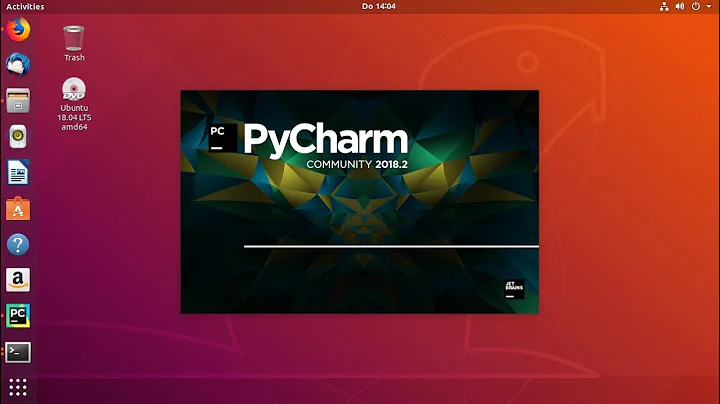





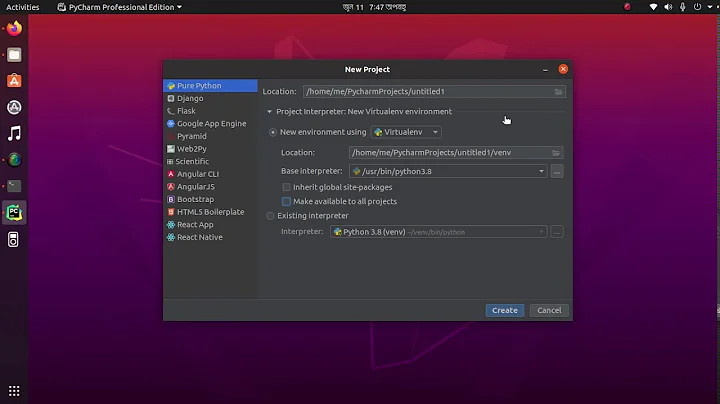

![How to configure pycharm for python3.9 virtual environment in Ubuntu 20.04 LTS | Linux [2021]](https://i.ytimg.com/vi/UlDBaSjx3Bw/hq720.jpg?sqp=-oaymwEcCNAFEJQDSFXyq4qpAw4IARUAAIhCGAFwAcABBg==&rs=AOn4CLCVkmtKeP0D9rcK-8IEdIFPgh-XsQ)