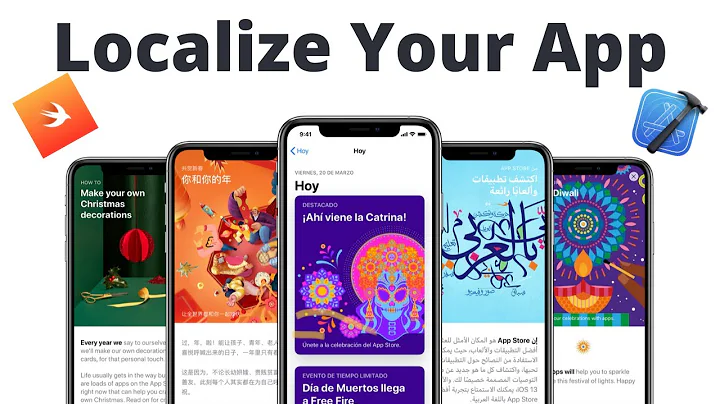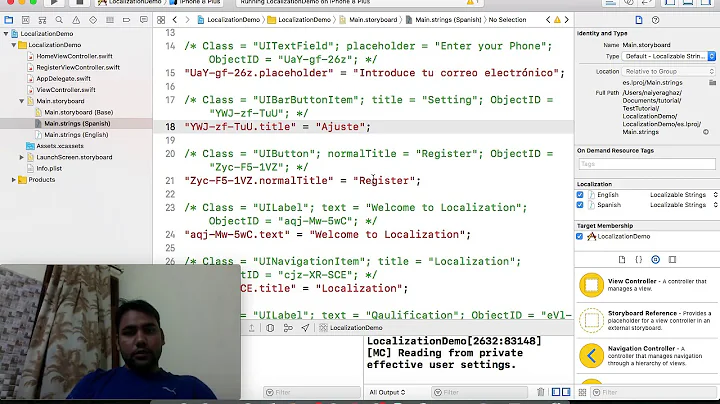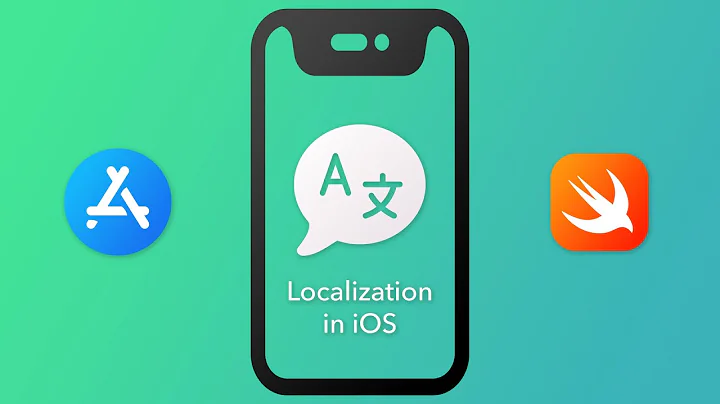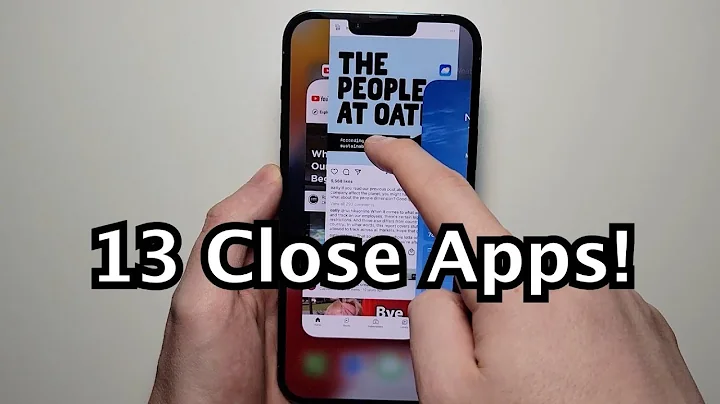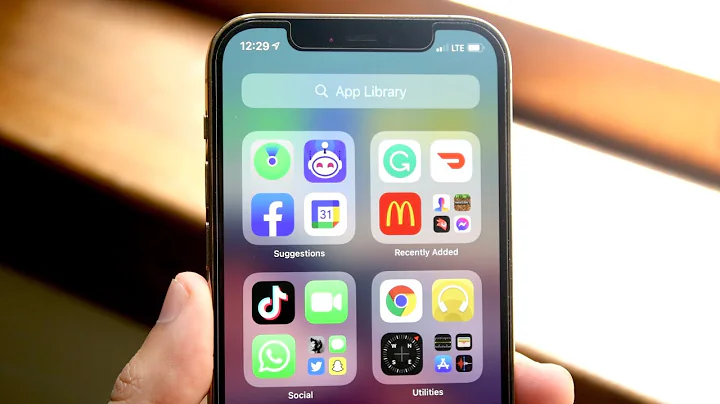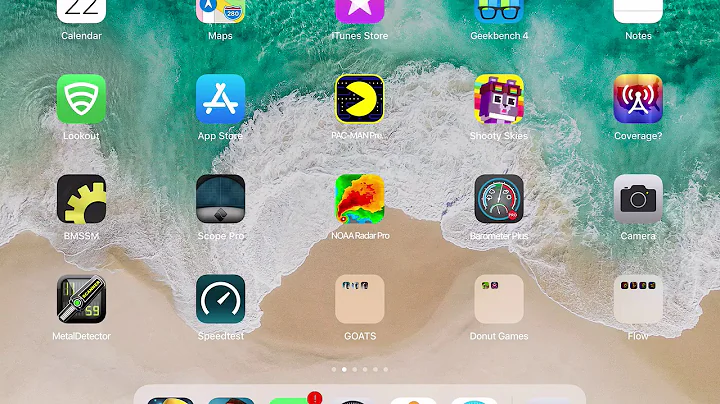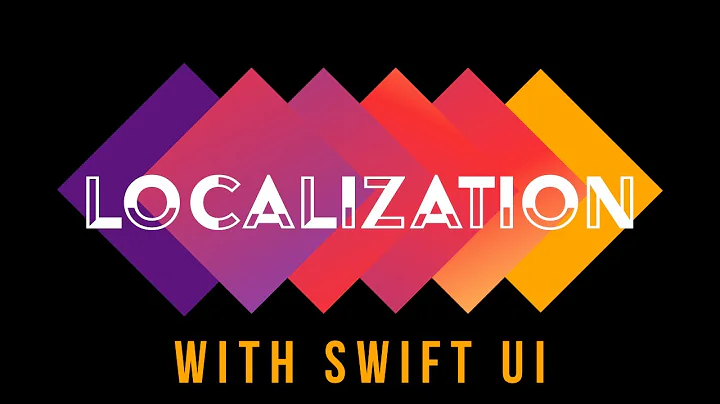Remove an iOS app localization
Solution 1
try to look at the info.plist which defines localizations and I guess some work in iTunesConnect should be done as well, but before approving an app
Solution 2
Building on the answer given by @vanya, select your project from the list and delete the language under in the "localization" section.

Solution 3
If you want to remove app metadata localization, there's a delete menu on iTunesConnect

Solution 4
To remove the localization from Xcode (I'm using 4.2 on Snow Leopard) click on the file/folder in the sidebar, "Localizable.strings" and open the File Inspector (keyboard shortcut cmd-opt-1 or View > Utilities > Show File Inspector in the menu bar). You'll see a Localization pane with your localizations listed. Select the one you want to remove and click the minus sign to delete it.
Solution 5
So I landed on this question, but with some specific criteria:
- I want to remove the base development language (English)
- I want to keep the localized language (French)
None of the above answers worked and I couldn't find anything better on Stack Overflow. Eventually I found this gem: XCode: Remove localizations on build.
I develop in English, so the entire base of the app is in the English localisation. I then translated it into Finnish for the first release, but the intention was to only release the Finnish content and not the English.
Setting up a small script during a final Build phase works wonders to strip unwanted localisations:
#Remove english
rm -r "${TARGET_BUILD_DIR}/${PRODUCT_NAME}.app/en.lproj"
# Remove base (iOS 9)
rm -r "${TARGET_BUILD_DIR}/${PRODUCT_NAME}.app/Base.lproj"
Then I had some runtime errors because some Storyboard files were localized and located in the Base.lproj folder. I worked around this by doing the following:
- Un-localized those Storyboards (unchecked all languages) and then "Moved to trash"
- Dragged the Storyboards from the trash back into the project. (Basically moving the Storyboards from Base.lproj folder – which the script would delete – to the project folder.)
Note: none of these Storyboards were actually localized (the .strings files were all empty). All the translations were properly set in code using NSLocalizedString.
Related videos on Youtube
Comments
-
fearmint almost 2 years
In Bombr 1.2 I added a half-assed French localization, over time adding more strings to localize I've decided to drop the French localization. In Bombr 1.2.1 I removed the reference to fr.lproj/Localizable.strings from the Xcode project but the file still exists. Now that 1.2.1 is on the app store it still says that French is a supported language.
Will removing the fr.lproj folder and resubmitting correctly display the supported languages (this is my hunch), or is it possibly that iTunes Connect will not allow you to drop support for a language?
(I took a year of French in high school for fun, but not enough to translate my own app.)
-
fearmint almost 13 yearsNick that's a good idea, but it's far down on my todo list. :( Also I would like to know how iTunes connect looks for supported localizations.
-
Nick RadfordMaybe you could find someone who knows French who could help you support the language?
-
-
fearmint almost 13 yearsThat did it, thanks for pointing where to look. Info.plist has a key CFBundleLocalizations which Xcode displays as Localizations is an array where you list the country codes. I did not do anything in iTunes Connect, but now it correctly reads the binary details after upload.
-
Ian over 7 yearsFlimm, make sure you select the project (and not one of your targets) in the menu on the left-hand side. The list of localizations should then be visible.