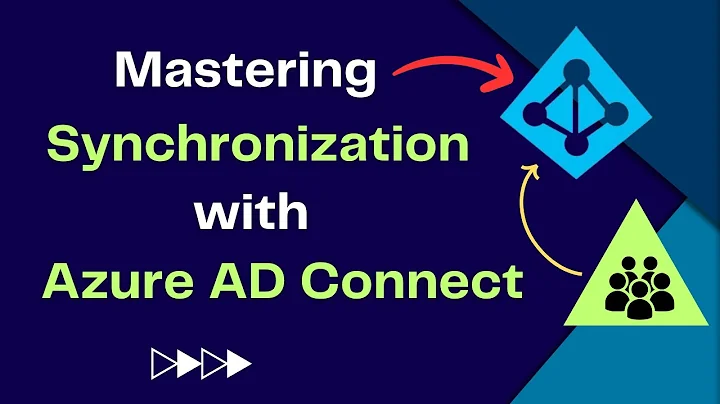Remove certain AD Sync from Azure AD Sync
Re-run the Setup wizard, and select custom, and you can select which OU's to sync. Or
- open the Synchronization Service Manager
- Select Connectors
- Double click the Active Directory Domain Services Connector to open it's properties.
- Select Configure Directory Partitions
- Select the Containers button
- Use an account with access to the directory tree (the AD OU tree) - it doesn't get saved here so don't worry about that
- Click OK
Once you do that you will get a view of the domain OU's, you can then select or de-select the OU's you want to sync.
Please understand that objects that are no longer synced will be removed from Office 365. You have 30 days to sync them back and not lose anything.
Related videos on Youtube
user380286
Updated on September 18, 2022Comments
-
user380286 over 1 year
I installed Azure AD Connector, followed the directions for an express install. When the sync occurred, everything was sync to include Service Accounts. All I want is active users that are in certain OU's. How do I remove what was synced and sync what I need? We have been using O365 for some time and the online account was updated (which was ok). I was reading this post https://azure.microsoft.com/en-us/documentation/articles/active-directory-aadconnectsync-configure-filtering/ but it came back with a Stopped Deletion Threashold. Did not want to proceed if it was going to delete everything fom O365.
Any help or suggestions?
-
user380286 over 7 yearsI had did that originally and re-ran the syncs but the information I want removed is still there.
-
 Jesus Shelby over 7 yearsopen the sync tool, and check the "metaverse" for those objects. If they are still there, you most likely need to remove/reinstall Sync service. You can try to re-add object first, do a full sync, then remove again, but if objects persist reinstall should clear it (as you'll get new DB). If they are not there - then you can force remove objects from the cloud. For users remove-msoluser is what you'll use.
Jesus Shelby over 7 yearsopen the sync tool, and check the "metaverse" for those objects. If they are still there, you most likely need to remove/reinstall Sync service. You can try to re-add object first, do a full sync, then remove again, but if objects persist reinstall should clear it (as you'll get new DB). If they are not there - then you can force remove objects from the cloud. For users remove-msoluser is what you'll use. -
jojojoj almost 7 yearsAbove step is a start, but if the change results in too many object deletes (500 by default), the bulk delete threshold will kick in. Run this to disable the threshold
Disable-ADSyncExportDeletionThreshold. Then run your sync. Then re-enable the thresholdEnable-ADSyncExportDeletionThresholdMore here: azure.microsoft.com/en-us/documentation/articles/…