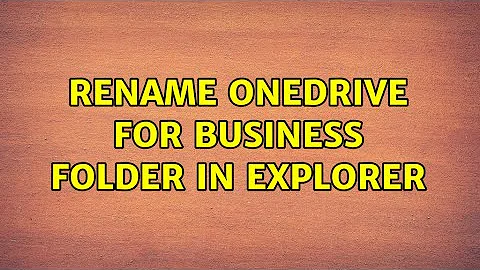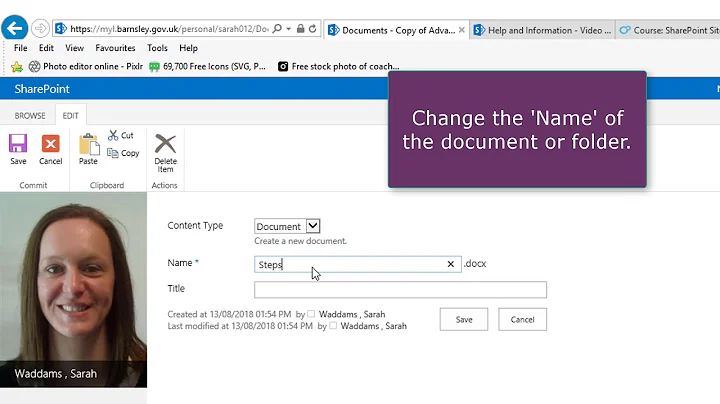Rename OneDrive for Business folder in Explorer
Solution 1
This is a hacky, but the only working solution:
- First, close OneDrive: Click the icon in the taskbar, select
More...thenClose OneDrive - Next open Registry Explorer: Press
Win + R, then typeregeditand hit enter. - Press
Ctrl + Fto search for all occurrences ofOneDrive - <Company>and replace these with the new desired name. - For all files in
C:\Users\<user>\AppData\Local\Microsoft\OneDrive(i.e., enter%LocalAppData%\Microsoft\OneDrivein the address bar) and subfolders, replace all occurrences ofOneDrive - <Company>with the new desired name. (This can be achieved with Notepad++ by selectingSearch > Find in Files...from the menu) - Rename your original
OneDrive - <Company>folder to the new desired name. - Reopen OneDrive.
- OneDrive might realize that the folder name has been change and will ask to set up the OneDrive folder again. Do not do this or else your work will be reverted!
Consider voting for the Rename-OneDrive-Root-Folder feature on UserVoice:
- https://onedrive.uservoice.com/forums/913522-onedrive-on-windows/suggestions/37945567-allow-users-to-change-the-onedrive-folder-director
- https://onedrive.uservoice.com/forums/913522-onedrive-on-windows/suggestions/8729746-allow-onedrive-for-business-folder-to-be-renamed
Solution 2
There are some good answers here, and since they're scattered I made this post to include the whole process and procedure in addition to what is missing.
Process
- Close OneDrive (step 1 below)
- Rename OneDrive folder (step 2 below)
- (optional) Move the OneDrive folder to the desired location (step 3 below)
- Modify the relevant registry keys (steps 4-5 below)
- Modify the configuration file (steps 6-8 below)
Procedure
- Close OneDrive.
- Rename the OneDrive folder.
- (optional) Move the OneDrive folder to the desired location.
- Open the registry (start menu >> search "regedit")
- Modify the OneDrive folder or path in the following locations: (or follow @xoxox advice and search for "OneDrive - (company name)"
In HKEY_CURRENT_USER (HKCU) (4 locations)
HKCU\Software\Microsoft\OneDrive\Accounts\Business1\UserFolder
HKCU\Software\Microsoft\OneDrive\Accounts\Business1\ScopeIdToMountPointPathCache\(ID)
HKCU\Software\Microsoft\OneDrive\Accounts\Business1\Tenants\(name)\(path)
HKCU\Software\SyncEngines\Providers\OneDrive\(ID)\MountPointIn HKEY_LOCAL_MACHINE (HKLM) (2 locations)
HKLM\SOFTWARE\Microsoft\Security Center\Provider\CBP\(
ID)\NAMESPACE
HKLM\SOFTWARE\Microsoft\Windows\CurrentVersion\Explorer\SyncRootManager\OneDrive!(ID)\UserSyncRoots\(SID)
- Open the following location:
%UserProfile%\AppData\Local\Microsoft\OneDrive\settings\Business1 - Locate the
(ID).inifile (usually it's the 2nd file) and edit it (right click >> edit) - Locate the OneDrive path in the first line (in the value of the
libraryScopeparameter) and modify it to be as the new path. Then save the file. - Open OneDrive.
Notes
In step 5 above, some parameters are quoted (e.g. (name), (ID), (path)) - that means that these parameters are interchangeable, and there should be some value that is probably unique to your case.
Reference
Changing your onedrive name in file explorer navigation
How can I change default name of OneDrive for Business folder?
Solution 3
How about this:
mklink /J your_desired_name "OneDrive - Company Name LLC"
Solution 4
You can change this in the registry through the following:
Find the folder name of the OneDrive synced folder in
HKCU\Software\Microsoft\Windows\CurrentVersion\Explorer\Desktop\NameSpace\{018D5C66-4533-4307-9B53-224DE2ED1FE6}
Now navigate to HKCR\CLSID\{018D5C66-4533-4307-9B53-224DE2ED1FE6} and change the (Default) string entry with the name of your choice.
This change would immediately be visible.
Solution 5
@the-joatmon is 100% correct: end users confuse their private onedrive folders for the companies' folders.
It annoyed me enough that I came with an easy solution that works for me: Hide OneDrive on the explorer left pane. To do so, use regedit --
navigate to: HKEY_CURRENT_USER\SOFTWARE\Classes\CLSID and search for: System.IsPinnedToNameSpaceTree Than change the DWORD value from 1 to 0
Then to see the effect, kill explorer in Task Manager and restart it.
Typically OneDrive syncs Documents and Pictures that are pinned to QuickAccess, so there is no reason to see them twice.
If your users have other folders that are synced, I suggest pinning them also to Quick access. Finally to cleanup I prevent Explorer from adding recently visited folders to Quick access by
right click Quick access on left pane in explorer select Options and uncheck: Show frequently used folders in Quick access
Related videos on Youtube
THE JOATMON
Hobbies include off-roading, gaming, reading and infuriating SO users by attempting to write code myself. "I must create a system, or be enslaved by another man's; I will not reason and compare: my business is to create." - William Blake
Updated on September 18, 2022Comments
-
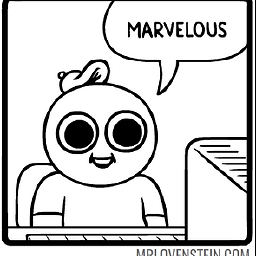 THE JOATMON 3 months
THE JOATMON 3 monthsAfter installing Office 365, I have a new special folder in Explorer called "OneDrive - Company Name LLC".
I found a registry key at
Computer\HKEY_CURRENT_USER\Software\Microsoft\Windows\CurrentVersion\Explorer\Desktop\NameSpacewhose value matches that text (and it's the only match in the registry), and I confirmed previously that deleting it will remove the entry from Explorer, so I assumed I could rename it here. However, it does not seem to work. I changed the value and even rebooted, but the display value did not change.How can I rename my personal OneDrive folder?
Background/reasoning:
I have synced a Sharepoint document library as a public share of sorts. It shows up as "Company Name LLC". My personal OneDrive shows up as "OneDrive - Company Name LLC". This has already led to confusion with some employees. They thought they were putting files in a public space but were not. Ideally it would be named something like "OneDrive - Personal Folders".
-
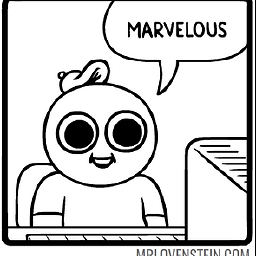 THE JOATMON over 4 yearsWell that sucks. See my update for why.
THE JOATMON over 4 yearsWell that sucks. See my update for why. -
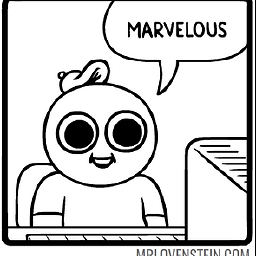 THE JOATMON almost 3 yearsExactly what is the expected outcome of this? It created a junction, but there is no new entry in Explorer.
THE JOATMON almost 3 yearsExactly what is the expected outcome of this? It created a junction, but there is no new entry in Explorer. -
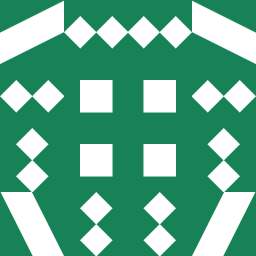 uriel almost 3 yearsYou may need to open CMD as administrator. And check if the link was created in the path where the CMD was tuned.
uriel almost 3 yearsYou may need to open CMD as administrator. And check if the link was created in the path where the CMD was tuned. -
 Marquinho Peli almost 3 yearsDoesn't work on my side
Marquinho Peli almost 3 yearsDoesn't work on my side -
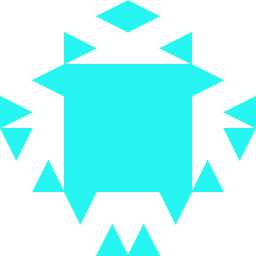 JoeFletch almost 3 yearsThis worked fro me, but the answer is not completely clear. You need to navigate to HKCU\Software\Microsoft\Windows\CurrentVersion\Explorer\Desktop\NameSpace** to find the key(s) for your folders. Then you need to navigate to **HKCR\CLSID\{key-values} and then change the default text here.
JoeFletch almost 3 yearsThis worked fro me, but the answer is not completely clear. You need to navigate to HKCU\Software\Microsoft\Windows\CurrentVersion\Explorer\Desktop\NameSpace** to find the key(s) for your folders. Then you need to navigate to **HKCR\CLSID\{key-values} and then change the default text here. -
 ak112358 over 2 yearsPerhaps a workaround, but does not answer the question
ak112358 over 2 yearsPerhaps a workaround, but does not answer the question -
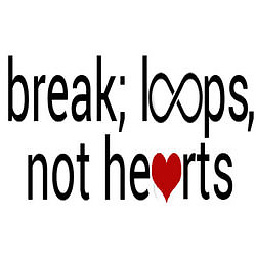 Tung over 2 yearsLooks like it works blog.jongallant.com/2020/01/…
Tung over 2 yearsLooks like it works blog.jongallant.com/2020/01/… -
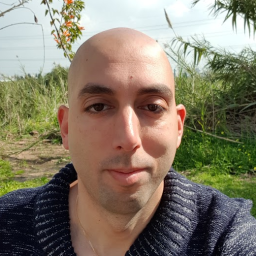 Oz Edri over 2 yearsIt's not working. Just to be on the same page, I read Bashan's, JW0914's, and JoeFletch comments. Seems like JoeFletch is closer, but it still didn't work and the name remained the same as it was regardless the rename in the registry keys
Oz Edri over 2 yearsIt's not working. Just to be on the same page, I read Bashan's, JW0914's, and JoeFletch comments. Seems like JoeFletch is closer, but it still didn't work and the name remained the same as it was regardless the rename in the registry keys -
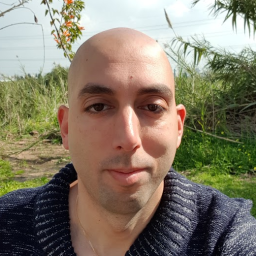 Oz Edri over 2 yearsThat was almost enough. Another thing is to change the path in the
Oz Edri over 2 yearsThat was almost enough. Another thing is to change the path in thelibraryScopeparameter inC:\Users\oze\AppData\Local\Microsoft\OneDrive\settings\Business1\<ID>.iniwhere <ID> is the ID -
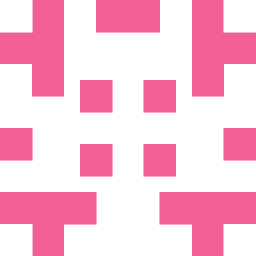 ManSamVampire over 2 yearsI followed all the steps here and replaced all occurrences in the registry (Which included the ones in
ManSamVampire over 2 yearsI followed all the steps here and replaced all occurrences in the registry (Which included the ones inHKCUand a few inHKLMas well) and also in the config files. Then, I restarted Windows Explorer before reopening the OneDrive app. The Explorer did show the new name and did open the folder in the new location. However when I opened the OneDrive app, it changed back all the occurrences of my new name back to the old one (it didn't ask me to set up anything again, did everything silently). I cannot find my changed name in the registry anymore. I'm using OneDrive version 20.084.0426.0007. -
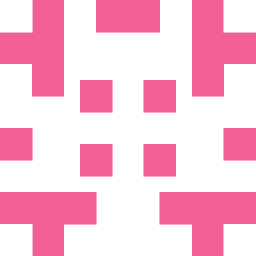 ManSamVampire over 2 yearsHowever this did help me change the name of my destination folder for OneDrive, thanks! Upvoted! It should be sufficient to change all occurrences of the original path
ManSamVampire over 2 yearsHowever this did help me change the name of my destination folder for OneDrive, thanks! Upvoted! It should be sufficient to change all occurrences of the original pathC:\Users\USERNAME\OneDrive - Business namefor this purpose, there's no need to change anything else. -
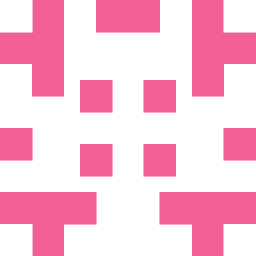 ManSamVampire over 2 yearsThis answer is great for changing the path to the folder, but unfortunately not the company name that appears in the Explorer sidebar (OneDrive resets it to the original one - also mentioned in my comment here.) Also, in addition to the above mentioned keys, it is good practice to also change the value of the
ManSamVampire over 2 yearsThis answer is great for changing the path to the folder, but unfortunately not the company name that appears in the Explorer sidebar (OneDrive resets it to the original one - also mentioned in my comment here.) Also, in addition to the above mentioned keys, it is good practice to also change the value of theOneDriveCommercialenvironment variable to point to the new path, so that apps and scripts that depend on it, are not broken:HKEY_CURRENT_USER\Environment\OneDriveCommercial -
 pepoluan over 2 yearsThis answer works! Thank you! I did have to ensure that BITS (Background Intelligent Transfer Service) is not running before I can rename the folder. And to be really careful, instead of just re-opening OneDrive, I restarted my computer.
pepoluan over 2 yearsThis answer works! Thank you! I did have to ensure that BITS (Background Intelligent Transfer Service) is not running before I can rename the folder. And to be really careful, instead of just re-opening OneDrive, I restarted my computer. -
Nottingham Man about 1 yearIt reverts to the old name (in explorer)
-
 qdread about 1 yearThis is an adequate workaround for my needs, which is simply to have a path to the onedrive folder without spaces or capitalization in it.
qdread about 1 yearThis is an adequate workaround for my needs, which is simply to have a path to the onedrive folder without spaces or capitalization in it. -
 DifferentPulses 10 monthsClean and good working solution. This answer is not appreciated enough.
DifferentPulses 10 monthsClean and good working solution. This answer is not appreciated enough.