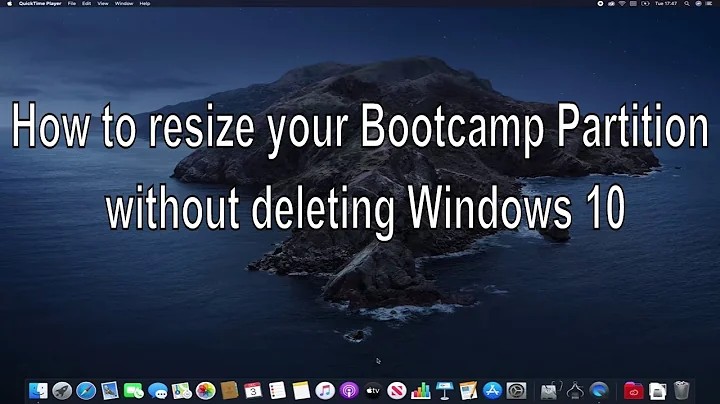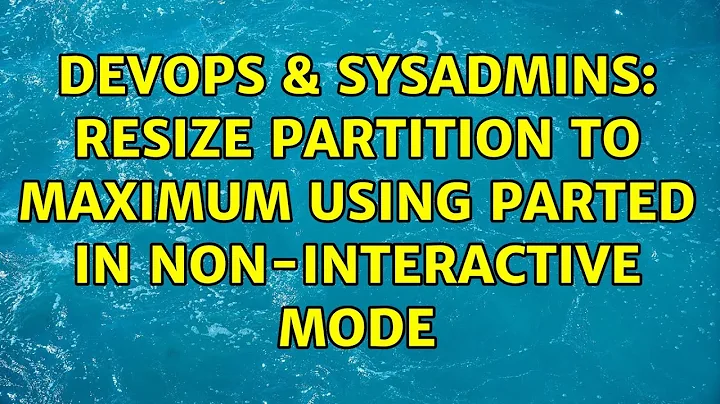Resize partition to maximum using parted in non-interactive mode
Solution 1
HINT: this script is compatible with parted v3+ OOTB, if you have parted 2, you need to change parted resizepart to parted resize
lets put this into a script, the acualy command is a onliner, we just add a lot more to ensure the first 2 parameters are set:
#!/bin/bash
set -e
if [[ $# -eq 0 ]] ; then
echo 'please tell me the device to resize as the first parameter, like /dev/sda'
exit 1
fi
if [[ $# -eq 1 ]] ; then
echo 'please tell me the partition number to resize as the second parameter, like 1 in case you mean /dev/sda1 or 4, if you mean /dev/sda2'
exit 1
fi
DEVICE=$1
PARTNR=$2
APPLY=$3
fdisk -l $DEVICE$PARTNR >> /dev/null 2>&1 || (echo "could not find device $DEVICE$PARTNR - please check the name" && exit 1)
CURRENTSIZEB=`fdisk -l $DEVICE$PARTNR | grep "Disk $DEVICE$PARTNR" | cut -d' ' -f5`
CURRENTSIZE=`expr $CURRENTSIZEB / 1024 / 1024`
# So get the disk-informations of our device in question printf %s\\n 'unit MB print list' | parted | grep "Disk /dev/sda we use printf %s\\n 'unit MB print list' to ensure the units are displayed as MB, since otherwise it will vary by disk size ( MB, G, T ) and there is no better way to do this with parted 3 or 4 yet
# then use the 3rd column of the output (disk size) cut -d' ' -f3 (divided by space)
# and finally cut off the unit 'MB' with blanc using tr -d MB
MAXSIZEMB=`printf %s\\n 'unit MB print list' | parted | grep "Disk ${DEVICE}" | cut -d' ' -f3 | tr -d MB`
echo "[ok] would/will resize to from ${CURRENTSIZE}MB to ${MAXSIZEMB}MB "
if [[ "$APPLY" == "apply" ]] ; then
echo "[ok] applying resize operation.."
parted ${DEVICE} resizepart ${PARTNR} ${MAXSIZEMB}
echo "[done]"
else
echo "[WARNING]!: Sandbox mode, i did not size!. Use 'apply' as the 3d parameter to apply the changes"
fi
usage
Save the script above as resize.sh and make it executable
# resize the fourth partition to the maximum size, so /dev/sda4
# this is no the sandbox mode, so no changes are done
./resize.sh /dev/sda 4
# apply those changes
./resize.sh /dev/sda 4 apply
For example, in case you have a vg vgdata with a lv 'data' on /dev/sdb1 while using LVM, the whole story would look like
./resize.sh /dev/sdb 1 apply
pvresize /dev/sdb1
lvextend -r /dev/mapper/vgdata-data -l 100%FREE
Thats it, resized logical volume including resized filesystem ( -r ) - all done, check it with df -h :)
Explanation
What we use to find the disk size is
resizepart ${PARTNR} `parted -l | grep ${DEVICE} | cut -d' ' -f3 | tr -d MB
a) So get the disk-informations of our device in question printf %s\\n 'unit MB print list' | parted | grep "Disk /dev/sda we use printf %s\\n 'unit MB print list' to ensure the units are displayed as MB, since otherwise it will vary by disk size ( MB, G, T ) and there is no better way to do this with parted 3 or 4 yet
b) then use the 3rd column of the output (disk size) cut -d' ' -f3 (divided by space)
c) and finally cut off the unit 'MB' with blanc using tr -d MB
Follow ups
I published the script on https://github.com/EugenMayer/parted-auto-resize so if anything is to improved feature wise, use pull requests there ( anything not in scope of this question )
Solution 2
It seems that different versions of parted behave quite differently, so this is applicable to the parted version 3.*, that comes at least with CentOS7 and CentOS8.
- Make sure that OS is aware of the disk size increase since the last scan(reboot):
# echo 1 > /sys/block/sda/device/rescan
- Check that there is free space available after the last partition:
# parted -s -a opt /dev/sda "print free"
Model: VMware Virtual disk (scsi)
Disk /dev/sda: 53.7GB
Sector size (logical/physical): 512B/512B
Partition Table: msdos
Disk Flags:
Number Start End Size Type File system Flags
32.3kB 1049kB 1016kB Free Space
1 1049kB 1075MB 1074MB primary xfs boot
2 1075MB 32.2GB 31.1GB primary lvm
32.2GB 53.7GB 21.5GB Free Space
- Resize last partition to the maximum available disk space:
# parted -s -a opt /dev/sda "resizepart 2 100%"
# echo $?
0
This operation doesn't have any indication of it's success except the exit code.
- You can verify that partition size was increased by repeating:
# parted -s -a opt /dev/sda "print free"
Model: VMware Virtual disk (scsi)
Disk /dev/sda: 53.7GB
Sector size (logical/physical): 512B/512B
Partition Table: msdos
Disk Flags:
Number Start End Size Type File system Flags
32.3kB 1049kB 1016kB Free Space
1 1049kB 1075MB 1074MB primary xfs boot
2 1075MB 53.7GB 52.6GB primary lvm
As a bonus you can fit all this into one command line(don't miss step 0):
# parted -s -a opt /dev/sda "print free" "resizepart 2 100%" "print free"
Model: VMware Virtual disk (scsi)
Disk /dev/sda: 53.7GB
Sector size (logical/physical): 512B/512B
Partition Table: msdos
Disk Flags:
Number Start End Size Type File system Flags
32.3kB 1049kB 1016kB Free Space
1 1049kB 1075MB 1074MB primary xfs boot
2 1075MB 32.2GB 31.1GB primary lvm
32.2GB 53.7GB 21.5GB Free Space
Model: VMware Virtual disk (scsi)
Disk /dev/sda: 53.7GB
Sector size (logical/physical): 512B/512B
Partition Table: msdos
Disk Flags:
Number Start End Size Type File system Flags
32.3kB 1049kB 1016kB Free Space
1 1049kB 1075MB 1074MB primary xfs boot
2 1075MB 53.7GB 52.6GB primary lvm
Related videos on Youtube
Eugen Mayer
Updated on September 18, 2022Comments
-
 Eugen Mayer over 1 year
Eugen Mayer over 1 yearSince using fdisk in this case is fairly complicated due to the fact that the non-interactive usage is probably not possible or at leasr very complicated (using printf), i want to use
parted resizepartfor resizing a partition to it's maximum size.This can be utilized in scenarios like actual disk-resize in you hypervisor / cloud and then you need to adjust your logical volume / pv to the new size (LVM case) or you want to adjust the partition size of a normal partition to it's maximum.
Let's assume i want to resize partition /dev/sda1 on obvisouly disk /dev/sda1 to its maximum possible size - how would i do this without getting asked any questions at all.
Eventhough
parted /dev/sda resizepart 1exists, it needs me to calculate and enter the maximum disk size - and that is the actual clue I working on here-
 Eugen Mayer over 6 yearsas a side note, the whole story is debian`s / partman lack of being able to use a disk rather then a partition for a PV while doing a preseed, like github.com/EugenMayer/packer-vagrant/blob/master/resources/http/… .. so you end up having a PV over a partition which makes resizing it according to the new hypervisor disk size a lot more effort. Thats where this journey actually started
Eugen Mayer over 6 yearsas a side note, the whole story is debian`s / partman lack of being able to use a disk rather then a partition for a PV while doing a preseed, like github.com/EugenMayer/packer-vagrant/blob/master/resources/http/… .. so you end up having a PV over a partition which makes resizing it according to the new hypervisor disk size a lot more effort. Thats where this journey actually started
-
-
Andrew Savinykh over 5 yearsI bet you never tested it on anything else but
/dev/sda- you (accidentally) left it hard-coded in one place in the script. -
Andrew Savinykh over 5 yearsAlso, great work!
-
 Eugen Mayer over 5 yearsI am working on the script on guthub, not here. did you try that one?
Eugen Mayer over 5 yearsI am working on the script on guthub, not here. did you try that one? -
Andrew Savinykh over 5 yearsYeah, after I wrote the comment. I think there are a few issues with how it calculates sizes, at least on Ubuntu 18 where I tried it. I don't have time to make it generic so gist.github.com/andrewsav-datacom/…
-
 Eugen Mayer over 5 yearsFeel free to contribute it anytime
Eugen Mayer over 5 yearsFeel free to contribute it anytime -
 Eugen Mayer over 5 yearsi updated the script with the recent version from github and fixed the version statement
Eugen Mayer over 5 yearsi updated the script with the recent version from github and fixed the version statement