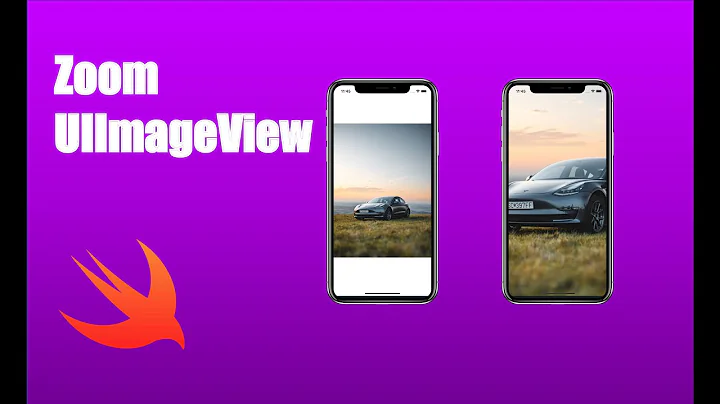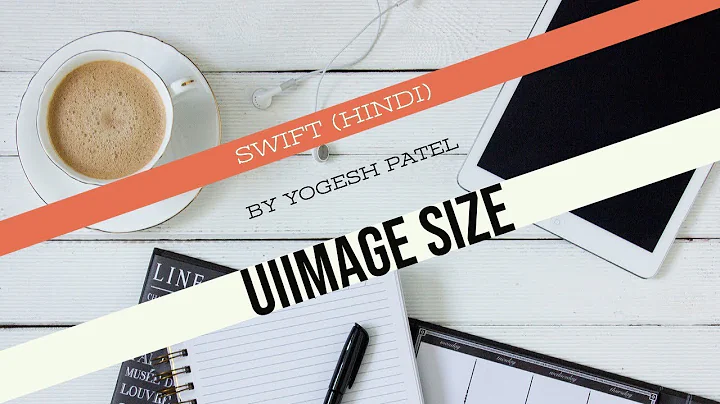Resize UIImage and change the size of UIImageView
Solution 1
When you get the width and height of a resized image Get width of a resized image after UIViewContentModeScaleAspectFit, you can resize your imageView:
imageView.frame = CGRectMake(0, 0, resizedWidth, resizedHeight);
imageView.center = imageView.superview.center;
I haven't checked if it works, but I think all should be OK
Solution 2
- (UIImage *)image:(UIImage*)originalImage scaledToSize:(CGSize)size
{
//avoid redundant drawing
if (CGSizeEqualToSize(originalImage.size, size))
{
return originalImage;
}
//create drawing context
UIGraphicsBeginImageContextWithOptions(size, NO, 0.0f);
//draw
[originalImage drawInRect:CGRectMake(0.0f, 0.0f, size.width, size.height)];
//capture resultant image
UIImage *image = UIGraphicsGetImageFromCurrentImageContext();
UIGraphicsEndImageContext();
//return image
return image;
}
Solution 3
This is the Swift equivalent for Rajneesh071's answer, using extensions
UIImage {
func scaleToSize(aSize :CGSize) -> UIImage {
if (CGSizeEqualToSize(self.size, aSize)) {
return self
}
UIGraphicsBeginImageContextWithOptions(aSize, false, 0.0)
self.drawInRect(CGRectMake(0.0, 0.0, aSize.width, aSize.height))
let image = UIGraphicsGetImageFromCurrentImageContext()
UIGraphicsEndImageContext()
return image
}
}
Usage:
let image = UIImage(named: "Icon")
item.icon = image?.scaleToSize(CGSize(width: 30.0, height: 30.0))
Solution 4
Use the category below and then apply border from Quartz into your image:
[yourimage.layer setBorderColor:[[UIColor whiteColor] CGColor]];
[yourimage.layer setBorderWidth:2];
The category: UIImage+AutoScaleResize.h
#import <Foundation/Foundation.h>
@interface UIImage (AutoScaleResize)
- (UIImage *)imageByScalingAndCroppingForSize:(CGSize)targetSize;
@end
UIImage+AutoScaleResize.m
#import "UIImage+AutoScaleResize.h"
@implementation UIImage (AutoScaleResize)
- (UIImage *)imageByScalingAndCroppingForSize:(CGSize)targetSize
{
UIImage *sourceImage = self;
UIImage *newImage = nil;
CGSize imageSize = sourceImage.size;
CGFloat width = imageSize.width;
CGFloat height = imageSize.height;
CGFloat targetWidth = targetSize.width;
CGFloat targetHeight = targetSize.height;
CGFloat scaleFactor = 0.0;
CGFloat scaledWidth = targetWidth;
CGFloat scaledHeight = targetHeight;
CGPoint thumbnailPoint = CGPointMake(0.0,0.0);
if (CGSizeEqualToSize(imageSize, targetSize) == NO)
{
CGFloat widthFactor = targetWidth / width;
CGFloat heightFactor = targetHeight / height;
if (widthFactor > heightFactor)
{
scaleFactor = widthFactor; // scale to fit height
}
else
{
scaleFactor = heightFactor; // scale to fit width
}
scaledWidth = width * scaleFactor;
scaledHeight = height * scaleFactor;
// center the image
if (widthFactor > heightFactor)
{
thumbnailPoint.y = (targetHeight - scaledHeight) * 0.5;
}
else
{
if (widthFactor < heightFactor)
{
thumbnailPoint.x = (targetWidth - scaledWidth) * 0.5;
}
}
}
UIGraphicsBeginImageContext(targetSize); // this will crop
CGRect thumbnailRect = CGRectZero;
thumbnailRect.origin = thumbnailPoint;
thumbnailRect.size.width = scaledWidth;
thumbnailRect.size.height = scaledHeight;
[sourceImage drawInRect:thumbnailRect];
newImage = UIGraphicsGetImageFromCurrentImageContext();
if(newImage == nil)
{
NSLog(@"could not scale image");
}
//pop the context to get back to the default
UIGraphicsEndImageContext();
return newImage;
}
@end
Solution 5
If you have the size of the image, why don't you set the frame.size of the image view to be of this size?
EDIT----
Ok, so seeing your comment I propose this:
UIImageView *imageView;
//so let's say you're image view size is set to the maximum size you want
CGFloat maxWidth = imageView.frame.size.width;
CGFloat maxHeight = imageView.frame.size.height;
CGFloat viewRatio = maxWidth / maxHeight;
CGFloat imageRatio = image.size.height / image.size.width;
if (imageRatio > viewRatio) {
CGFloat imageViewHeight = round(maxWidth * imageRatio);
imageView.frame = CGRectMake(0, ceil((self.bounds.size.height - imageViewHeight) / 2.f), maxWidth, imageViewHeight);
}
else if (imageRatio < viewRatio) {
CGFloat imageViewWidth = roundf(maxHeight / imageRatio);
imageView.frame = CGRectMake(ceil((maxWidth - imageViewWidth) / 2.f), 0, imageViewWidth, maxHeight);
} else {
//your image view is already at the good size
}
This code will resize your image view to its image ratio, and also position the image view to the same centre as your "default" position.
PS: I hope you're setting imageView.layer.shouldRasterise = YES
and imageView.layer.rasterizationScale = [UIScreen mainScreen].scale;
if you're using CALayer shadow effect ;) It will greatly improve the performance of your UI.
Related videos on Youtube
Sergey Grischyov
St. Petersburg State University graduate. Cocoa Controls contributor.
Updated on March 01, 2020Comments
-
 Sergey Grischyov about 4 years
Sergey Grischyov about 4 yearsI have this
UIImageViewand I have the values of its max height and max width. What I want to achieve is that I want to take the image (with any aspect ratio and any resolution) and I want it to fit in the borders, so the picture does not exceed them, but it can shrink them as it wants. (marked red in the picture):
Right now the image fits the necessary size properly, but I have 2 worries: 1. The
UIImageViewis not equal the size of the resized image, thus leaving red background (and I don't want that) 2. If the image is smaller that the height of myUIImageViewit is not resized to be smaller, it stays the same height.Here's my code and I know its wrong:
UIImage *actualImage = [attachmentsArray lastObject]; UIImageView *attachmentImageNew = [[UIImageView alloc] initWithFrame:CGRectMake(5.5, 6.5, 245, 134)]; attachmentImageNew.image = actualImage; attachmentImageNew.backgroundColor = [UIColor redColor]; attachmentImageNew.contentMode = UIViewContentModeScaleAspectFit;So how do I dynamically change the size not only of the
UIImageView.image, but of the wholeUIImageView, thus making its size totally adjustable to its content. Any help would be much appreciated, thanks! -
 Sergey Grischyov about 11 yearsWhy do you think I'm resizing it with
Sergey Grischyov about 11 yearsWhy do you think I'm resizing it withattachmentImageNew.contentMode = UIViewContentModeScaleAspectFit? Because the image is too big. I can't set the size of theimageViewto be the exact of the size of its image, because I have the max value for its height and width. And pretty much 90% of the images have to be resized. -
 Sergey Grischyov about 11 yearsI tried that and it goes beyond the limits of my
Sergey Grischyov about 11 yearsI tried that and it goes beyond the limits of myUIImageViewinto the galaxy far far away -
tiguero about 11 yearsThat sounds like a star wars bug then :-)
-
 Sergey Grischyov about 11 yearsWell, it's no bug, it just behaves like that, I don't think I need
Sergey Grischyov about 11 yearsWell, it's no bug, it just behaves like that, I don't think I needcontentModeat all, I need something more powerful -
tiguero about 11 yearsThere is always a default mode for the contentMode it is not as if you don't need one. The default is UIViewContentModeScaleToFill
-
Alex over 8 yearsif after superview I don't add '!' it give me error 'value of optional type 'UIView?' not unwrapped' is fixed if I use '!' : imageView.center = imageView.superview!.center;
-
Rob over 6 yearsWhat if you're using auto layout? Shouldn't you not be setting
frame? -
TheTravloper about 5 yearshow to use it btw
-
Wei over 3 yearsThanks you save me a day to change image inside an uibutton.