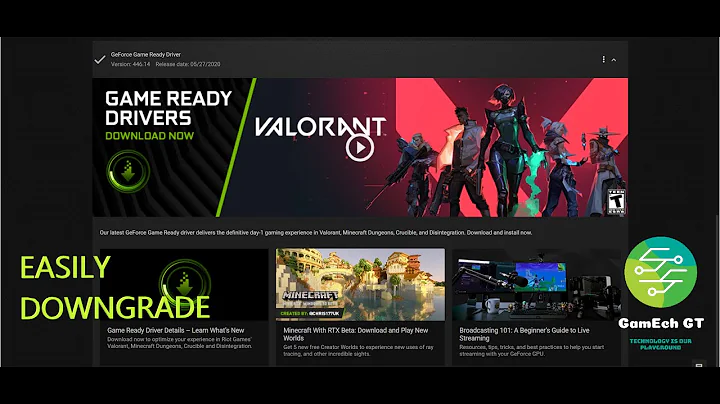Revert to open source graphics drivers - options greyed out 14.04
Solution 1
This solution worked for me :
sudo apt-get purge "fglrx.*" # remove proprietary drivers
sudo rm /etc/X11/xorg.conf # remove old Xserver config
reinstall open source drivers
sudo apt-get install --reinstall xserver-xorg-core libgl1-mesa-glx:i386 libgl1-mesa-dri:i386 libgl1-mesa-glx:amd64 libgl1-mesa-dri:amd64
sudo dpkg-reconfigure xserver-xorg # reconfig Xserver
sudo reboot
this will give you working video drivers and your driver options will no longer be greyed out
Solution 2
Hello I got the solution is actually simple.
Run following command in terminal:
sudo apt-get autoremove xserver-xorg-video-ati
sudo apt-get install xserver-xorg-video-ati
You will get a notification for restart your computer, restart your computer and your problem has gone.
Related videos on Youtube
Community
Updated on September 18, 2022Comments
-
Community over 1 year
I tried switching to the proprietary AMD/ATI drivers using the
Software Center > Edit > Software Sources > Additional driverswindow in 14.04, which left me with a scary black-as-the-night screen after reboot. I could not even open the text only console.Using a live cd, I
chroot-ed in and ransudo apt-get remove --purge fglrx*and in my nervous haste may have installedubuntu-drivers-common(I don't know/remember if it was already installed).I assume I've reverted back to open source because my display is working again, but I'm not sure...
When I open the
Additional driverswindow, all options (xserver-xorg-video-ati,fglrx-updates, andfglrx) are greyed out and can't be selected! And now there is a new option selected, "Continue using a manually installed driver."When I run
ubuntu-drivers listI get the following output:fglrx-updates fglrxSo, what's going on? Using
sudo apt-get remove --purge fglrx*says everything is gone.When I run
ubuntu-devicesI get the following output:model : Radeon HD 6970M vendor : Advanced Micro Devices, Inc. [AMD/ATI] manual_install: True modalias : pci:v00001002d00006720sv0000106Bsd00000B00bc03sc00i00 driver : fglrx - distro non-free driver : xserver-xorg-video-ati - distro free builtin recommended driver : fglrx-updates - distro non-freeI believe the problem is
manual_installis set to True. I don't know if I'm actually using the open source driver, I don't know why the driver options are greyed out, I don't know how to setmanual_installto False.I don't have any backup
xorg.conffiles in/etc/X11(although I do have axorg.conf.failsafethere - is that a backup?) and the "revert" button is greyed out in theAdditional driverswindow.I just want to go back to the way things were (open source driver selected and automatically updates).
Extra info: The reason I changed drivers was because sometimes after trying to awake Ubuntu from sleeping (especially after long periods asleep)... well, it doesn't. It stays at a black (grey) screen. Searching seems indicate it's a known bug.
-
 Pilot6 almost 9 yearsYou can see which driver is installed by "lspci -k | grep VGA -A2" command in terminal. Please add it to your post.
Pilot6 almost 9 yearsYou can see which driver is installed by "lspci -k | grep VGA -A2" command in terminal. Please add it to your post. -
Josh Jetter almost 9 yearsI have the same problem. Did you find a solution?
-
 Admin almost 9 yearsI did not find a solution. I just disabled Ubuntu from sleeping because it doesn't wake up. I don't know if I am receiving any graphics driver updates.
Admin almost 9 yearsI did not find a solution. I just disabled Ubuntu from sleeping because it doesn't wake up. I don't know if I am receiving any graphics driver updates. -
Karthik Nishanth over 8 yearsUse
Synaptic Package Manager, search forfglrx, remove all related packages. The options wont be grayed out now.
-
-
 Admin almost 9 yearsThis one's not fixing it for me.
Admin almost 9 yearsThis one's not fixing it for me. -
 Vasil Valchev over 8 yearsnot working here
Vasil Valchev over 8 yearsnot working here -
 Vasil Valchev over 8 yearsWork great in ubuntu 15.04 64bit, only the xorg.conf was missing in my system, but it work anyway. 10x
Vasil Valchev over 8 yearsWork great in ubuntu 15.04 64bit, only the xorg.conf was missing in my system, but it work anyway. 10x -
Zuhaib Ali over 8 yearsDoesn't work at all.
-
apocryphalauthor about 8 yearsThanks, this worked for me on Linux Mint. I just needed to append
-lts-vividto all the package names (before the:if there was one) for thesudo apt-get install --reinstallandsudo dpkg-reconfiguresteps.