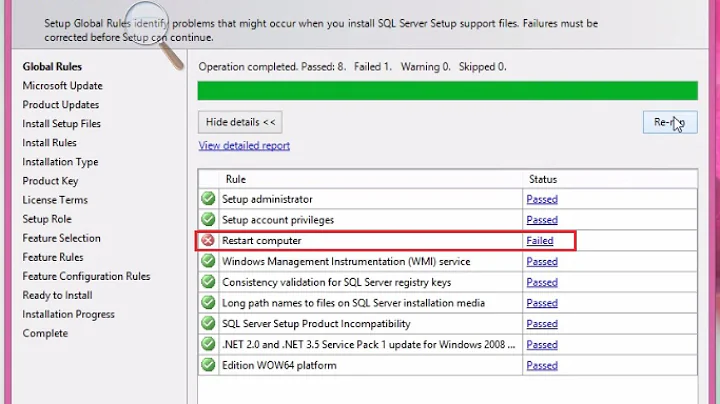Rule "Restart computer" failed when installing SQL Server 2008
Solution 1
Maybe there's a better solution, but the only one I could find was re-installing. Mental note: always install SQL Server first.
Solution 2
.... after installing SQL Server 2008 Express, put the value (might be multiple lines) back into this setting. So copy them somewhere!
Fix:
HKEY_LOCAL_MACHINE\SYSTEM\CurrentControlSet\Control\Session Manager is the path. Session Manager is the folder. PendingFileRenameOperations is the setting. Clear the value in that setting.
Common mistake:
You'll notice that there are more folders under the Session Manager folder. Don't look there. Those are sub-folders. Once you've clicked on the Session Manager folder, find the setting on the right.
Solution 3
I've tried SkipRules option from another answer with SQL Server Express 2014:
run
SQLEXPRWT_x86_ENU.exejust to extract files then close itcd SQLEXPRWT_x86_ENUsetup.exe /ACTION=INSTALL /X86 /SkipRules=RebootRequiredCheck
Then the setup process didn't complain on "Reboot required" rule but still failed at the end with the following messages:
A previous installation required a reboot of the machine for changes to take effect. To proceed, restart your computer and then run Setup again.
One or more affected files have operations pending. You must restart your computer after the setup process is completed.
Then I tried to temporarily delete both registry keys HKEY_LOCAL_MACHINE\SYSTEM\CurrentControlSet\Control\Session Manager\PendingFileRenameOperations and HKEY_LOCAL_MACHINE\SOFTWARE\Microsoft\Windows\CurrentVersion\WindowsUpdate\Auto Update\RebootRequired mentioned in other answers here.
After that setup run smoothly and everything worked without reboot.
Solution 4
like stated in http://blogs.msdn.com/b/hansr/archive/2006/02/17/patchreboot.aspx there is also an important key from windowsupdate
HKEY_LOCAL_MACHINE\SOFTWARE\Microsoft\Windows\CurrentVersion\WindowsUpdate\Auto Update\RebootRequired
this must also be 0 or not present.
Solution 5
When the tricks with clearing the registry keys don't work: - HKLM\SYSTEM\CurrentControlSet\Control\Session Manager\PendingFileRenameOperations - HKEY_LOCAL_MACHINE\SOFTWARE\Microsoft\Windows\CurrentVersion\WindowsUpdate\Auto Update\RebootRequired
You might try a reboot from the command line. Press Windows+R for the "Run" dialog box and type cmd and press enter to start the command line.
The command for a forced reboot with zero seconds delay is "shutdown -r -f -t 0".
This might be handy when you use a Windows 8 computer or a Win8.1 because a shutdown is sometimes not a real shutdown but a "hybrid shutdown" which is in fact a hibernate state to enable "Fast Boot".
Related videos on Youtube
Kurru
You can find my blog at https://pupeno.com where I publish about coding and other stuff.
Updated on September 17, 2022Comments
-
Kurru over 1 year
When trying to install SQL Server 2008 Developer and Enterprise editions on a Windows 7 box I've got this message:
Rule "Restart computer" failed. A computer restart is required. You must restart this computer before installing SQL Server.
Of course I already restarted 10 times.
I've found a post in a forum saying that I should clear
HKEY_LOCAL_MACHINE\SYSTEM\CurrentControlSet\Control\Session Manager\PendingFileRenameOperationsbut I don't have such a key.
-
 codenheim almost 9 years+1 this was the only thing that worked out of the suggestions in this thread and the MSDN threads.
codenheim almost 9 years+1 this was the only thing that worked out of the suggestions in this thread and the MSDN threads. -
 Flonk over 7 yearsMy SQL Server wouldn't start and required a reinstall, this was the only way to get rid of it.
Flonk over 7 yearsMy SQL Server wouldn't start and required a reinstall, this was the only way to get rid of it. -
Ionian316 over 6 yearsThis worked for me without a reboot! Thanks.
-
mic84 about 6 yearswelcome to superuser, your answer is close to other answers, it may help you could point out differences as the OP only could get a re-install to make it work. This will help future readers. again welcome to superuser