Run / Open VSCode from Mac Terminal
Solution 1
Try this one
Open Visual Studio Code and press Command + Shift + P or F1 then type Shell in command palette now you are able to find this option like Shell Command : Install code in PATH from suggested list in command palette. Select that options.
That's it.
Now open your terminal type.
$ code .
To make this change persist after restart on MacOS
Many Mac users find this is forgotten and needs to be re-applied after any restart. This may happen if MacOS has applied the quarantine attribute to VS Code, which the OS uses for the "Are you sure?" notice applied on first using apps downloaded from the internet.
To check if this attribute is applied, look for com.apple.quarantine in the list returned by this command (changing the path if that's not where you installed it):
xattr "/Applications/Visual Studio Code.app"
If that does return com.apple.quarantine, you can remove the attribute using the same command with the -d flag (alongside -r to recursively remove it from all contained files and sudo to allow the change):
sudo xattr -r -d com.apple.quarantine "/Applications/Visual Studio Code.app"
...then do Shell Command : Install code in PATH as above after the attribute has been removed, and it should persist after restart.
Credit: derflounder.wordpress.com article linked to by RicardoVallejo in this comment.
Solution 2
I just want to pull out Benjamin Pasero's answer from inside his comment as it seems the best solution. It is the tip given on the Setting up Visual Studio Code page where it says ...
If you want to run VS Code from the terminal, append the following to your ~/.bash_profile file (~/.zshrc in case you use zsh).
code () { VSCODE_CWD="$PWD" open -n -b "com.microsoft.VSCode" --args $* ;}
Now, you can simply type code . in any folder to start editing files in that folder. [Or code test.txt to go to work on the test.txt file]
Solution 3
To setup path permanently for mac users;
open ~/.zshrc using the below command
vi ~/.zshrc
Add the following path
export PATH="$PATH:/Applications/Visual Studio Code.app/Contents/Resources/app/bin"
And source it using below command
source ~/.zshrc
Now close the terminal and reopen and run code . command should work properly.
Solution 4
follow some simple steps :
- open your visual studio code (vs code).
- press F1.
- pallete will open in top center with symbol >
- type shell .
- select intall 'code' command in PATH.
- it will be automatically intalled.
Now you can use from terminal by typing
$ code .
Solution 5
Open VSCode, press Command + Shift + P, type Shell in command palette, Select that option => Install code in PATH from suggested list in command palette.
Johnny Oshika
I’m a serial entrepreneur and a passionate software architect! I co-founded 3 companies (BC Jobs, Jobcast, PropertyInsight) and got lucky and sold 2 of them. I’m always learning and upgrading my skills, so if you're innovating on a cool new project, I'd love to hear from you! Message me on LinkedIn (https://www.linkedin.com/in/johnnyoshika/) or find me on GitHub (https://github.com/johnnyoshika).
Updated on February 14, 2022Comments
-
 Johnny Oshika over 1 year
Johnny Oshika over 1 yearI'd like to run / open Visual Studio Code from the Mac OSX Terminal by running this command
code .. I found instructions here:https://code.visualstudio.com/Docs/setup
Apparently I need to include this in my
.bashrcfile, so I did, but to no avail.code () { if [[ $# = 0 ]] then open -a "Visual Studio Code" else [[ $1 = /* ]] && F="$1" || F="$PWD/${1#./}" open -a "Visual Studio Code" --args "$F" fi }I edited the
.bashrcfile here:~/.bashrcwhich points to/Users/username/.bashrcWhich
.bashrcshould I be editing? -
 Kyle Brandt about 7 yearsThis is no longer the up to date method, use the instructions in stackoverflow.com/a/36882426/107156 instead. This is now a built-in feature to code, and you just have to tell it to install it for you.
Kyle Brandt about 7 yearsThis is no longer the up to date method, use the instructions in stackoverflow.com/a/36882426/107156 instead. This is now a built-in feature to code, and you just have to tell it to install it for you. -
 Stephen Rauch over 6 yearsHow does this differ from the highest voted answer already here?
Stephen Rauch over 6 yearsHow does this differ from the highest voted answer already here? -
 swyx almost 6 yearsthanks @KyleBrandt for posting the updated instructions
swyx almost 6 yearsthanks @KyleBrandt for posting the updated instructions -
 Scott Stensland almost 6 yearsthis works not by updating PATH with full path to reach VSCode, instead it introduces a symlink
Scott Stensland almost 6 yearsthis works not by updating PATH with full path to reach VSCode, instead it introduces a symlink/usr/local/bin/code@ -> /Applications/Visual Studio Code.app/Contents/Resources/app/bin/codewhich coming from a linux background seems strange yet I guess this is how OSX rolls -
 RicardoVallejo over 4 yearsFor anyone experiencing the loss of the "code ." command when restarting, then you may have the code program as quarantine. derflounder.wordpress.com/2012/11/20/…
RicardoVallejo over 4 yearsFor anyone experiencing the loss of the "code ." command when restarting, then you may have the code program as quarantine. derflounder.wordpress.com/2012/11/20/… -
 Raja Jaganathan about 3 years@RZKY Do you have any reference? I'm still seeing those command in v1.44.2
Raja Jaganathan about 3 years@RZKY Do you have any reference? I'm still seeing those command in v1.44.2 -
 bananaforscale about 3 yearsWorks as expected. OS X 10.15.4
bananaforscale about 3 yearsWorks as expected. OS X 10.15.4 -
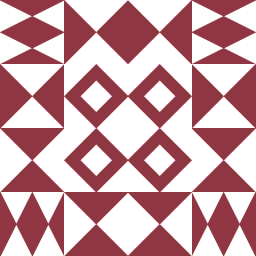 Andre Ravazzi about 3 yearsI've just
Andre Ravazzi about 3 yearsI've justln -s "/Applications/Visual Studio Code.app/Contents/Resources/app/bin/code" /usr/local/bin/vscode -
 Cezar Cobuz almost 3 yearsHow come this doesn't persist, I have to do this after every restart
Cezar Cobuz almost 3 yearsHow come this doesn't persist, I have to do this after every restart -
 Aswin Prasad almost 3 yearsThis answer doesn't answer the question exactly, but this command is a good addition to my knowledge of commands. This is very helpful to find the source of any command that we use.
Aswin Prasad almost 3 yearsThis answer doesn't answer the question exactly, but this command is a good addition to my knowledge of commands. This is very helpful to find the source of any command that we use. -
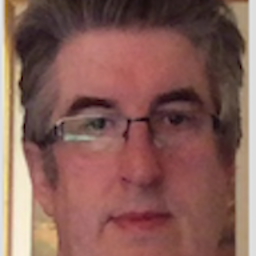 JGFMK almost 3 yearsMy thought was ... as long as I can type
JGFMK almost 3 yearsMy thought was ... as long as I can typecodeand it launches from the terminal that'll do for me. I used which to see where it put it. Had it not worked automatically I would have gone editing profiles etc. I like the 'kiss' rule ;-) -
 Bere over 2 yearsGreat answer. To add a tip: If you don't want to restart the terminal, after you edit the .bash_profile run
Bere over 2 yearsGreat answer. To add a tip: If you don't want to restart the terminal, after you edit the .bash_profile runsource ~/.bash_profileand it reloads the latest configuration in the current terminal. -
 Ganesh Chowdhary Sadanala about 2 yearsDoes not work after closing and opening terminal. Works only for one session
Ganesh Chowdhary Sadanala about 2 yearsDoes not work after closing and opening terminal. Works only for one session -
 Ganesh Chowdhary Sadanala about 2 yearsOfficial Documentation works properly suggested by @Raja Jaganathan
Ganesh Chowdhary Sadanala about 2 yearsOfficial Documentation works properly suggested by @Raja Jaganathan -
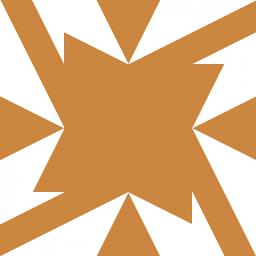 user56reinstatemonica8 about 2 years@CezarCobuz I've editted in a section on how to avoid needing to re-do this after restart, based on the link in RicardoVallejo's comment above.
user56reinstatemonica8 about 2 years@CezarCobuz I've editted in a section on how to avoid needing to re-do this after restart, based on the link in RicardoVallejo's comment above. -
 gagarine almost 2 years@ScottStensland they certainly do that so it works on any shell (Bash, zsh, ...) and don't take the risk to break your config. It also works for all users.
gagarine almost 2 years@ScottStensland they certainly do that so it works on any shell (Bash, zsh, ...) and don't take the risk to break your config. It also works for all users. -
 seedme about 1 yearI used to manually create symlink for
seedme about 1 yearI used to manually create symlink forcodetill today realise this can be done much easier. thx. -
 Jesse H. 12 monthsI prefer this solution since I did not care to overwrite my existing $PATH variable.
Jesse H. 12 monthsI prefer this solution since I did not care to overwrite my existing $PATH variable. -
 jj. 12 monthswhat I love about this method is that I can use "vscode" instead of "code" to launch vscode.
jj. 12 monthswhat I love about this method is that I can use "vscode" instead of "code" to launch vscode. -
 Zaenury Adhiim 11 monthsThanks, It works for me on version mac 11.6.1 Big Sur
Zaenury Adhiim 11 monthsThanks, It works for me on version mac 11.6.1 Big Sur
