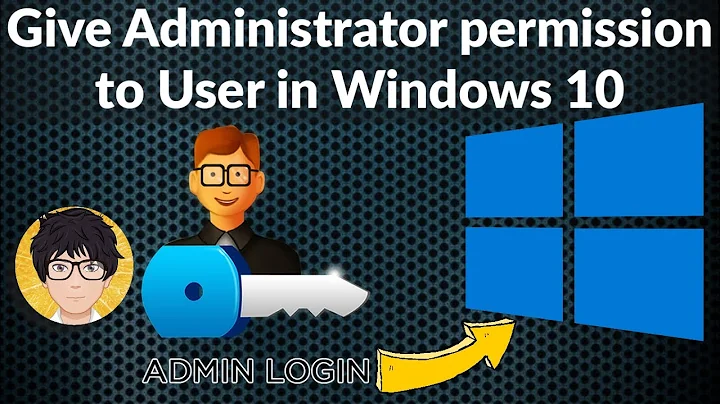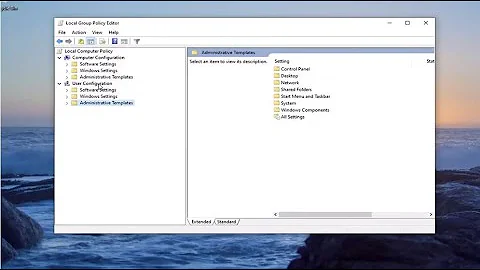Run Task Manager as another user (administrator)
Solution 1
From the Run prompt (Win+r) type the following and run it:
runas /user:Administrator taskmgr
Change "Administrator" to whatever user you want to run it as. You will then be prompted to enter the password of that user.
Solution 2
Run command prompt as administrator in the right click menu on command prompt icon
Type
taskmgrin the command prompt.
Solution 3
The simplest way is to create a shortcut on the desktop. You can do this from the User account. In Explorer navigate to:
C:\Windows\System32\taskmgr.exe
Copy and paste to the desktop as a link, or drag and drop whilst holding down .
To use it, right click, runas, and select the desired user/password.
Solution 4
On Windows 7 (and possibly other versions), run task manager (Ctrl + Shift + Esc) then at the bottom of the window click Show processes from all users. This will run Task Manager with administrator privileges.

Solution 5
Select the start menu, and type taskmgr into the "search programs and file". The task manager should come up in the results. Now right click taskmgr and select "run as administrator".
It works in Windows 7.
Related videos on Youtube
Brenton Taylor
Updated on September 17, 2022Comments
-
Brenton Taylor over 1 year
Is it possible to run the Windows Task Manager as another user, for example, as an administrator?
Our users run with limited privileges, so it would be helpful if I could use Task Manager as an administrator to kill a process if needed.
-
onestop over 13 yearsI just tried using this to kill an instance of svchost.exe that appears to have hung and is taking up 50% CPU time (even with no applications running). I was able to open taskmgr as Administrator but upon attempting to kill the process I still received the error "Unabe to Terminate Process. The operation could not be completed. Access is denied." Anyone understand why? I seem to have no other option but to reboot.
-
Peter Mortensen almost 9 yearsOn some editions of Windows, the administrator account may have to be activated first before this works (cmd.exe run a administrator -> "net user administrator /active:yes") and setting the password ("net user administrator *").
-
 David Richerby over 8 yearsRunning a command prompt as administrator and then executing
David Richerby over 8 yearsRunning a command prompt as administrator and then executingtaskmgrfrom there is already covered by several other answers, so this answer adds very little -
Alok almost 8 yearsthis works very well with
taskmgrbut it beats me why it is not working withtaskschd.msc(Task Scheduler). I keep getting errorRUNAS ERROR: Unable to run - c:\Windows\System32\taskschd.msc193: c:\Windows\System32\taskschd.msc is not a valid Win32 application.. Any ideas? -
tvt173 over 7 yearsThis worked great for me when the Windows 10 Start Menu stopped working: superuser.com/a/1136086/7018
-
 jrh about 7 yearsNote that you can set any shortcut (even a shortcut to a system utility) to always run as Administrator if you do this: 1. Right click on the shortcut, go to properties 2.Under the "Shortcut" tab, click the "Advanced" button. 3. In the "Advanced Properties" window, check "Run as administrator". Now when you double click on the shortcut it will start as admin, (instead of having to right click on the shortcut).
jrh about 7 yearsNote that you can set any shortcut (even a shortcut to a system utility) to always run as Administrator if you do this: 1. Right click on the shortcut, go to properties 2.Under the "Shortcut" tab, click the "Advanced" button. 3. In the "Advanced Properties" window, check "Run as administrator". Now when you double click on the shortcut it will start as admin, (instead of having to right click on the shortcut). -
 Stevoisiak almost 6 yearsYou can use Shift+Right Click to select "Run as different user"
Stevoisiak almost 6 yearsYou can use Shift+Right Click to select "Run as different user" -
 Evgeni Nabokov over 2 yearsI confirm - it works on Windows 10 & 11.
Evgeni Nabokov over 2 yearsI confirm - it works on Windows 10 & 11.