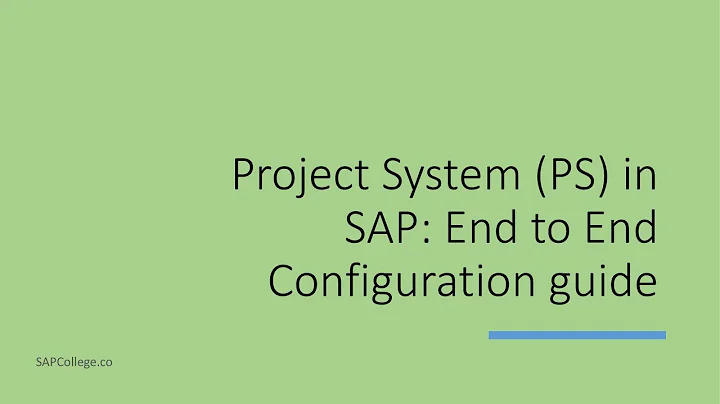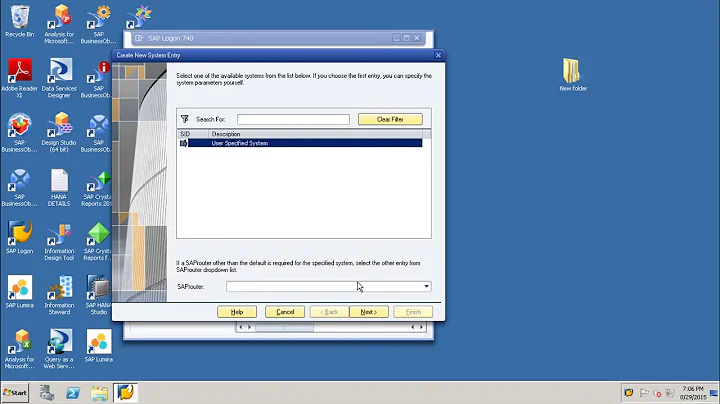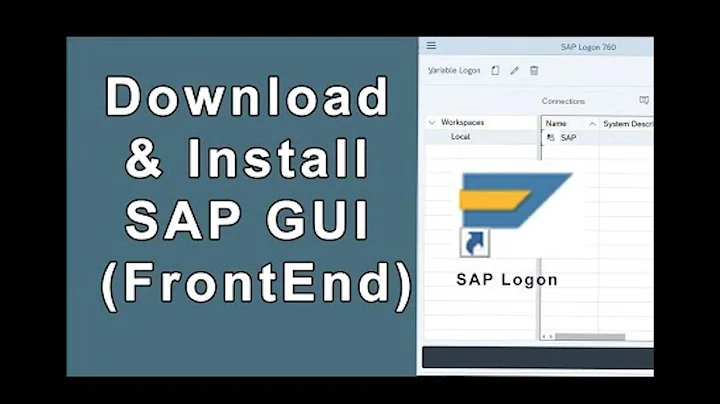SAP GUI 7.20 Security Rules - How to 'Always Allow' Everything?
Solution 1
These registry entries need to be added:
32bit PC’s:
HKEY_LOCAL_MACHINE\Software\SAP\SAPGUI Front\SAP Frontend Server\Security
DWORD key SecurityLevel with a value of 0 DWORD key DefaultAction with a value of 0
64bit PC’s:
HKEY_LOCAL_MACHINE\SOFTWARE\Wow6432Node\SAP\SAPGUI Front\SAP Frontend Server\Security
DWORD key SecurityLevel with a value of 0 DWORD key DefaultAction with a value of 0
The SAP GUI Security Manual implies that this option is reset to default whenever a patch is applied to the SAP GUI.
Solution 2
In case you're an user without administrative privileges (no access to the registry, such as a corporate computer), you can open the SAP GUI client, click on the SAP menu icon (in the top-left corner of the SAP Logon window) and choose Options. In the dialog, go to Security->Security settings and change the option Security Module->Status to Disabled.
You may also choose the status to be Customized and click the Security Configuration Dialog button and change the Default Action option to Allow.
Be wary though, because disabling security checks are there for a reason, and allowing everything is a big risk in case something goes wrong.
Related videos on Youtube
Alexander Konstantinov
Updated on September 17, 2022Comments
-
Alexander Konstantinov over 1 year
The SAP GUI 7.20 comes with a list of security rules.
What is the best way to allow all access so that user's wont get any security prompts? I need a solution that can be applied to many users.
-
 Admin almost 12 yearsThanks after half day of investigation, uninstall/reinstall 5 times, delete manually registry and directory still the same, until I read your post :D Not it works perfectly
Admin almost 12 yearsThanks after half day of investigation, uninstall/reinstall 5 times, delete manually registry and directory still the same, until I read your post :D Not it works perfectly -
Alexander Konstantinov almost 12 yearsFeel free to vote up ;-)