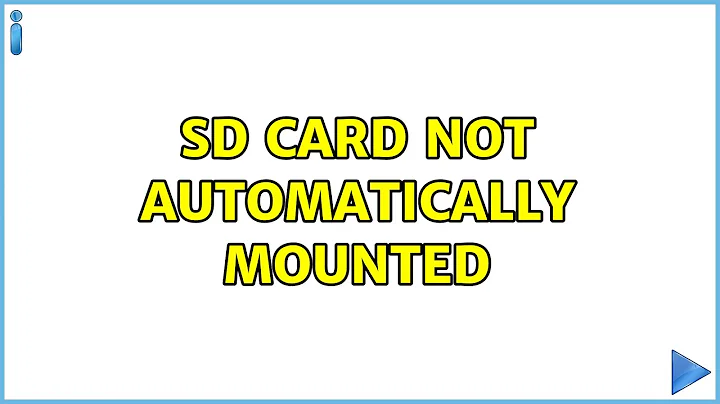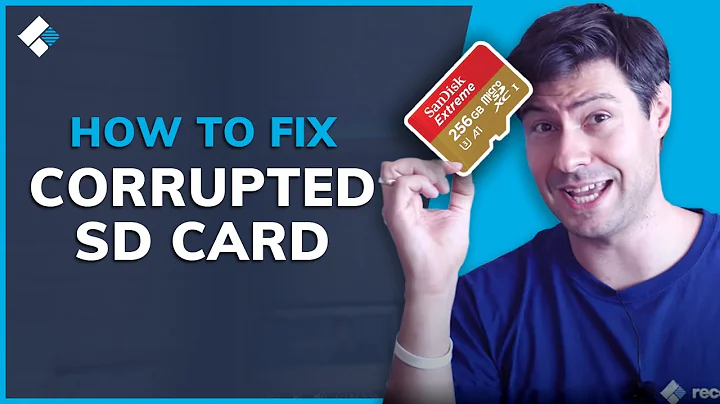SD card not automatically mounted
I've just put a 32GB verbatim SD card in my EeePC 900SD and have it mounting as /home. It's working great. I did delete the partition table and remade it with gparted as I've seen problems with Verbatim partition tables on SD cards and USB sticks.
Have a look at the this question and my my answer for possible reasons for the problem and the solution.
In particular you might try this test from that that answer to verify the problem:
- Running fdisk -l on the thumbdrive will often declare that it has no partition table, even though you know there is one and can write data to it if it is still mounting OK.
If you have a 900SD or similar I can recommend using the SD card to mount as /home, since the SSD is generally only 8GB - fine for Ubuntu but a bit tight if you store any work or data on it at all.
Related videos on Youtube
thornate
Updated on September 18, 2022Comments
-
thornate over 1 year
This is happening on both Ubuntu 12.04 and Lubuntu 12.04 (the latter after I got frustrated to the point of formatting and reinstalling).
I have an Asus Eee with a built in SD card slot. I used to use an 8GB card for storage with no problems, but recently upgraded to a 32GB card. When I insert the card, nothing happens. It is not automatically mounted like the 8GB one was. When I type in
sudo fdisk -l, the information for/dev/sdaappears immediately, but the computer then pauses several minutes before giving the information about/dev/sdb(which is the SD card slot).I have to manually mount the card via
sudo mount /dev/sdb1 /media/SIGMA. This takes even longer than fdisk; up to ten minutes. The drive is then mounted and accessible, but does not appear in the Places section of the Lubuntu file manager.I don't know very much about diagnostics. Is there any way to tell whether the new SD card is damaged? Alternatively, can you suggest how to work out what is going wrong and how to fix it?
EDIT: Should point out that the SD card mounted with no problems on Windows 7.
EDIT2: The output from
sudo blkidwas:/dev/sdb1: LABEL="SIGMA" UUID="148ACD4F8ACD2E54" TYPE="ntfs"EDIT3: See my comment to fabricator4's answer below. I added the SD card to the fstab file with the following line. The card now mounts automatically on boot, however it still takes a very long time for this to mount, which means booting the computer now takes several minutes longer than it used to. Have you got any idea what may be causing it to take so long?
/dev/sdb1 /media/SIGMA ntfs nls=utf8,umask=000,uid=1000,gid=1000 0 0 -
thornate over 11 yearsAlso, fdisk -l never gave any errors about the partition table.
-
thornate over 11 yearsI followed those instructions to delete and rewrite the partition table, but it didn't make a difference.
-
fabricator4 over 11 yearsOK, we'll try adding the card to the fstab file which will allow L/ubuntu to know exactly what it is mounting, but I'll need a bit more information about how Ubuntu is seeing the card. Please edit your question and add the output of the command "sudo blkid"
-
thornate over 11 yearsI've added the information to the original post. I also tried adding the SD card to fstab. Referring to the drive by the UUID didn't work (error message saying "The disk drive for /media/SIGMA is not ready yet or not present"), but referring to it in fstab as /dev/sdb1 did work. However, the long delay in mounting still occurred, which means that it took ages for the computer to boot.
-
thornate over 11 yearsHow do I check for errors?


![How to Fix SD Card Not Detected / Showing Up / Recognized? [Windows 10/8/7]](https://i.ytimg.com/vi/DL7zpPx4D9o/hq720.jpg?sqp=-oaymwEcCNAFEJQDSFXyq4qpAw4IARUAAIhCGAFwAcABBg==&rs=AOn4CLC2juHCdiyglIoJSVKUJE9a82vQWQ)