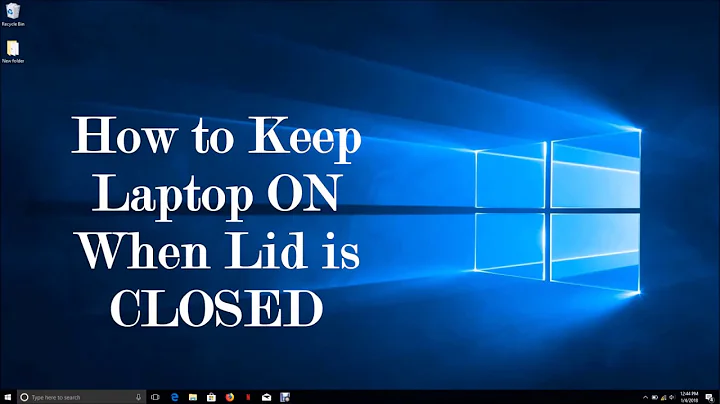Secondary monitor shuts off when laptop lid close
Solution 1
By default, most laptops will go to sleep when you close the lid.
- Click the Start (Windows) button
- type "Power Options" and press enter
- In the left hand pane, click "Choose what closing the lid does"
- Under "When I close the lid:" select "Do nothing" (you can do this for on battery, plugged in, or both)
- Click "Save Changes"
Now when you close the lid, your laptop should keep running and should recognize that only the external display is available.
Solution 2
I tested with my HP Compac 6710b / Windows 7 Pro with external monitor and found out that there is a Presentation state (got it by WIN+P). When choose Projector only I can close laptop and monitor stays on. Have to set laptop not to go sleep when closing lid also.
Solution 3
Try selecting the external monitor as a primary display. If that doesn't work check if there is a button to switch display outputs on your laptop.
Solution 4
Edit for windows 8: While in desktop mode right click the windows tile button, select power options, on left hand side select choose when to turn off the display, below all the options click change advanced power settings, scroll down to power buttons and lid, then select lid close action, and change both settings to never. boom youre all set :)
Related videos on Youtube
T.G
Updated on September 18, 2022Comments
-
T.G almost 2 years
I have a new dell XPS laptop. My external Dell monitor attached to my laptop.Everything works fine if my laptop lid is open, but if I close the laptop lid, I lose the display on the monitor attached to laptop. How can I close the laptop and keep the display on the monitor showing?
I've already tried this solution http://www.troublefixers.com/stop-windows-7-laptop-from-sleeping-on-closing-lid/ but still problem is same.
-
Noldorin over 12 yearsGood question... I'm still looking for an answer here! Nothing so far I'm afraid.
-
rob over 12 yearsThe solution you linked has a really roundabout way of changing the setting. Try the solution I mentioned in my answer instead.
-
thebiggestlebowski almost 9 yearsWhen I close the lid, It disables one of the two external monitors. When I open it again, it disables both externals after re-enabling the built-in monitor. Then I have to manually re-enable the externals and re-arrange my windows. VERY annoying. I wish I could tell windows to just leave the monitors as they are!
-
-
lzam almost 10 yearsThe question was for Windows 7 though, not Windows 8.
-
Royi about 4 yearsCan I make it happen only in case external display is connected? Otherwise it suppress security feature.
-
Paul Rooney almost 4 yearsFor windows 10 use search -> power & sleep settings -> additional power settings.
-
Tekz about 3 yearsThis helped to some extent, my problem was I have two external monitors and one goes off when I close the lid, if I have lid open then all 3 monitors work, so what I did was opened the lid (3 displays on) then WIN+P set to duplicate which then both my monitors duplicated same, then closed the lid, and two monitors stayed on. Then WIN+P again and select extend, then it worked fine