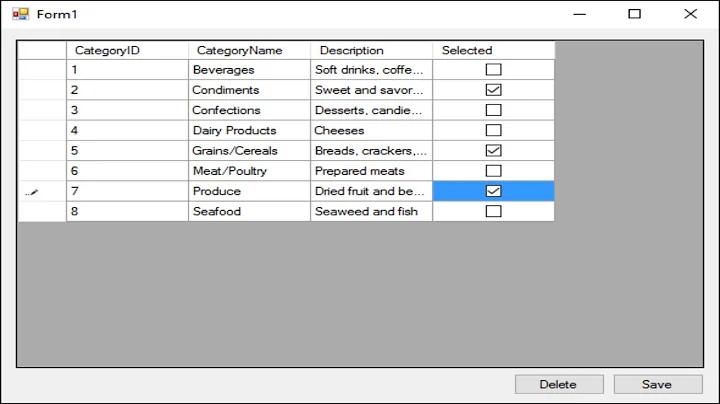Select rectangle and delete surrounding areas
6,849
Solution 1
If you simply want to blank out the area outside the selection press Ctrl + I (to invert the selection) and then Del.
However, since you're pasting the selection as a new image looks like what you really want to do is crop to selection, which you can accomplish by pressing Ctrl + Shift + X after selecting the area you want to retain.
Solution 2
Select the rectangular area you want to keep, then select Edit->Invert Selection. You can then act on that selection, including deleting it by Edit->Erase Selection.
Related videos on Youtube
Author by
Sabuncu
Updated on September 18, 2022Comments
-
 Sabuncu almost 2 years
Sabuncu almost 2 yearsI am new to Paint.Net. When I select a rectangle (Tools -> Rectangle Select), I would like to delete all the areas outside of the rectangle. How can I do this?
(Currently, I copy the selected rectangle, then to Edit->Paste in to New Image.)
Thanks.
-
 Sabuncu about 11 years+1 and marked as answer. Thank you so much. (You read my mind in terms of my ultimate goal.)
Sabuncu about 11 years+1 and marked as answer. Thank you so much. (You read my mind in terms of my ultimate goal.)