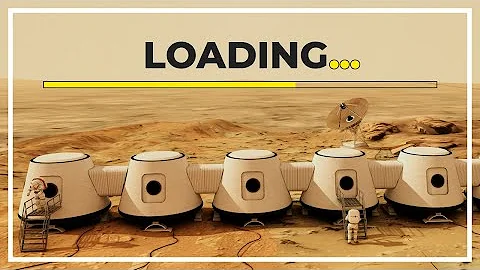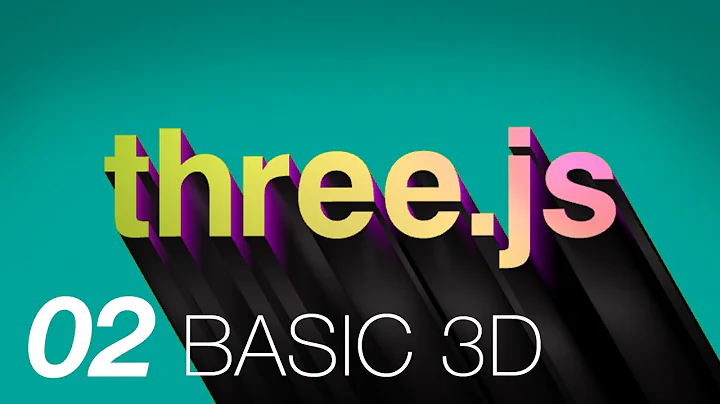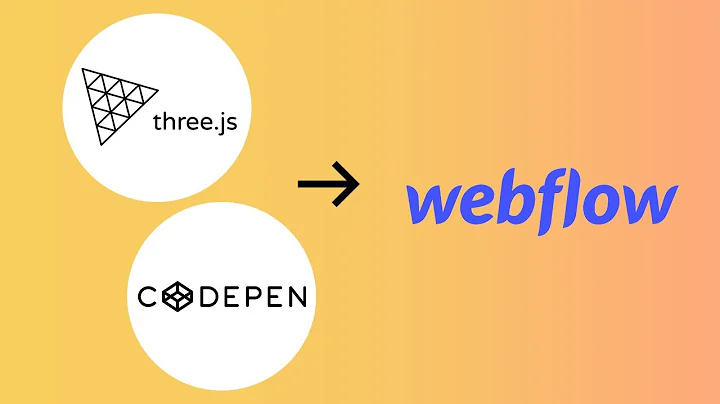Setting up a 2D view in Three.js
What is your goal? If you do not need perspective distortion, use the orthographic camera. Also just check the documentation:
https://threejs.org/docs/#api/en/cameras/PerspectiveCamera
View Angle/Fieldof View is self explanatory, if you don't know what it is, read up on it.
http://www.incgamers.com/wp-content/uploads/2013/05/6a0120a85dcdae970b0120a86d9495970b.png
Concerning the x y and z value. Well, this depends on the size of your plane and the distance to the camera. You can either set the camera position or the plane's position and keep the camera at (0,0,0). Just imagine a plane in 3D space. You can calculate the position of the camera depending on the size of your plane or just go by try and error... For using the orthographic camera, see this post:
Three.js - Orthographic camera
Related videos on Youtube
Comments
-
gromiczek almost 2 years
I'm new to
three.jsand am trying to set up what amounts to a 2D visualization (for an assortment of layered sprites) using these 3D tools. I'd like some guidance on thePerspectiveCamera()arguments andcamera.position.set()arguments. I already have a nudge in the right direction from this answer to a related question, which said to set thezcoordinate equal to0incamera.position.set(x,y,z).Below is the snippet of code I'm modifying from one of stemkoski's three.js examples. The parts that are hanging me up for the moment are the values for the
VIEW_ANGLE,x, andy. Assuming I want to have a flat camera view on a plane the size of the screen how should I assign these variables? I've tried range of values but it's hard to tell from the visualization what is happening. Thanks in advance!var SCREEN_WIDTH = window.innerWidth, SCREEN_HEIGHT = window.innerHeight; var VIEW_ANGLE = ?, ASPECT = SCREEN_WIDTH / SCREEN_HEIGHT, NEAR = 0.1, FAR = 20000; camera = new THREE.PerspectiveCamera( VIEW_ANGLE, ASPECT, NEAR, FAR); scene.add(camera); var x = ?, y = ?, z = 0; camera.position.set(x,y,z); camera.lookAt(scene.position);UPDATE - perspective vs orthographic camera:
Thanks @GuyGood, I realize I need to make a design choice about the perspective camera versus the orthographic camera. I now see that the
PerspectiveCamera(), even in this 2D context would allow for things like parallax, whereasOrthographicCamera()would allow for literal rendering of sizes (no diminishing with distance) no matter what layer my 2D element is on. I'm inclined to think I'll still use thePerspectiveCamera()for effects such as small amounts of parallax between the sprite layers (so I guess my project is not purely 2D!).It seems then that the main thing is to make all the sprite layers parallel to the viewing plane and that
camera.position.set()is the orthogonal viewing line to the center of the field of view.This must be basic for so many folks here; it is such a new world to me!I think I still have a hard time wrapping my head around the role of
VIEW_ANGLE,x, andyand the distance between the camera and the far and near viewing planes in a 2D visualization. With the orthographic camera this is pretty immaterial - you just need enough depth to include all the layers you want and a viewing plane that suits the scale of your sprites. However, with the perspective camera the role of depth and field influences the effect of parallax, but are there other considerations as well?UPDATE 2 - Angle of view and other variables:
After a bit more tooling around in pursuit of how to think about Angle of View (Field of View, or FOV) for the camera and the x,y,z arguments for the camera position, I came across this helpful video summary of the role of Field of View in game design (a close enough analog to answer my questions for my 2D visualization). Along with this Field of View tutorial for photographers that I also found helpful (if maybe a touch cheesy ;), these two resources helped me get a sense of how to choose a Field of View for my project and what happens with either very wide or narrow Fields of View (which are measured in number of degrees out of 360). The best results are a mix of what feels like a natural field of vision for a human, depending on the distance of the screen or projection from their face, and is also keenly related to the relative scale of things in the foreground versus background in the visualization (wider fields of view make the background look smaller, narrower fields of view magnify the background - similar to, though not as pronounced as the effect of an orthographic camera). I hope you find this as helpful as I did!
UPDATE 3 - Further reading
For anyone zesting for more detail about camera specifications in a range of uses, you may find chapter 13 of Computer Graphics Principles and Practice as useful as I have for addressing my above questions and much more.
UPDATE 4 - Considerations for the z dimension in the Orthographic camera
As I've continued my project I decided to use the orthographic camera so that I could increment the z dimensions of my sprites in order to avoid z-fighting, yet not have them appear to recede progressively into the distance. By contrast, if I want to make it appear as though a sprite is receding into the distance, I can simply adjust its size. However, today I ran across a silly mistake that I wanted to point out to save others from the same trouble. Although the orthographic camera does not depict receding size as objects are more distant, take care that there is still a back frustrum plane past which objects will be culled from view. Today I accidentally incremented the z values of several of my objects past that plane and could not figure out why they were not showing up on screen. It can be easy to forget this factor about the z coordinate while working with the orthographic camera.