Setting up SSH keys for Bitbucket on Windows
Solution 1
Please follow the steps to add ssh key into bitbucket account to solve your issue.
- Open git bash terminal and enter the command ssh-keygen -t rsa -C "your email address"
- Enter passphrase (leave it blank) and enter
- Enter the same phrase again (leave it blank) and enter
- Copy the id_rsa.pub file content from where it is residing in your system (C:\Users\username\.ssh)
- Login to bitbucket account and click top right most user icon ->bitbucket settings->ssh keys under security menu then paste into key field and save it. 6.Restart your git bash terminal and enter git init command and add ssh git repository location [email protected]:username/repository_name.git which is present in your bitbucket repository.
Enjoy!
Solution 2
There are two ways to load a remote git repository: using SSH and using HTTPS.
SSH will use a key pair, and requires the public key to be added to your BitBucket/GitHub profile.
HTTPS requires your BitBucket/GitHub username and password. You will be promoted for your password every time you interact with the remote server (clone, fetch, push, pull).
If you are currently being prompted for a password, that means the remote URL is currently set to use HTTPS. You can determine this be running git remote -v. To change to use SSH, you need to update the remote URL to the SSH URL by running git remote set-url <remote alias> <SSH URL>. If you only have one remote server, <remote alias> will be origin. You can find the SSH URL in BitBucket/GitHub under the clone option of the repository.
Solution 3
1) create .ssh folder under your home directory like:
mkdir C:\Users\USERNAME\.ssh
2) Copy id_rsa and id_rsa.pub into directory from previous step
3) Close and open cmd (console window)
4) You need to clone the repository as SSH repository, like:
git clone ssh://[email protected]:USERNAME/repository.git
Then it should work.
Solution 4
Don't use PuTTY to generate the key. Create a new key with ssh-keygen in .ssh. Leave passwords blank. Open that new key in PuTTY. Copy and paste it into the Bitbucket Key field. Save key with PuTTY and Bitbucket. It should work.
Solution 5
Following this guide
I think you are missing that after you have generated the SSH keypair, you need to add the SSH private key to pageant, PuTTY’s key management tool.
First, run pageant, which can be found in the directory where you have installed PuTTY package (remember, by default: c:\Program Files\PuTTY). You will see a small icon in your system tray (see the screenshot to the right), which indicates pageant is started. Click on the icon and in pageant window click “Add Keys”. Add the private key that was generated by puttygen in the previous step. The private key has extension .ppk, that is the easiest way to distinguish it from the public key you have created.
After you add the SSH key, you should see it in pageant key list.
Sujan Sundareswaran
Designer, slowly turning into a front-end dev.
Updated on March 25, 2020Comments
-
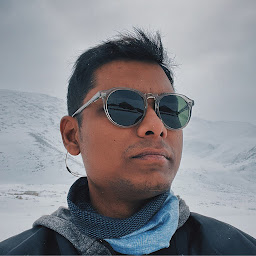 Sujan Sundareswaran about 4 years
Sujan Sundareswaran about 4 yearsFirst, I am an absolute noob with git, repos and command line. I have repo on Bitbucket and I basically want to be able to push to the repository via gitbash without entering a password each time.
What I have:
- A repository on Bitbucket with the code already set up.
- A local directory where the repository is cloned.
- A public key and a private key generated via PuTTY.
- Public key added to Bitbucket via the Manage SSH keys page.
How do I now make it work so that I don't have to enter the password each time I push from the gitbash terminal? I'm using Windows 10.