System too slow
Troubleshooting performance issues on Linux is not simple and I won't cover all possibilities. However most issues falls into 3 categories usually : high CPU usage, high memory usage or I/O usage . NOTE: they are all inter-connected.
First type : top -b -n 1 | head -15
This will give you the following output :
top - 15:32:09 up 19 days, 2:32, 2 users, load average: 0.61, 0.46, 0.42
Tasks: 208 total, 1 running, 207 sleeping, 0 stopped, 0 zombie
Cpu(s): 0.9%us, 3.6%sy, 0.0%ni, 95.2%id, 0.3%wa, 0.0%hi, 0.0%si, 0.0%st
Mem: 16430432k total, 15188864k used, 1241568k free, 304624k buffers
Swap: 2097148k total, 112k used, 2097036k free, 7342636k cached
PID USER PR NI VIRT RES SHR S %CPU %MEM TIME+ COMMAND
16106 user 20 0 4070m 2.1g 2.1g S 30 13.5 4678:57 VirtualBox
26070 user 20 0 6113m 749m 697m S 6 4.7 628:55.93 VirtualBox
14863 user 9 -11 272m 3192 1804 S 2 0.0 5:57.19 pulseaudio
1 root 20 0 24724 2548 1276 S 0 0.0 0:05.32 init
2 root 20 0 0 0 0 S 0 0.0 0:00.15 kthreadd
3 root 20 0 0 0 0 S 0 0.0 0:33.45 ksoftirqd/0
6 root RT 0 0 0 0 S 0 0.0 0:03.74 migration/0
7 root RT 0 0 0 0 S 0 0.0 0:02.51 watchdog/0
First have a look at the load average. Check here to understand what it means( it is very important to understand this concept).
IMPORTANT : Here below I assume that you have a single core ( 1 CPU, no dual-core,...)
If the load avg is less than 1 after 5mins then CPU load is OK. At this point I'm not sure what it could be. Continue to troubleshoot like if it was NOT OK.
If the load avg is more than 1 after 5mins then CPU load is high. To understand why the CPU load is high, check the following entries in the output given by top :
In the output above, you can see a list of processes. Look at column %CPU and check if you see processes using 100%. The fact that they use 100% of CPU may or may not be a problem but as a test, it would be good to stop them.
To stop a process in top, press "k" and enter the value found under PID for the given process.
IMPORTANT: Write down the name of the process. Before killing any, try to understand what they do ( search in google). You can only stop the process that you own (check under USER column) as normal user (you need to be root otherwise but be careful of what you kill, in doubt don't). Also have a look at %us and %sy values, us stands for user and sy for system. Basically they respectively represent the CPU usage in user space and kernel space.
If the system speed up then it is probably the process that you killed which was causing the problem. If not, continue
Read value in %wa. Is it high ? ( over 50%), if it is high, it means that the Inputs/Outputs (I/O) to the disk are high and the CPU is waiting.
Use the command iostat to determine which drive is slow.
You can also check mem usage.
Type free -m in command line. You should see something like this:
total used free shared buffers cached
Mem: 16045 14835 1209 0 298 7172
-/+ buffers/cache: 7365 8679
Swap: 2047 0 2047
Check the value in buffers/cache under used. If it is using too much mem, the value should be close from total.
Check also the used value in Swap ( if you have a swap partition). If it is high, meaning close from the maximum value seen under total ( for Swap), then it means that your system is swapping a lot and which means that it is paging to disk ( which is much slower than RAM).
Again, this might not solve your problem, but it is a good start.
Related videos on Youtube
Bingo
Updated on September 18, 2022Comments
-
 Bingo over 1 year
Bingo over 1 yearMy linux system is responding very slowly.I should wait to get the result of my command.
How can i investigate to know the problem of his behavior?
-
Rahul Dhobi about 10 yearsRun top command and find which process is taking high cpu
-
 goldilocks about 10 yearsRun a CPU monitor on your desktop to see if it is a process hogging the CPU.
goldilocks about 10 yearsRun a CPU monitor on your desktop to see if it is a process hogging the CPU. -
 Ouki about 10 yearsUse the
Ouki about 10 yearsUse thetopcommand. If your system is really not responsive you can go for a shortertop -n 1 |head -15for a quick look at the system load and which processes are using a lot of CPU. -
Alen Milakovic about 10 yearsTry also iotop for I/O and there are similar utilities out there.
-
-
 UnX about 10 yearsTo determine the number of cores, you can type : grep "^processor" /proc/cpuinfo | wc -l
UnX about 10 yearsTo determine the number of cores, you can type : grep "^processor" /proc/cpuinfo | wc -l -
m13r about 7 yearsWhat about IO and using
iotop(disk IO) and e.g.nethog(net IO) ?

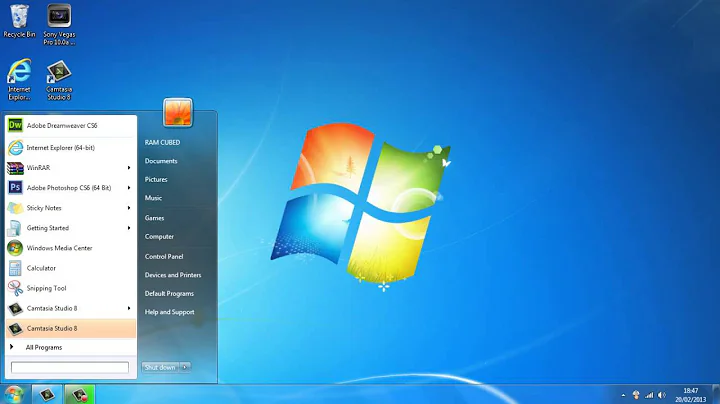


![How To Fix Windows 10 Lagging/Slow Problem [Quick Fix]](https://i.ytimg.com/vi/y-OY11-IMYo/hq720.jpg?sqp=-oaymwEcCNAFEJQDSFXyq4qpAw4IARUAAIhCGAFwAcABBg==&rs=AOn4CLAhSE3BEGdMOQYWh0o7xPUlkKlOsA)