Text being cut off. Android
Solution 1
Below is the accepted answer.
I think the "real" answer is that LinearLayout has baselineAligned attribute as true by default. This means it'll align its children with whatever they define their "baseline" as. For TextViews, this is the bottom of the first line of text, which explains why the issue only manifests when you have multiple lines of text.
So you could set the android:baselineAligned="false" for the LinearLayout that holds the TextView and the Button.
See this article for an overview of the baselineAligned property: TechoTalkative article by Paresh Mayani.
You could use a RelativeLayout instead of so many nested LinearLayouts with the weight attribute (which degrades performance on account of the multiple passes required for measuring view bounds).
<RelativeLayout
android:layout_width="match_parent"
android:layout_height="wrap_content"
>
<TextView
android:layout_width="wrap_content"
android:layout_height="wrap_content"
android:gravity="center"
android:text="Come on Man. Just Stop, no need for that."
android:textSize="20sp"
android:layout_alignParentLeft="true"
/>
<Button
android:id="@+id/button03"
android:layout_width="wrap_content"
android:layout_height="wrap_content"
android:layout_alignParentRight="true"
android:text="Play"/>
</RelativeLayout>
This didn't get clipped text in my test.
Solution 2
Use padding for linearlayout like this..
<LinearLayout
android:layout_width="match_parent"
android:layout_height="wrap_content"
android:padding="10dp"
android:orientation="horizontal" >
<TextView
android:layout_width="0dp"
android:layout_height="wrap_content"
android:layout_weight="1"
android:gravity="center"
android:text="Man what you doing that for. Come on"
android:textSize="20sp" />
<Button
android:id="@+id/button02"
android:layout_width="wrap_content"
android:layout_height="wrap_content"
android:text="Play" />
</LinearLayout>
Or Use margin for textview like this ...
<LinearLayout
android:layout_width="match_parent"
android:layout_height="wrap_content"
android:orientation="horizontal" >
<TextView
android:layout_width="0dp"
android:layout_height="wrap_content"
android:layout_weight="1"
android:gravity="center"
android:layout_margin="10dp"
android:text="Man what you doing that for. Come on"
android:textSize="20sp" />
<Button
android:id="@+id/button02"
android:layout_width="wrap_content"
android:layout_height="wrap_content"
android:text="Play" />
</LinearLayout>
Solution 3
Depending on what you want to do, you can break it into two lines, or ellipsize it.
to ellipsize, Add to that xml
android:layout_height="wrap_content"
android:layout_weight="1"
android:gravity="center"
android:text="Come on Man. Just Stop, no need for that."
android:ellipsize="end"
android:paddingRight="10dp"
android:textSize="20sp" />
to break into tow lines. set singleLine to false.
ellipsizing is better done thru xml, for singleline it doesn't matter.
Related videos on Youtube
user2407147
Updated on September 16, 2022Comments
-
user2407147 over 1 year
My text is being cut off in app when it's more then one line. It only happens on hdpi or less phones. Any help would be great.
Code:
<FrameLayout xmlns:android="http://schemas.android.com/apk/res/android" android:layout_width="match_parent" android:layout_height="match_parent" android:background="@drawable/backgroundp" > <com.example.app.ObservableScrollView android:id="@+id/scroll_view" android:layout_width="match_parent" android:layout_height="match_parent" > <LinearLayout android:layout_width="match_parent" android:layout_height="match_parent" android:orientation="vertical" > <View android:id="@+id/placeholder" android:layout_width="match_parent" android:layout_height="@dimen/sticky_height" /> <ScrollView android:layout_width="fill_parent" android:layout_height="fill_parent" android:orientation="vertical" > <LinearLayout android:layout_width="match_parent" android:layout_height="wrap_content" android:orientation="vertical" > <LinearLayout android:layout_width="match_parent" android:layout_height="wrap_content" android:orientation="horizontal" android:paddingTop="10dip" > </LinearLayout> <LinearLayout android:layout_width="match_parent" android:layout_height="wrap_content" android:orientation="horizontal" > <TextView android:layout_width="0dp" android:layout_height="wrap_content" android:layout_weight="1" android:gravity="center" android:text="Man what you doing that for. Come on" android:textSize="20sp" /> <Button android:id="@+id/button02" android:layout_width="wrap_content" android:layout_height="wrap_content" android:text="Play" /> </LinearLayout> <LinearLayout android:layout_width="match_parent" android:layout_height="wrap_content" android:orientation="horizontal" > <TextView android:layout_width="0dp" android:layout_height="wrap_content" android:layout_weight="1" android:gravity="center" android:text="Come on Man. Just Stop, no need for that." android:textSize="20sp" /> <Button android:id="@+id/button03" android:layout_width="wrap_content" android:layout_height="wrap_content" android:text="Play" /> </LinearLayout> Lots of the same thing over and over again. Then </LinearLayout> </LinearLayout> </ScrollView> </LinearLayout> </com.example.app.ObservableScrollView> <Button android:id="@+id/button01" style="@style/Item.Sticky" android:layout_width="match_parent" android:layout_height="wrap_content" android:text="Stop" android:paddingLeft="10dp" android:paddingRight="10dp" android:paddingTop="10dp"/> </FrameLayout>Theres more stuff under but this is what you really need to see I guess. If the layout height is wrap content shouldn't it be fine. I was guessing it was the text size but not sure?
-
user2407147 over 10 yearsWouldn't that make the button smaller?
-
user2407147 over 10 yearsI would like to break it to 2 lines. If you can show me how thats done would be awesome!
-
 ataulm over 10 yearssingleLine is already false for TextViews developer.android.com/reference/android/widget/…
ataulm over 10 yearssingleLine is already false for TextViews developer.android.com/reference/android/widget/… -
user2407147 over 10 yearsI've done the ellipsize as you have said but it crashes, is it meant to have a layout_width?
-
 ataulm over 10 years@user2407147 it will still need to retain both layout width and height.
ataulm over 10 years@user2407147 it will still need to retain both layout width and height. -
user2407147 over 10 yearsWould the width still be 0dp?
-
user2407147 over 10 yearsThe padding does not work but the margin does but makes the buttons a little out of line of the text. Think of any way to fix it?
-
 ataulm over 10 yearsOnly if you've retained a non-zero value for layout weight.
ataulm over 10 yearsOnly if you've retained a non-zero value for layout weight. -
Shark over 10 yearsI thought the question was about solving ugly text hitting the end of the screen, pay attention to either
ellipsizeorsingleLineproperties. -
user2407147 over 10 yearsSo what would the width be? if im using ellipsize
-
 ataulm over 10 years@Shark I think the issue is that the TextView isn't wrapping to the next line, which it should do by default. It's either that the TextView is getting super wide, and just clipped, or it is wrapping to the next line, but the height is getting clipped.
ataulm over 10 years@Shark I think the issue is that the TextView isn't wrapping to the next line, which it should do by default. It's either that the TextView is getting super wide, and just clipped, or it is wrapping to the next line, but the height is getting clipped. -
user2407147 over 10 yearsSo how can I fix this?
-
user2407147 over 10 yearsI may just add this and leave it android:singleLine="true"
-
Shark over 10 yearsif you want it to autoscroll (marquee forever or a few times) remember to call
setSelected(true)on that textview. -
rzaaeeff about 7 yearsthank you! I didn't try this one, but appreciate your behavior.
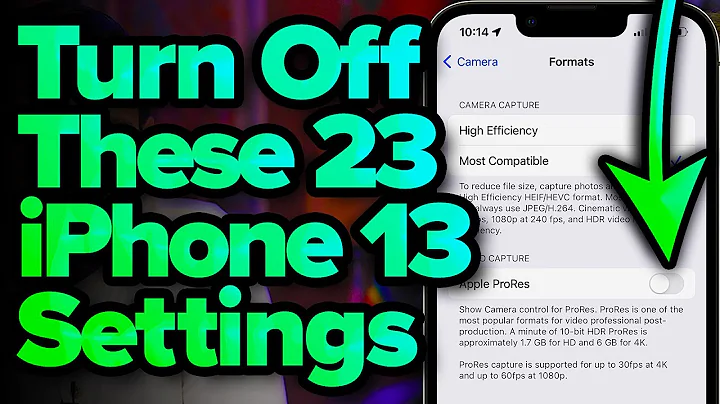
![8 Android Settings You Need To Turn Off Now [2022]](https://i.ytimg.com/vi/RyT5n8HD9Wk/hq720.jpg?sqp=-oaymwEcCNAFEJQDSFXyq4qpAw4IARUAAIhCGAFwAcABBg==&rs=AOn4CLDjtwP1AgWIurVfaTaFDmmo3WF5Tw)







