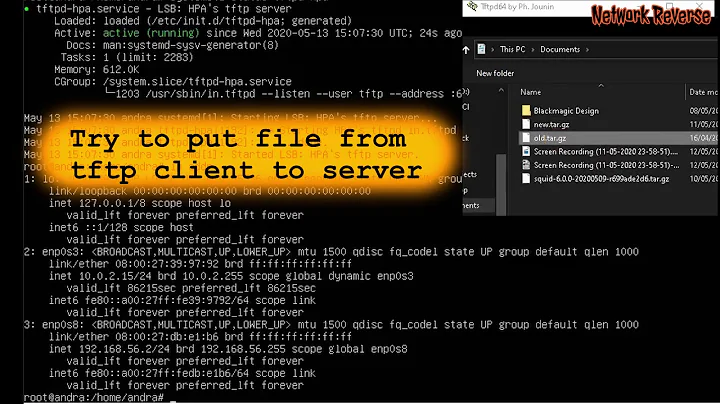Ubuntu Server 20.04 setup stuck at "Block probing did not discover any disks"
Solution 1
This is the result of a bug that is over a decade old. The problem is that the ISO image is still mounted, although the installer is started with the toram option. The solution is to unmount the ISO, but there are two pitfalls here:
- you can't just
umount, you have to detach the loop device first withlosetup - you have to do this before you do anything else in the installer. No, you can't even select your keyboard layout :/
As soon as you're on the first screen of the installer, switch to the terminal with F2, then enter
losetup -d /dev/loop0
umount /isodevice
exit the terminal with Ctrl+D and you're good to go.
Solution 2
It appears that you have been impacted by this bug.
It's entirely feasible that you will be successful attempting to install via the legacy installer as a workaround as mentioned in this comment on [subiquity bug 1890651](https://bugs.launchpad.net/subiquity/+bug/1890651/comments/2
If that doesn't do the trick for you, start at the beginning.
-
Check the hash of your ISO and insure that it matches. For 20.04 they are as follows:
b45165ed3cd437b9ffad02a2aad22a4ddc69162470e2622982889ce5826f6e3d *ubuntu-20.04.1-desktop-amd64.iso 443511f6bf12402c12503733059269a2e10dec602916c0a75263e5d990f6bb93 *ubuntu-20.04.1-live-server-amd64.iso
If they don't match try to download the file again as it's been corrupted somehow.
Insure you don't have a hardware problem. Boot from live media and Test RAM and Storage for errors the syslog can be helpful here grep error /var/log/syslog as well as tools such as memtest86+ As you may know, Memtest86+ runs without an operating system. Therefore, you must have access to the GRUB menu in Ubuntu. Turn on or restart your system and hold down the ‘Shift’ key to access the GRUB menu. Choose memtest and run the test. Any errors will be reported and indicate RAM must be replaced.
Solution 3
I know this is an old question. But since I ran into this issue recently. I would like to add my solution here. I had to embed my user-data into the ISO. Found this Tool to be helpful. I then added these lines in my user-data
early-commands:
- losetup -d /dev/loop0
- umount /isodevice
I then added the autoinstall into my kernel line.
linux (loop)/casper/vmlinuz boot=install iso-scan/filename=$isofile noeject toram autoinstall ds=nocloud\;s=/cdrom/nocloud/ ---
Related videos on Youtube
Klamann
Updated on September 18, 2022Comments
-
 Klamann over 1 year
Klamann over 1 yearI'm trying to install Ubuntu Server 20.04 on a remote server. Problem is, I cannot attach a USB drive and the hosting provider does not allow me to mount ISO images, all I have is a pre-installed Ubuntu system.
To launch the Ubuntu server setup I followed the instructions in this article to add a grub menuentry so I can boot from the Ubuntu Server ISO. Here's the menuentry:
menuentry "Ubuntu 20.04 ISO" { set isofile="/root/ubuntu-20.04.1-live-server-amd64.iso" rmmod tpm loopback loop (hd0,2)$isofile linux (loop)/casper/vmlinuz boot=casper iso-scan/filename=$isofile noprompt noeject toram initrd (loop)/casper/initrd }Now when I select this menu entry, the installer starts, creates a ramdisk, copies the contents of the ISO to memory and I get through the first few steps of the setup, until:
well great, how did the setup fail to discover my hard drive?
when I switch to the terminal and run
lsblkI see thatsdaclearly exists and thatsda2is still mounted at/isodevice- which is unexpected, since the ISO was already copied to ramdisk.umount /dev/sda2returns "target is busy", but it works with the-loption.Even then, I get the same error on the guided storage configuration page. What am I missing here? What would prevent the setup from detecting my hard drive, even though
lsblkcan see it?update:
I tried it with the legacy installer, as suggested by @elder-geek, using this grub menuentry:
menuentry "Ubuntu 20.04 legacy server ISO" { rmmod tpm set root=(hd0,2) set isofile="/root/ubuntu-20.04.1-legacy-server-amd64.iso" loopback loop $isofile linux (loop)/install/vmlinuz boot=install iso-scan/filename=$isofile noeject toram initrd (loop)/install/initrd.gz }With this setup I can boot the legacy installer and walk through the first few steps, but then I get stuck because the installer can't mount the cd-rom drive it expects. Seems like the legacy installer does not support the
toramoption (unlike casper) and therefore I can't use it to run the installer from RAM, which is a strict requirement if I want to install from an ISO file on a file system that is going to be destroyed during setup.update: tried it with the 20.10 installer, same issue.
lsblkandpartedcan see my disk from the installer's command line, but the guided storage configuration fails. I'm running out of ideas here...filed a bug report on launchpad now...
-
 Klamann over 3 yearsthe link to the legacy installer is broken but I managed to find it. Now my grub menuentry does not work anymore:
Klamann over 3 yearsthe link to the legacy installer is broken but I managed to find it. Now my grub menuentry does not work anymore:error: file /casper/vmlinuz not foundand indeed, the ISO does not contain a folder named/casper. How do I need to adjust the menuentry so I can boot from the legacy ISO? -
 Klamann over 3 yearsoh jeez, the legacy installer does not know about the
Klamann over 3 yearsoh jeez, the legacy installer does not know about thetoramoption and therefore I can't use it anyways -
 Elder Geek over 3 years@Klamann which ISO are you attempting to install from? Did you check the hash on your ubuntu-20.04.1-live-server-amd64.iso? There's definitely a casper folder in the ISO
Elder Geek over 3 years@Klamann which ISO are you attempting to install from? Did you check the hash on your ubuntu-20.04.1-live-server-amd64.iso? There's definitely a casper folder in the ISO -
 Klamann over 3 yearsthere's no casper folder in the legacy ISO, but I found a solution using the current installer (see accepted answer)
Klamann over 3 yearsthere's no casper folder in the legacy ISO, but I found a solution using the current installer (see accepted answer)