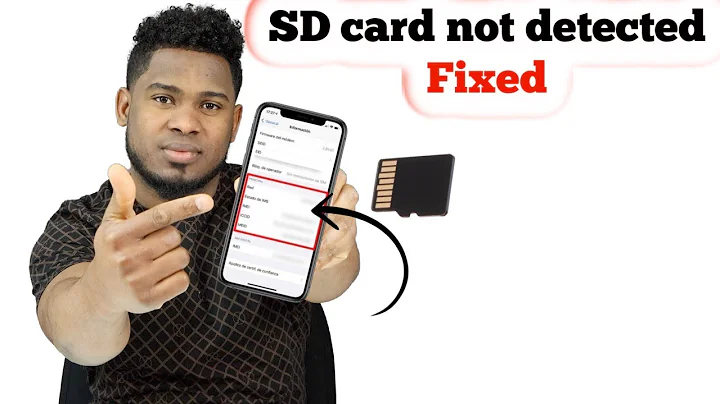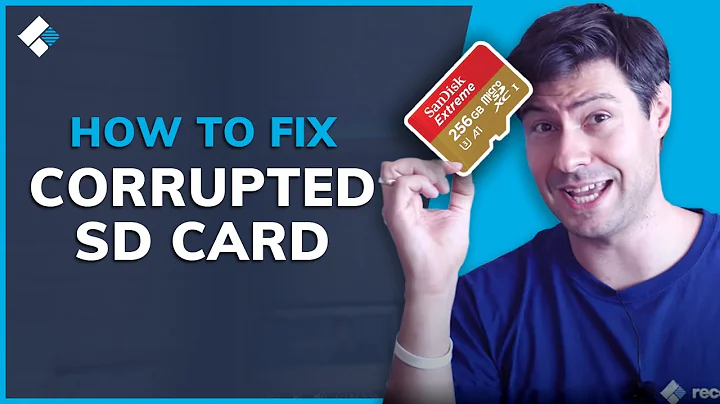Unable to access SD Card
Mount a FAT32 partition in an SD card with write permissions for everybody
(assumption: the SD card is seen as /dev/mmcblk1, replace mmcblk1p1 with the actual letters for the partition, for example sdb1 if a USB pendrive or an SD card connected via USB, /dev/mmcblk1p1 ---> /dev/sdb1)
sudo mkdir -p /mnt/sd1 # only if you want a new mountpoint
sudo umount /dev/mmcblk1p1 # only if already mounted (but with bad permissions)
sudo mount -o rw,users,umask=000 /dev/mmcblk1p1 /mnt/sd1 # mount
or (if connected via USB)
sudo mkdir -p /mnt/sd1 # only if you want a new mountpoint
sudo umount /dev/sdb1 # only if already mounted (but with bad permissions)
sudo mount -o rw,users,umask=000 /dev/sdb1 /mnt/sd1 # mount
Check permissions
ls -ld /mnt/sd1
Test
sudo bash -c "echo 'Hello World' > /mnt/sd1/hello.txt" # test writing with sudo
cat /mnt/sd1/hello.txt # test reading (as user)
ls -l /mnt/sd1 # check permissions of the content
rm /mnt/sd1/hello.txt # test removing (as user)
echo 'I am a user' > /mnt/sd1/user.txt # test writing (as user)
Edit: Different umask alternatives are illustrated with the following command lines, in this case assuming device /dev/sdb1
$ sudo umount /mnt/sd1; sudo mount -o rw,users,umask=077 /dev/sdb1 /mnt/sd1;ls -ld /mnt/sd1
drwx------ 2 root root 4096 jan 1 1970 /mnt/sd1 # only root has permissions
$ sudo umount /mnt/sd1; sudo mount -o rw,users,umask=033 /dev/sdb1 /mnt/sd1;ls -ld /mnt/sd1
drwxr--r-- 2 root root 4096 jan 1 1970 /mnt/sd1 # users have read permissions
$ sudo umount /mnt/sd1; sudo mount -o rw,users,umask=022 /dev/sdb1 /mnt/sd1;ls -ld /mnt/sd1
drwxr-xr-x 2 root root 4096 jan 1 1970 /mnt/sd1 # users have read and execute permissions
$ sudo umount /mnt/sd1; sudo mount -o rw,users,umask=011 /dev/sdb1 /mnt/sd1;ls -ld /mnt/sd1
drwxrw-rw- 2 root root 4096 jan 1 1970 /mnt/sd1 # users have read and write permissions
$ sudo umount /mnt/sd1; sudo mount -o rw,users,umask=000 /dev/sdb1 /mnt/sd1;ls -ld /mnt/sd1
drwxrwxrwx 2 root root 4096 jan 1 1970 /mnt/sd1 # users have full permissions
If this does not work
If this does not work, you may find a solution or at least an explanation at the following link,
Can't format my usb drive. I have already tried with mkdosfs and gparted: Analysis of the problem
Related videos on Youtube
giikae
Updated on September 18, 2022Comments
-
 giikae over 1 year
giikae over 1 yearI changed the filesystem format of my SD card to NTFS so applications on my system to write to it. I couldn't access it anymore, so I changed it back to FAT, but I still can't access it as root, or regular user. As root, it doesn't list. As for accessing with user, I get an error pop-up, which reads "Unable to access 32 GB Volume, not authorized to perform operation."
The
dfcommand gives me the following output:Filesystem 1K-blocks Used Available Use% Mounted on /dev/mmcblk0p1 10732080 8523064 1640800 84% / devtmpfs 995380 0 995380 0% /dev shmfs 997360 52396 944964 6% /dev/shm tmp 997360 19924 977436 2% /tmp tmpfs 199476 56 199420 1% /run tmpfs 5120 0 5120 0% /run/lock run 997360 448 996912 1% /var/host/dbus /dev/mapper/encstateful 3164880 139276 3009220 5% /var/host/timezone /dev/root 1763840 1583608 180232 90% /lib/modules/3.18.0-13527-gc2f2230 media 997360 4 997356 1% /var/host/media /home/.shadow/dbb3045.../vault 10732080 8523064 1640800 84% /home/friskybits/Downloads none 997360 0 997360 0% /sys/fs/cgroup none 997360 4The
sudo lsblk -fcommand gives me the following output:NAME FSTYPE LABEL MOUNTPOINT loop0 └─encstateful (dm-1) ext4 loop1 squashfs loop2 squashfs loop3 squashfs loop4 squashfs loop5 squashfs loop6 squashfs zram0 [SWAP] mmcblk0rpmb mmcblk0boot0 mmcblk0boot1 mmcblk0 ├─mmcblk0p1 ext4 ├─mmcblk0p2 ├─mmcblk0p3 ext4 ROOT-A │ └─vroot (dm-0) ├─mmcblk0p4 ├─mmcblk0p5 ext4 ROOT-A ├─mmcblk0p6 ├─mmcblk0p7 ├─mmcblk0p8 ext4 OEM ├─mmcblk0p9 ├─mmcblk0p10 ├─mmcblk0p11 └─mmcblk0p12 vfat EFI-SYSTEM mmcblk1 └─mmcblk1p1 vfatThe
sudo lsblk -mcommand gives me the following output:NAME SIZE OWNER GROUP MODE loop0 3.1G root disk brw-rw---- └─encstateful (dm-1) 3.1G root root brw------- loop1 397.5M root disk brw-rw---- loop2 48.8M root disk brw-rw---- loop3 4K root disk brw-rw---- loop4 4K root disk brw-rw---- loop5 4K root disk brw-rw---- loop6 4K root disk brw-rw---- zram0 2.8G root disk brw-rw---- mmcblk0rpmb 4M root disk brw-rw---- mmcblk0boot0 4M root disk brw-rw---- mmcblk0boot1 4M root disk brw-rw---- mmcblk0 14.7G root disk brw-rw---- ├─mmcblk0p1 10.5G root disk brw-rw---- ├─mmcblk0p2 16M root disk brw-rw---- ├─mmcblk0p3 2G root disk brw-rw---- │ └─vroot (dm-0) 1.7G root root --------- ├─mmcblk0p4 16M root disk brw-rw---- ├─mmcblk0p5 2G root disk brw-rw---- ├─mmcblk0p6 512B root disk brw-rw---- ├─mmcblk0p7 512B root disk brw-rw---- ├─mmcblk0p8 16M root disk brw-rw---- ├─mmcblk0p9 512B root disk brw-rw---- ├─mmcblk0p10 512B root disk brw-rw---- ├─mmcblk0p11 8M root disk brw-rw---- └─mmcblk0p12 16M root disk brw-rw---- mmcblk1 29.7G root disk brw-rw---- └─mmcblk1p1 29.7G root disk brw-rw----And the
sudo parted -lscommand gives me the following output:Model: Linux device-mapper (crypt) (dm) Disk /dev/mapper/encstateful: 3297MB Sector size (logical/physical): 512B/512B Partition Table: loop Number Start End Size File system Flags 1 0.00B 3297MB 3297MB ext4 Error: /dev/mmcblk0rpmb: unrecognised disk label Warning: Error fsyncing/closing /dev/mmcblk0rpmb: Input/output error Error: /dev/mmcblk0boot0: unrecognised disk label Error: /dev/mmcblk0boot1: unrecognised disk label Model: MMC 400073 (sd/mmc) Disk /dev/mmcblk0: 15.8GB Sector size (logical/physical): 512B/512B Partition Table: gpt Number Start End Size File system Name Flags 11 32.8kB 8421kB 8389kB RWFW 6 8421kB 8422kB 512B KERN-C 7 8422kB 8422kB 512B ROOT-C 9 8422kB 8423kB 512B reserved 10 8423kB 8423kB 512B reserved 2 10.5MB 27.3MB 16.8MB KERN-A 4 27.3MB 44.0MB 16.8MB KERN-B 8 44.0MB 60.8MB 16.8MB ext4 OEM msftdata 12 128MB 145MB 16.8MB fat16 EFI-SYSTEM boot 5 145MB 2292MB 2147MB ext2 ROOT-B 3 2292MB 4440MB 2147MB ext2 ROOT-A 1 4440MB 15.7GB 11.3GB ext4 STATE msftdata Warning: /dev/mmcblk1 contains GPT signatures, indicating that it has a GPT table. However, it does not have a valid fake msdos partition table, as it should. Perhaps it was corrupted -- possibly by a program that doesn't understand GPT partition tables. Or perhaps you deleted the GPT table, and are now using an msdos partition table. Is this a GPT partition table? Error: The backup GPT table is corrupt, but the primary appears OK, so that will be used. Model: SD SS32G (sd/mmc) Disk /dev/mmcblk1: 31.9GB Sector size (logical/physical): 512B/512B Partition Table: gpt Number Start End Size File system Name Flags 11 32.8kB 8421kB 8389kB RWFW 6 8421kB 8422kB 512B KERN-C 7 8422kB 8422kB 512B ROOT-C 9 8422kB 8423kB 512B reserved 10 8423kB 8423kB 512B reserved 2 10.5MB 27.3MB 16.8MB KERN-A 4 27.3MB 44.0MB 16.8MB KERN-B 8 44.0MB 60.8MB 16.8MB OEM msftdata 12 128MB 145MB 16.8MB EFI-SYSTEM boot 5 145MB 147MB 2097kB ROOT-B 3 147MB 2244MB 2097MB ROOT-A 1 2244MB 2263MB 18.9MB STATE msftdataHow can I access the SD card?
-
 sudodus over 7 yearsPlease run the following terminal window commands (when the SD card is plugged in) and edit your question to add the output of the commands. It will help us help you.
sudodus over 7 yearsPlease run the following terminal window commands (when the SD card is plugged in) and edit your question to add the output of the commands. It will help us help you.df;sudo lsblk -f;sudo lsblk -m;sudo parted -ls- You can copy and paste from the terminal window to the edit window of AskUbuntu. -
 sudodus over 7 yearsThis does not look like a standard computer booted from an internal drive. It seems to be booted from one [SD (?)] card
sudodus over 7 yearsThis does not look like a standard computer booted from an internal drive. It seems to be booted from one [SD (?)] cardmmcblk0. And it sees another cardmmcblk1but parted omplains about it. Please describe what computer it is, what operating system and how it was installed. Finally please describe how you edited the problematic SD card in order to change it back to FAT. -
 giikae over 7 years@sudodus My "computer" is a Samsung Chromebook 3, and it obviously, because it's a chromebook, runs ChromeOS. I installed Ubuntu via Crouton, so that may be why it does not look like a standard Ubuntu system, but
giikae over 7 years@sudodus My "computer" is a Samsung Chromebook 3, and it obviously, because it's a chromebook, runs ChromeOS. I installed Ubuntu via Crouton, so that may be why it does not look like a standard Ubuntu system, butmmcblk0is actually the internal eMMC storage.mmcblk1is my SD card. I forgot to unmount the SD card before I changed the filesystem type, so that is why it is corrupted.
-
![How to Fix SD Card Not Detected / Showing Up / Recognized? [Windows 10/8/7]](https://i.ytimg.com/vi/DL7zpPx4D9o/hq720.jpg?sqp=-oaymwEcCNAFEJQDSFXyq4qpAw4IARUAAIhCGAFwAcABBg==&rs=AOn4CLC2juHCdiyglIoJSVKUJE9a82vQWQ)