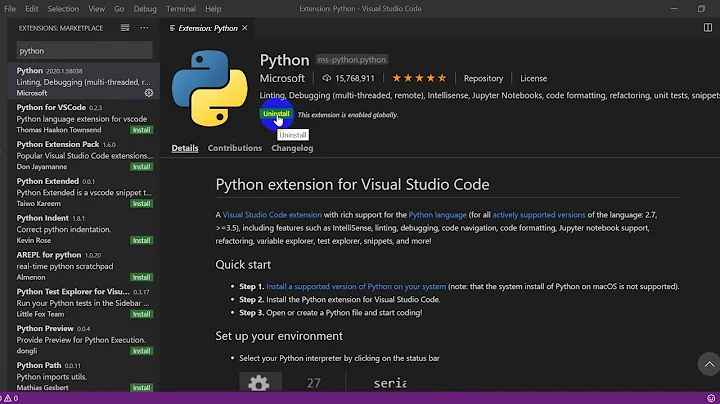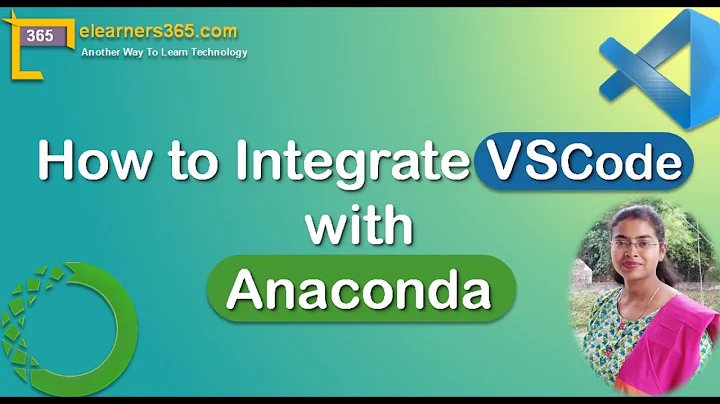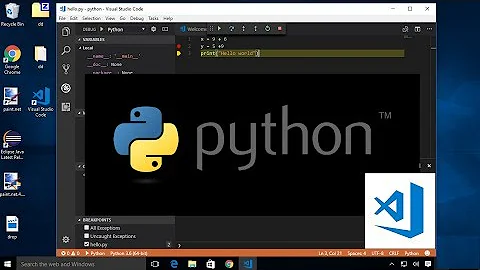Unable to install VS Code in Anaconda
11,058
Solution 1
- Ensure you have installed VS Code externally.
- Open VS Code, click "Extensions" on left-side of the panel.
- Ensure "Anaconda Extension Pack" is installed, if not, install it first.
- After finished installing "Anaconda Extension Pack", close VS Code.
- Open Anaconda Navigator using Administrator rights.
- VS Code should be in Home, under Applications on "base (root)". If not, click "Refresh" button on right-hand side.
Solution 2
I had the same problem. It only worked appropriately when I used install for all users and kept the default location. Neither a custom location with no spaces nor an installation on a default location on current user only worked. I would suggest you try that, Install for all users on the default location (C:\ProgramData\Anaconda3)
Related videos on Youtube
Author by
iAmoric
Updated on June 04, 2022Comments
-
 iAmoric about 2 years
iAmoric about 2 yearsI just downloaded Anaconda and I would like to install VS Code from the Navigator.
I clicked on
Install, and then I have the loading wheel for few seconds, and then nothing. TheInstallbutton turns green again, instead of changing toLaunch:There is no error messages to explain me what is the problem.
I'm working on Windows 10 64 bits.
How can I install VS Code from Anaconda ? Thanks