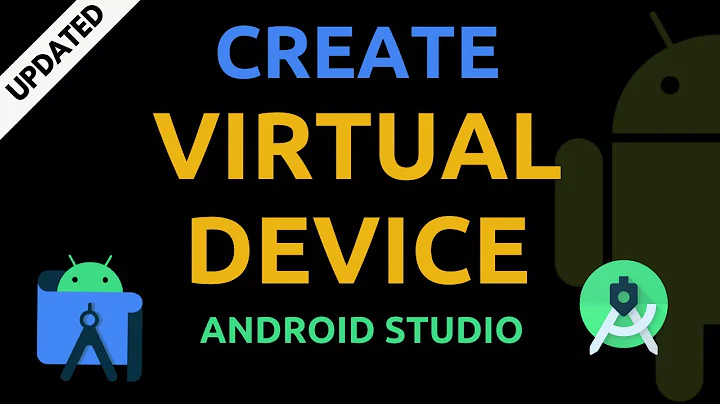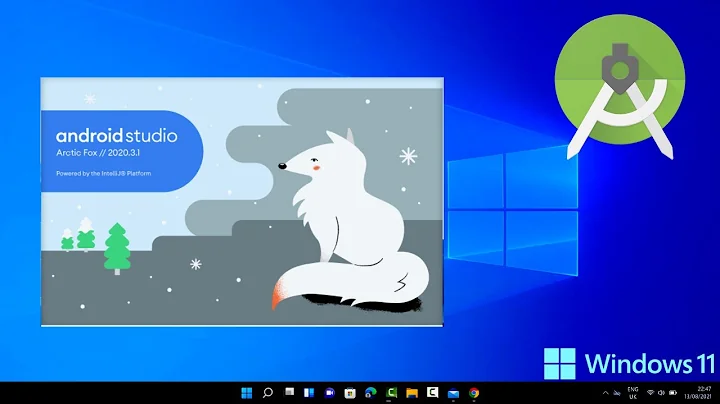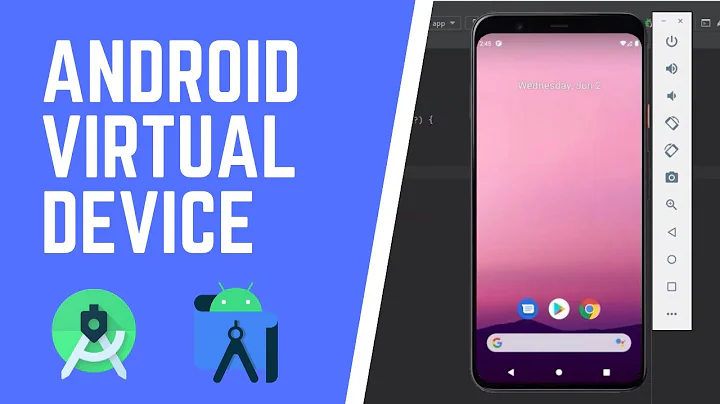Unable to use my Android device as Android emulator using Android studio
- Enable USB debugging on your device.
On most devices running Android 3.2 or older, you can find the option under
Settings > Applications > Development.
On Android 4.0 and newer, it's in
Settings > Developer options.
Note: On Android 4.2 and newer, Developer options is hidden by default. To make it available, go to Settings > About phone and tap Build number seven times. Return to the previous screen to find Developer options.
- Set up your system to detect your device.
If you're developing on Windows, you need to install a USB driver for adb. For an installation guide and links to OEM drivers, see the OEM USB Drivers document.
If you're developing on Mac OS X, it just works. Skip this step.
If you're developing on Ubuntu Linux,
you need to add a udev rules file that contains a USB configuration for each type of device you want to use for development. In the rules file, each device manufacturer is identified by a unique vendor ID, as specified by the ATTR{idVendor} property. For a list of vendor IDs, see USB Vendor IDs, below.
To set up device detection on Ubuntu Linux:
Log in as root and create this file:
/etc/udev/rules.d/51-android.rules
Use this format to add each vendor to the file:
SUBSYSTEM=="usb", ATTR{idVendor}=="0bb4", MODE="0666", GROUP="plugdev"
In this example, the vendor ID is for HTC. The MODE assignment specifies read/write permissions, and GROUP defines which Unix group owns the device node.
Vendor Ids:
- Acer: 0502
- ASUS: 0B05
- Dell: 413C
- Foxconn: 0489
- Garmin-Asus: 091E
- Google: 18D1
- Hisense: 109B
- HTC: 0BB4
- Huawei: 12D1
- K-Touch: 24E3
- KT Tech: 2116
- Kyocera: 0482
- Lenevo: 17EF
- LG: 1004
- Motorola: 22B8
- NEC: 0409
- Nook: 2080
- Nvidia: 0955
- OTGV: 2257
- Pantech: 10A9
- Pegatron: 1D4D
- Philips: 0471
- PMC-Sierra: 04DA
- Qualcomm: 05C6
- SK Telesys: 1F53
- Samsung: 04E8
- Sharp: 04DD
- Sony Ericsson: 0FCE
- Toshiba: 0930
- ZTE: 19D2
Note: The rule syntax may vary slightly depending on your environment. Consult the udev documentation for your system as needed. For an overview of rule syntax, see this guide to writing udev rules.
Now execute:
chmod a+r /etc/udev/rules.d/51-android.rules
Related videos on Youtube
Rahaman
Updated on September 18, 2022Comments
-
Rahaman over 1 year
How can I have Ubuntu recognize my Android mobile device when it is connected via USB? (Analogous to the Windows action
mycomputer-> manage->devicesetc.)-
MadMike about 9 yearsWelcome to Ask Ubuntu. Please tell us what you tried to do until now, what worked and what didn't work.
-
 llan yort almost 7 yearsthis helped me understand the UDEV linux.com/news/…
llan yort almost 7 yearsthis helped me understand the UDEV linux.com/news/…
-