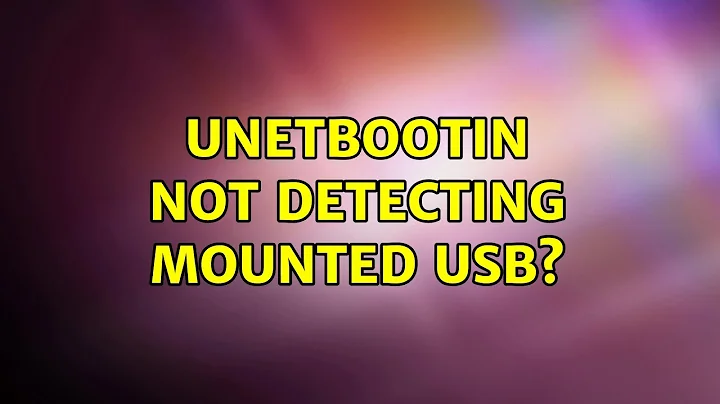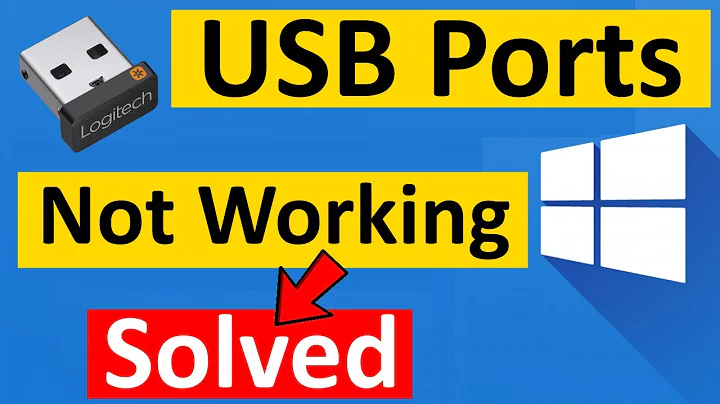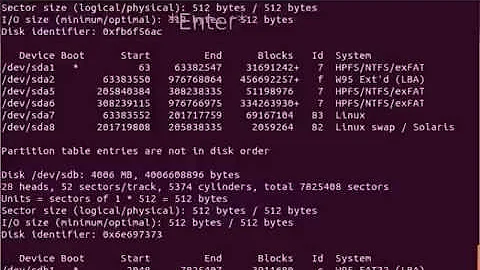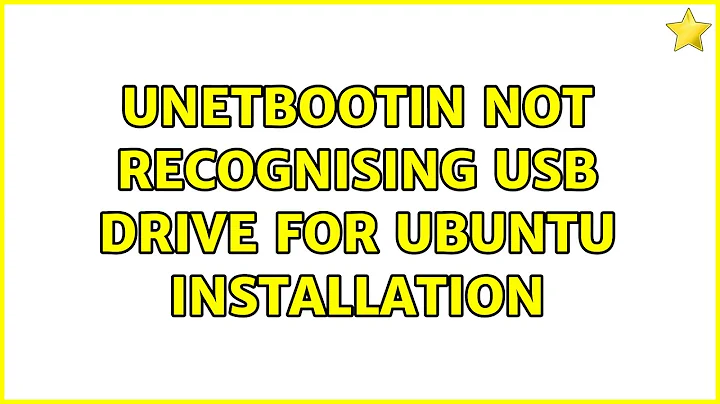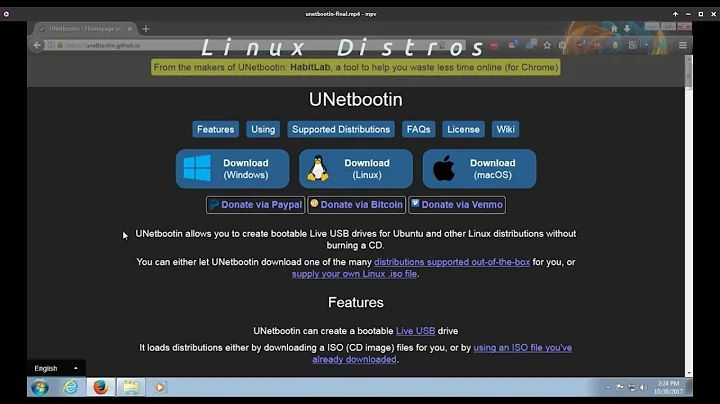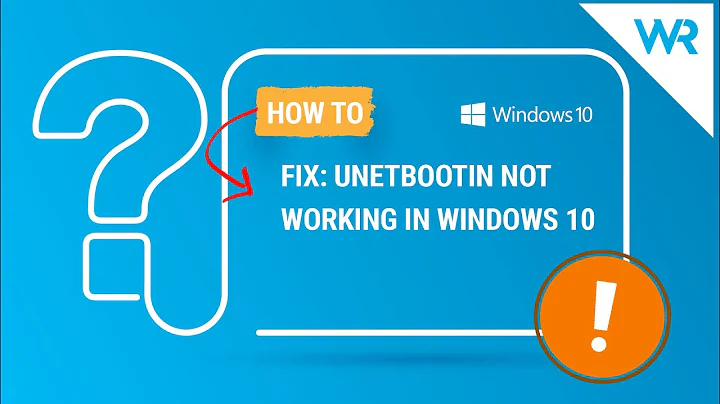UNetbootin not detecting mounted USB?
Solution 1
Just mount your drive:
sudo mount /dev/sdb1 /mnt
Solution 2
original answer from maxter (https://forums.linuxmint.com/viewtopic.php?t=165389)
from command line type:
sudo unetbootin installtype=USB targetdrive=/dev/sdXunetbootin GUI will open with the selected drive already setted, also if it is ntfs formatted.
Solution 3
This is what worked for me
- Delete partition in
sdb1in Gparted. - Reformat.
- In terminal, type
sudo mount /dev/sdb1 /mnt. - Run UNetbootin as normal.
Solution 4
Try this (worked well in my case):
- (while Unetbootin is open and iso file mounted)
- open GParted, go to GParted menu, select Devices and tick the path to your USB (/dev/sdb1)
- Unetbootin should now recognize your USB drive and proceed with copying.
- (you will perhaps need to eject and reinsert your USB before)
Solution 5
It is possible that the sequence you followed is as follows; your stick is formatted to contain a FAT32 file system.
You may have inserted the stick, selected your ISO, Unetbootin has detected your stick which reflects the screenshot of Unetbootin.
However, in the second step, you may have unmounted the stick manually or otherwise, but UNetbootim may not have refreshed
Now when you try to create the bootable USB, it cannot find where the stick is mounted because it has been unmounted.
Typically, I have noticed that the following steps work:
- Remove the bootable stick from the USB socket
- Launch Unetbootin, it would not show anything in the last row of fields, it would be empty.
- Now plug in the USB stick, it should detect and the contents will be automatically filled including the mount point
- Now proceed to create the bootable USB
Related videos on Youtube
Karl Morrison
Updated on September 18, 2022Comments
-
 Karl Morrison 8 months
Karl Morrison 8 monthsUNetbootin is not detecting a mounted USB, the image below shows.
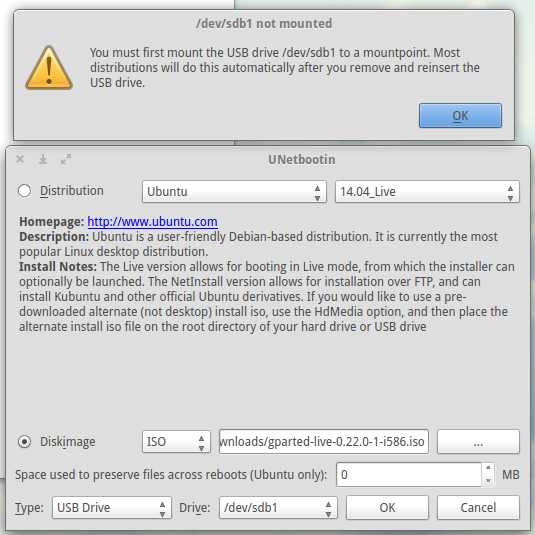
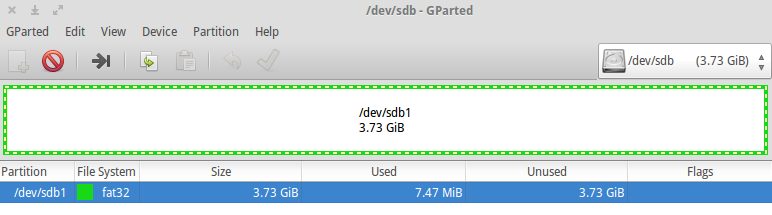
-
 s3lph about 8 yearsThen remount your USB stick, if needed manually using
s3lph about 8 yearsThen remount your USB stick, if needed manually usingmount -o remount /dev/sdb1. (And disable any hardware based write protection switch) -
 Karl Morrison about 8 years@the_Seppi
Karl Morrison about 8 years@the_Seppimount: can't find /dev/sdb1 in /etc/fstab or /etc/mtab -
 s3lph about 8 yearsTry replugging the stick. If you wiped it before, you may have to recreate its partition table (using GParted or GNU Parted)
s3lph about 8 yearsTry replugging the stick. If you wiped it before, you may have to recreate its partition table (using GParted or GNU Parted) -
 Karl Morrison about 8 years@the_Seppi Updated! Also tried replugging, still not working.
Karl Morrison about 8 years@the_Seppi Updated! Also tried replugging, still not working. -
 Sergiy Kolodyazhnyy about 8 years@the_Seppi UnetBootin doesn't need the root privileges
Sergiy Kolodyazhnyy about 8 years@the_Seppi UnetBootin doesn't need the root privileges -
 Sergiy Kolodyazhnyy about 8 years@KarlMorrison couple of suggestions:1) replug the stick, check
Sergiy Kolodyazhnyy about 8 years@KarlMorrison couple of suggestions:1) replug the stick, checklsblkto find what's your usb's device name again, just in case, but most likely it didnt change 2) runsudo mount -o uid=1000 /dev/sdb1 /mnt; your stick now should be mounted with write/read permissions to your username. Alternatively , try running it with-o umask 0000. The message you saw is probably because you didn't specify where to mount the stick ( I put /mnt there ) -
 Sergiy Kolodyazhnyy about 8 yearslet me know if this helps
Sergiy Kolodyazhnyy about 8 yearslet me know if this helps -
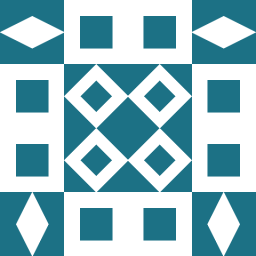 EsmaeelE over 3 yearsFormat the usb drive as fat32 file system solve this issue.
EsmaeelE over 3 yearsFormat the usb drive as fat32 file system solve this issue. -
 Clemens over 1 yearI can confirm this bug also for Kubuntu 20.04 LTS. However, in my case
Clemens over 1 yearI can confirm this bug also for Kubuntu 20.04 LTS. However, in my casesudo mount /dev/sdc1 /mnteffectively solved the problem. :-)
-
-
 Graham over 6 yearsDon't know why, but this worked for me.
Graham over 6 yearsDon't know why, but this worked for me. -
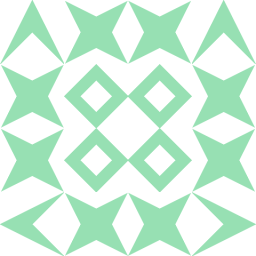 user568021 over 5 yearsDoesn't work for me :(
user568021 over 5 yearsDoesn't work for me :( -
 melissa_boiko over 3 yearsunetbootin could not detect a
melissa_boiko over 3 yearsunetbootin could not detect a/dev/sdb1dd'ed with a Debian iso. I created a VFAT filesystem on top (mkfs.vfat /dev/sdb1) and then it was found. The resulting Debian install disk managed to boot on my old Thinkpad X201—unlike the regularddmethod. -
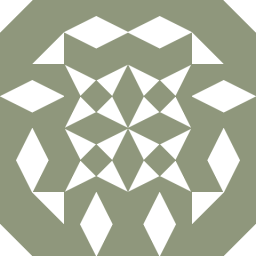 Roland Weber about 3 yearsThanks @melissa_boiko, same problem here. Old netbook won't boot from a
Roland Weber about 3 yearsThanks @melissa_boiko, same problem here. Old netbook won't boot from add'd USB stick,unetbootindoesn't recognize the stick while it has the ISO filesystem. -
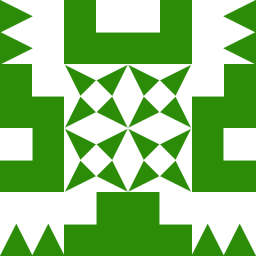 Parnab Sanyal about 3 yearsAlso I had to install
Parnab Sanyal about 3 yearsAlso I had to installp7zip-fullas unetbootin was complaining about its absence -
 ajaaskel about 3 yearsResult: "Mount is denied because the NTFS volume is already exclusively opened. The volume may be already mounted, or another software may use it which could be identified for example by the help of the 'fuser' command. "
ajaaskel about 3 yearsResult: "Mount is denied because the NTFS volume is already exclusively opened. The volume may be already mounted, or another software may use it which could be identified for example by the help of the 'fuser' command. " -
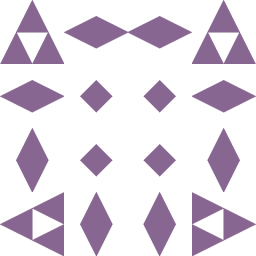 Eric Towers over 2 yearsWell, there's something that should be in the f***ing man(1) page!
Eric Towers over 2 yearsWell, there's something that should be in the f***ing man(1) page! -
 Andyc about 1 yearThis did the trick for me. However I had to add the partition number in the device name:
Andyc about 1 yearThis did the trick for me. However I had to add the partition number in the device name:targetdrive=/dev/sdc1and I had to manually mount the USB stick (for some reason, just inserting it didn't do it) withsudo mount /dev/sdc1 /mountpointbefore calling unetbootin.